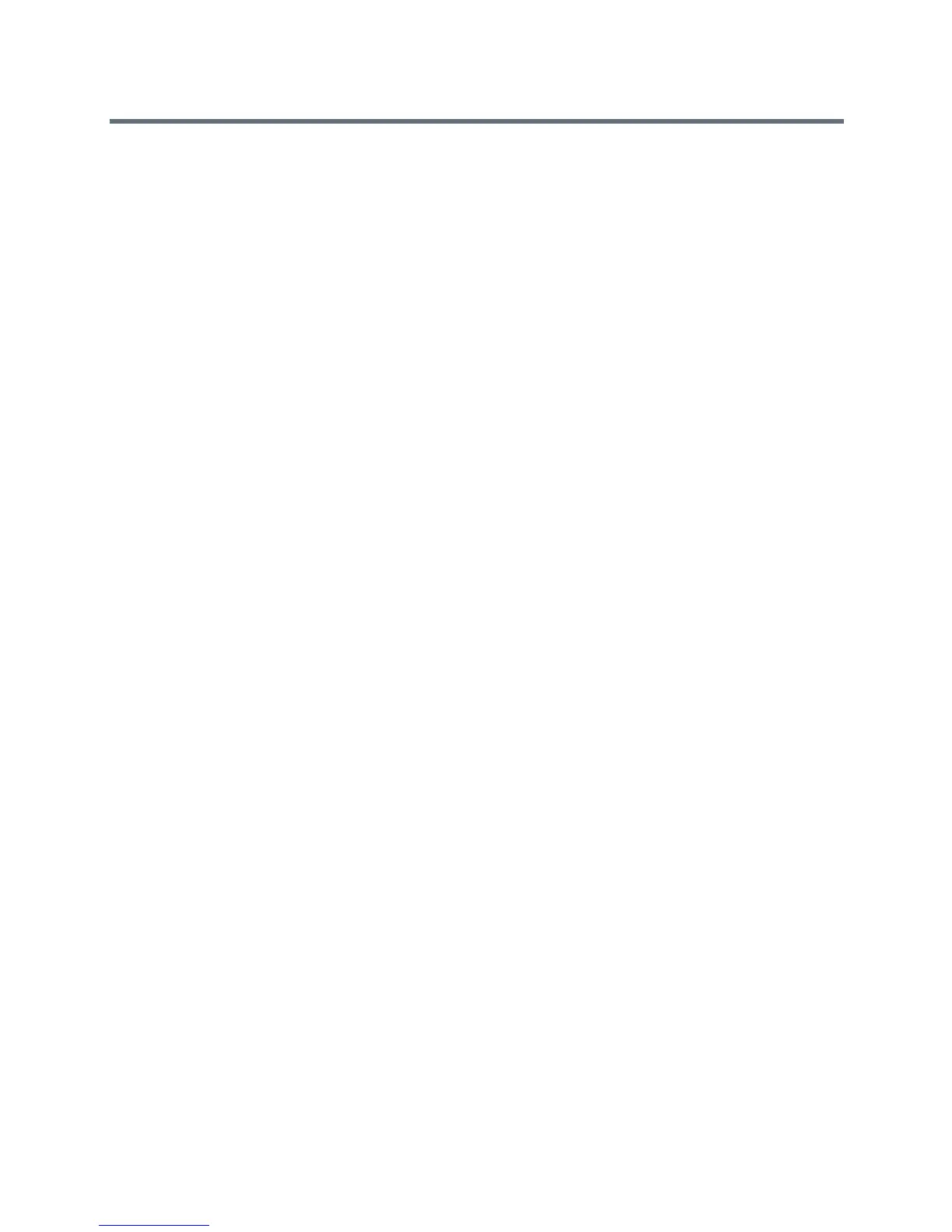Call Controls
Polycom, Inc. 86
When you set the Base Profile to SkypeUSB, the following functions are not available:
● Dial a number
● Contacts
● Meetings
● Recent Calls
● Meet Now
● Automatic Gain Control (AGC)
● Bluetooth
Connecting Polycom Trio System to a Skype Room
System or Microsoft Surface Hub
Complete the following steps to connect Polycom Trio 8800 and 8500 system with a Skype Room System
or Surface Hub.
To connect Polycom Trio with a Skype Room System or Surface Hub:
1 Update the Microsoft Surface Hub to the latest release version to successfully connect to the
Polycom Trio solution.
2 Power the Polycom Trio system. Refer to Powering the Polycom Trio 8500 and 8800 Systems.
3 Use or update to UC Software 5.4.4AD or later to successfully connect with a Skype Room System
or Surface Hub. Refer to Polycom UC Software Update.
4 If you did not purchase a Polycom Trio system Skype Room System edition, configure the Polycom
Trio system Base Profile to ‘SkypeUSB’. Otherwise, omit this step. Refer to Configuring Polycom
Trio System with a Skype Room System or Surface Hub.
5 Connect the Polycom Trio system to a Skype Room System or Surface Hub via USB cable.
When you connect the USB cable while the Skype Room System or Surface Hub is in a call, both
systems are placed on hold until you re-join the call from either system.
6 On the Skype Room System or Surface Hub you are connecting, configure Polycom Trio as the
audio device - microphone and speaker.
7 (Optional) When the Base Profile of a phone is set to ‘Skype’ or ‘SkypeUSB’, access to the Web
Configuration Utility is disabled by default. To enable access to a phone's Web Configuration Utility,
refer to Accessing the Web Configuration Utility.
Configuring Polycom Trio System with a Skype Room
System or Surface Hub
The following parameters configure the Polycom Trio 8800 and 8500 system with Skype Room Systems
and Surface Hub.