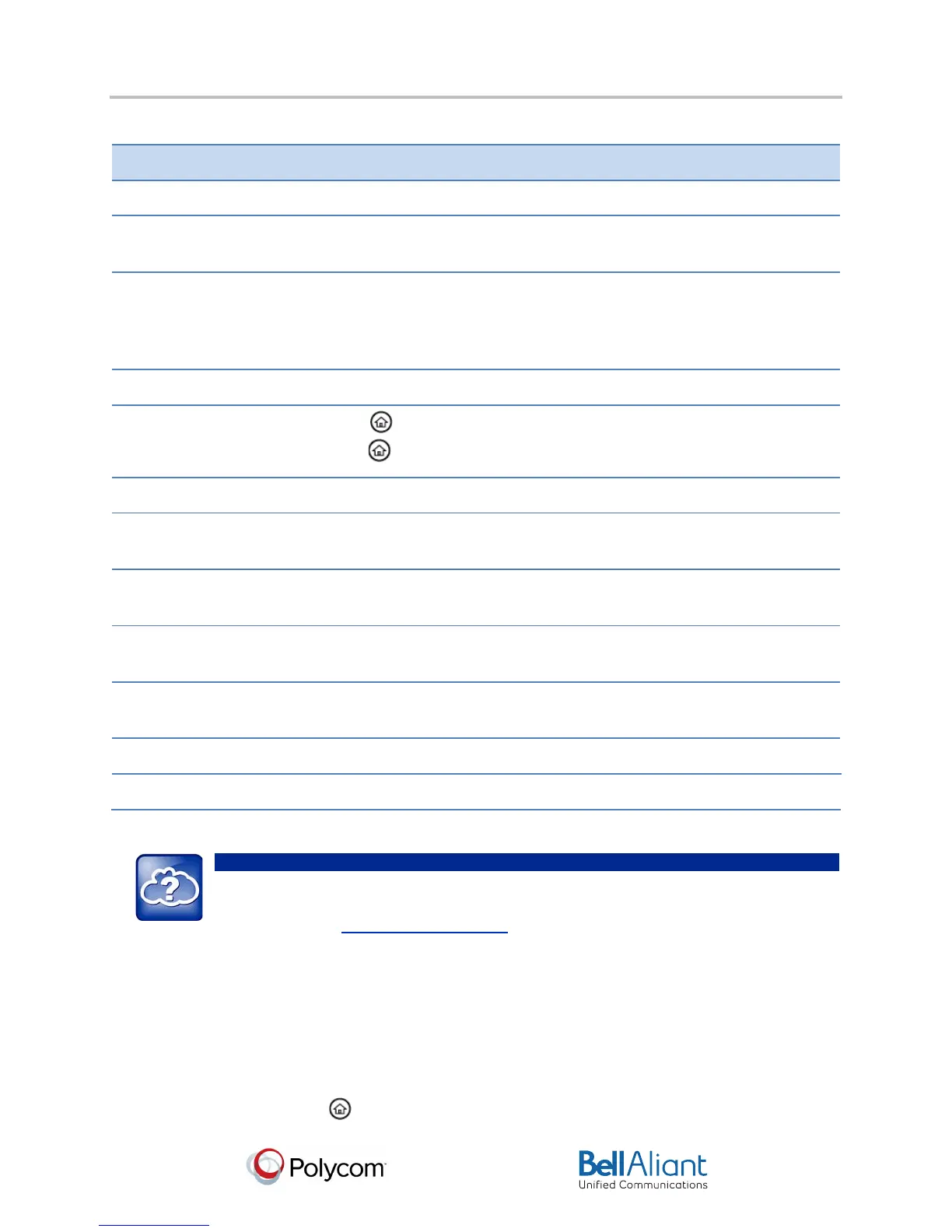i
USER GUIDE
Polycom® VVX® 310 Business Media Phone
Software 4.1.4 | March 2013 | 1725-49089-001 Rev A
Polycom® VVX® 310 Business Media Phone User Guide
2
VVX 310 Phone Features
Speaker Provides ringer and hands-free (speakerphone) audio output.
Dialpad Enables you to enter numbers, letters, and special characters. You can
also use the dialpad keys to select menu items that have index numbers.
Security slot The connector on the back of your phone that enables you to attach a
laptop cable lock to your phone so you can secure it to a desktop. For
more information on locking your phone to the desktop, see
Security Slots on Polycom Phones (Technical Bulletin 64654).
Message Waiting Indicator Flashes red to indicate new messages.
Home key
Press from any screen to display Home view. From Home view,
press to display other phone views.
Screen The 2.2-inch diagonal screen is backlit.
Navigation keys/Select
key
Scroll through displayed information or options. Select a field of displayed
data.
Headset key Enables you to place and receive calls through a headset. The key glows
green when an analog headset is activated.
Speakerphone key Enables you to place and receive calls using the speakerphone. The key
glows green when activated.
Mute key Mutes local audio during calls and conferences. The key glows red when
activated.
Volume keys Adjust the volume of the handset, headset, speaker, and phone’s ringer.
Microphone Transmits sound to other phones.
Web Info: Attaching Phone Hardware
For information on attaching phone hardware, including how to connect your phone to the
network, see the
Quick Start Guide for your phone, available by navigating to your phone
from the Polycom Business Media Phones Web page.
Phone Views
Your phone has three main views: Home, Calls, and Lines view (the default).
To change views:
• For Home view, press .