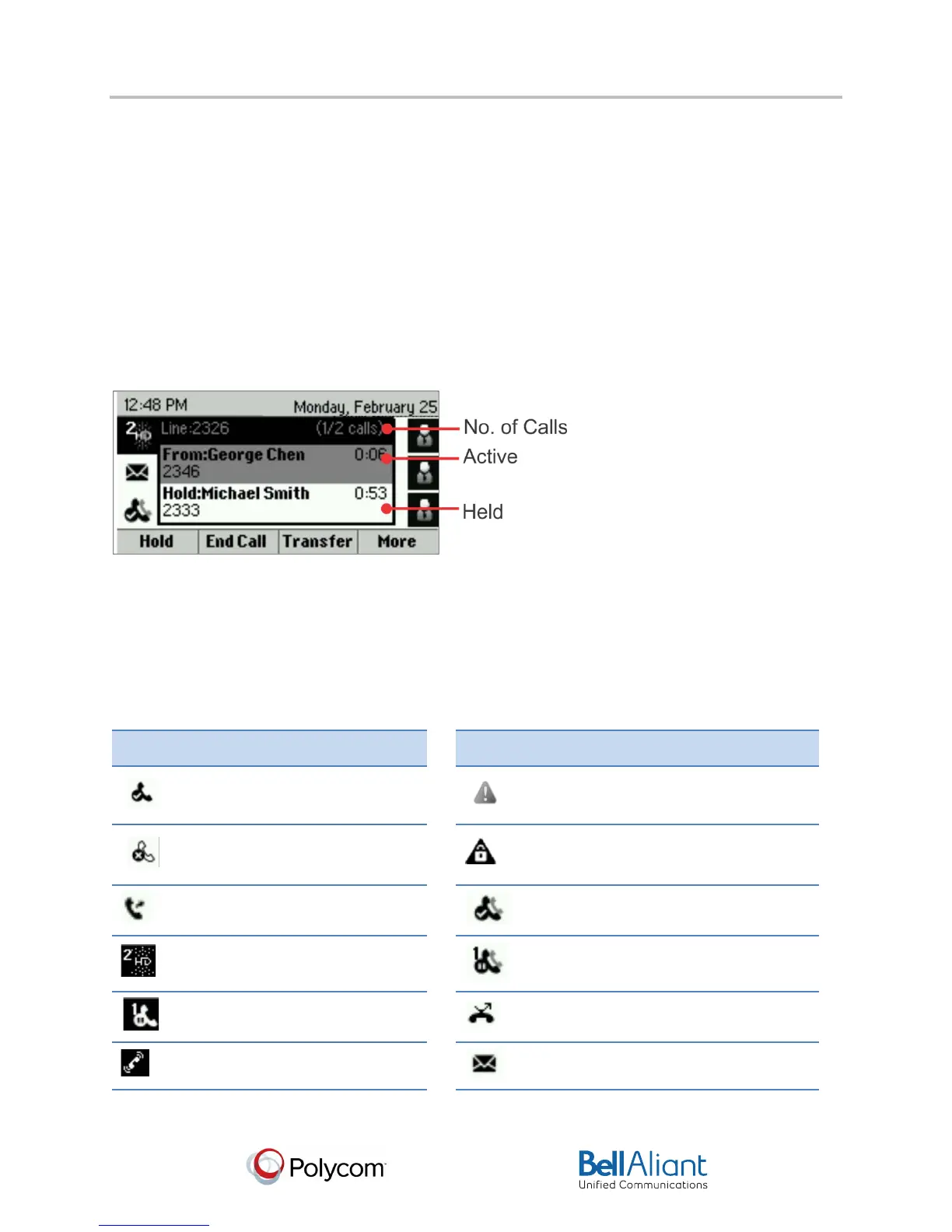i
USER GUIDE
Polycom® VVX® 310 Business Media Phone
Software 4.1.4 | March 2013 | 1725-49089-001 Rev A
Chapter 1: Getting Started
5
Calls View
You can access Calls view (shown next) if your phone has multiple calls in progress, or you
have one held call. Use the up and down arrow keys to see all your calls. If your phone has
multiple lines, calls display under the associated line.
Call color indicates status:
• Medium grey—Active call
• Dark grey—Incoming call
• Light grey—Held call
Use the up and down arrow keys to highlight a call. The soft keys apply to the highlighted call.
Understanding Phone Icons and Status Indicators
The following icons and indicators indicate phone, call, or buddy/contact status, or to indicate
that a feature is enabled.
Registered line
Phone warning
Unregistered line
Login credentials invalid
Placing a call
Shared line
Active call using Polycom HD
Voice
Shared line with a held call
Held call
Call forwarding is enabled
Incoming call
You have messages
