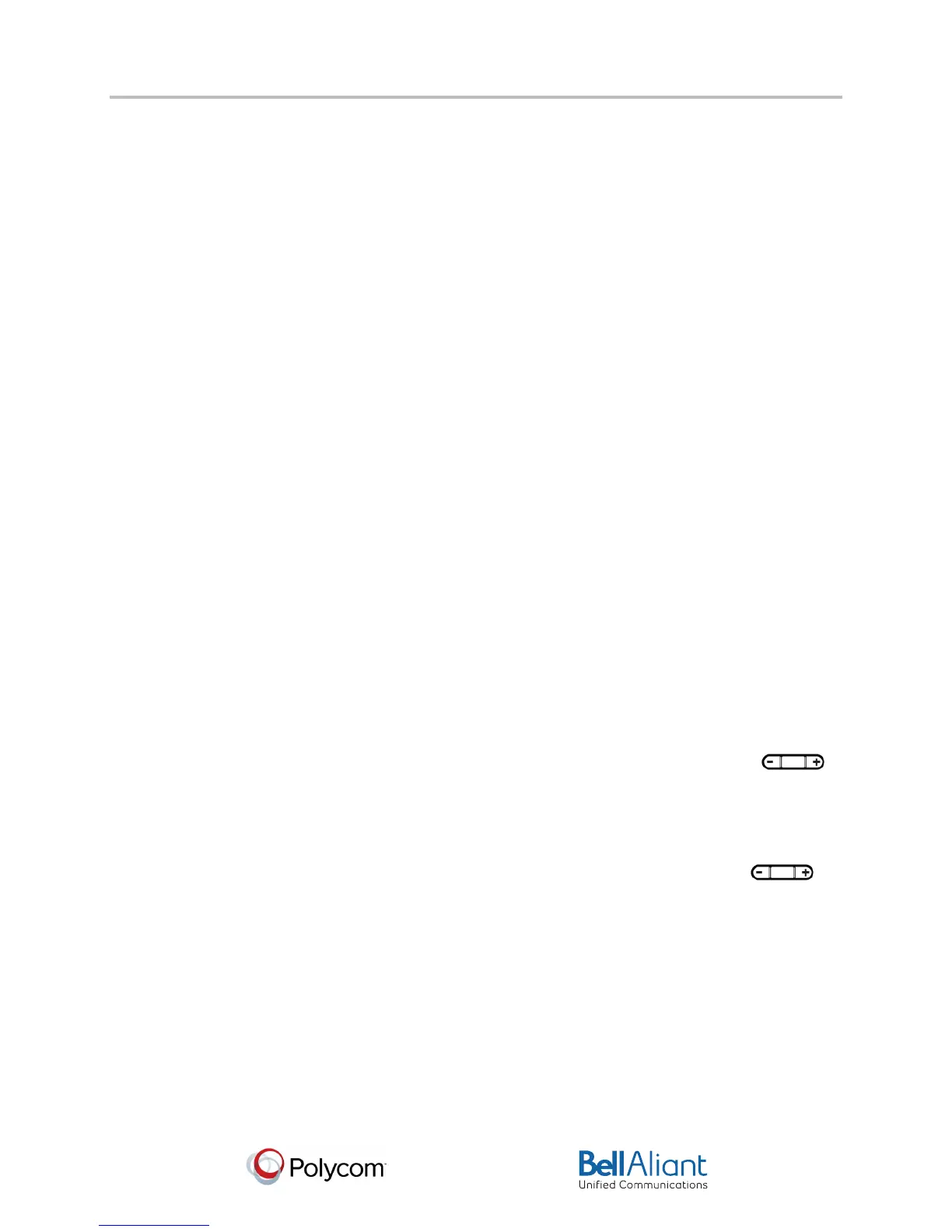i
USER GUIDE
Polycom® VVX® 310 Business Media Phone
Software 4.1.4 | March 2013 | 1725-49089-001 Rev A
Polycom® VVX® 310 Business Media Phone User Guide
34
Updating the Incoming Call Ringtone
A simple way to personalize your phone is to change your phone’s ringtone. You can even pick
unique ringtones for the different lines on your phone.
To select an incoming call ringtone for your phone or a line:
1 Select Settings from Home view, and select Basic > Ring Type.
2 If multiple lines are configured on your phone, select the line you want to apply a new
ringtone to.
3 From the Ring Type screen, use the up and down arrow keys to select the ringtone you
want. To hear the ringtone before you change it, press Play. The default ringtone is Low
Trill.
Updating a Contact’s Ringtone
You might find it helpful to select unique ring tones for the various contacts in your Contact
Directory. In this way, you can quickly identify callers as your phone rings.
To select a ringtone for a contact:
1 From the Contact Directory, use the up and down arrow keys to select the contact you
want to update, and press Info.
2 From the contact’s information screen, press Edit.
3 From the Edit Contact screen, use the up and down arrow keys to select Ring Type.
4 Select the ringtone you want, and then press Save.
Changing the Speaker Volume
To change the volume of what you hear during a call, press one of the Volume keys, ,
to lower or raise the speaker volume.
Changing the Ringer Volume
To change the volume of the incoming call ringtone, press one of the Volume keys, ,
while your phone is idle or ringing.
Muting the Microphone
Mute the microphone so other parties can’t hear you. Microphone Mute applies to all modes
(handset, headset, and speakerphone). You can still hear all other parties when you mute the
microphone.
