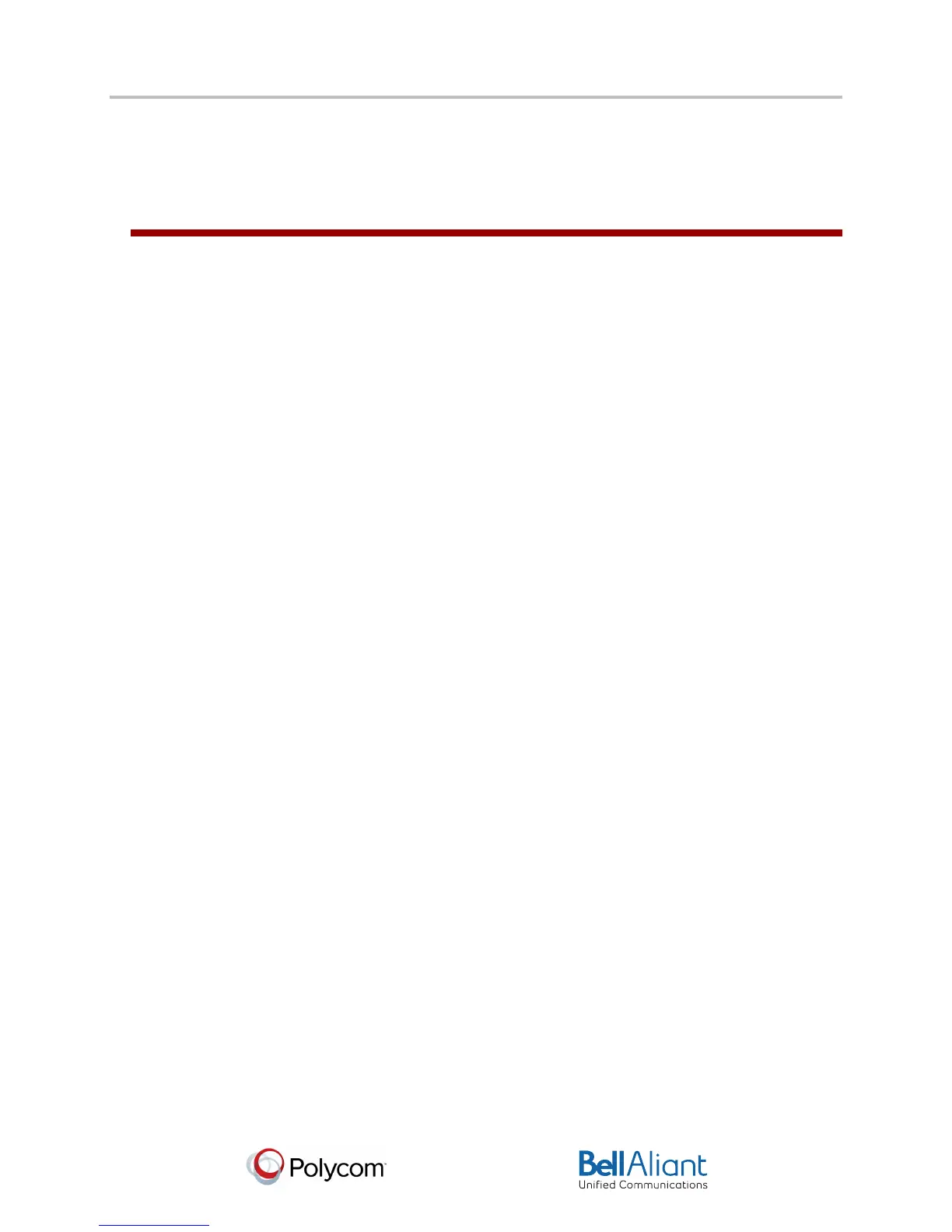i
USER GUIDE
Polycom® VVX® 310 Business Media Phone
Software 4.1.4 | March 2013 | 1725-49089-001 Rev A
Polycom® VVX® 310 Business Media Phone User Guide
44
Chapter 4: Customizing the Phone’s
Display
In the previous chapters, you’ve learned how to customize calls—such as how to change call
volume, forward incoming calls in a special way, or divert calls from a contact. But what if you
want to customize the display? This chapter shows you how you can customize your phone’s
screen so that it’s unique to you. Basic customizations include changing the time and date
format and updating the screen brightness. If you want to get fancy, you can set up a
screen saver or change the background picture.
In this chapter, you’ll learn how to do the following:
• Change the language on your phone
• Change the display contrast
• Change the time and date display
• Change the backlight settings
• Change the background picture
• Display a screen saver
• Use the phone as a digital picture frame
• Set up power saving mode
Changing the Language on Your Phone
Your phone supports several languages.
To change the language:
1 Select Settings from Home view, and select Basic > Preferences > Language.
2 From the Language screen, select the language you want. The language on your phone
updates automatically.
Changing the Display Contrast
You can adjust the contrast of the phone’s display.
To adjust the contrast on the phone display:
1 Select Settings from Home view, and select Basic > Contrast.
2 Press Up or Down to increase or decrease the display contrast.
