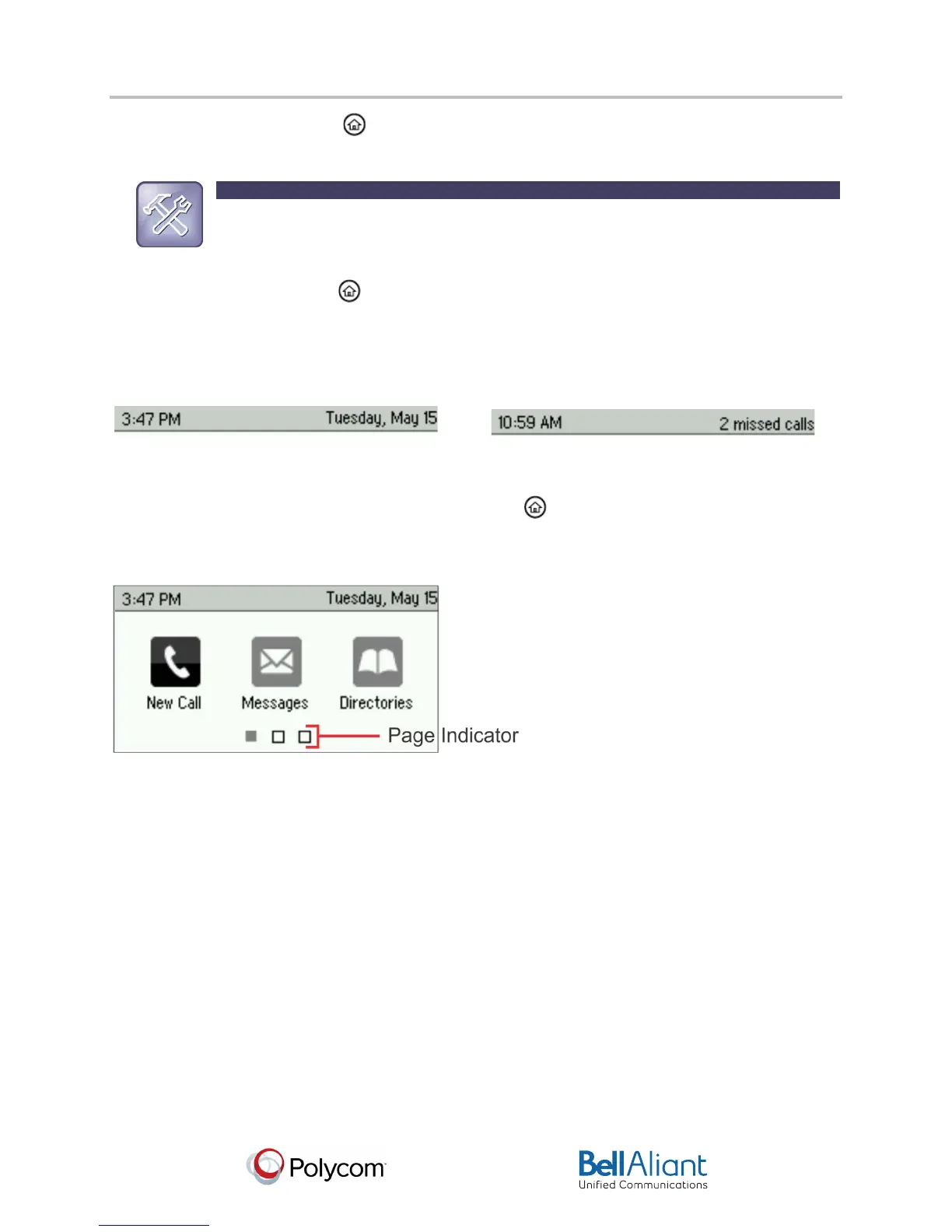i
USER GUIDE
Polycom® VVX® 310 Business Media Phone
Software 4.1.4 | March 2013 | 1725-49089-001 Rev A
Chapter 1: Getting Started
3
• From Home view, press to display either Lines or Call view.
Troubleshooting: Why Can’t I Access a Certain View?
The views you can access depend on the number of calls your phone has, and if your
phone has an active call. If your phone is idle, you can access Home and Lines view. If
your phone has one call only—and it’s active—you can access Home and Lines view. If
your phone has multiple calls, or one held call, you can access Home, Lines, and Calls
view by pressing .
At the top of each view is a status bar, shown next. The status bar shows the date and time. If
your phone has information you should know about, messages will display, together with the
time.
Home View
You can display Home view (shown next) by pressing . Home view displays your phone line,
and messages, settings, and information. At the bottom of Home view is a Page Indicator that
shows how many pages of icons Home view displays.
To change the displayed page, press the down or up arrow key. To change the highlighted
entry, press the right or left arrow key. Press Select to access the desired menu.
Home view displays the following icons:
• New Call—Select New Call to display the Dialer so you can place a call.
• Messages—Select Messages to access your voicemail.
• Directories—Select Directories to access your Contact Directory, Favorites, and Recent
Calls list. You may also be able to access a Corporate Directory and Buddy Status List if
they’re set up on your phone.
• Forward—Select Forward to set up forwarding options for incoming calls.
• DND—Select DND to toggle DND (Do Not Disturb) on or off. When DND is enabled, your
phone won’t ring and incoming calls will go to voice mail.