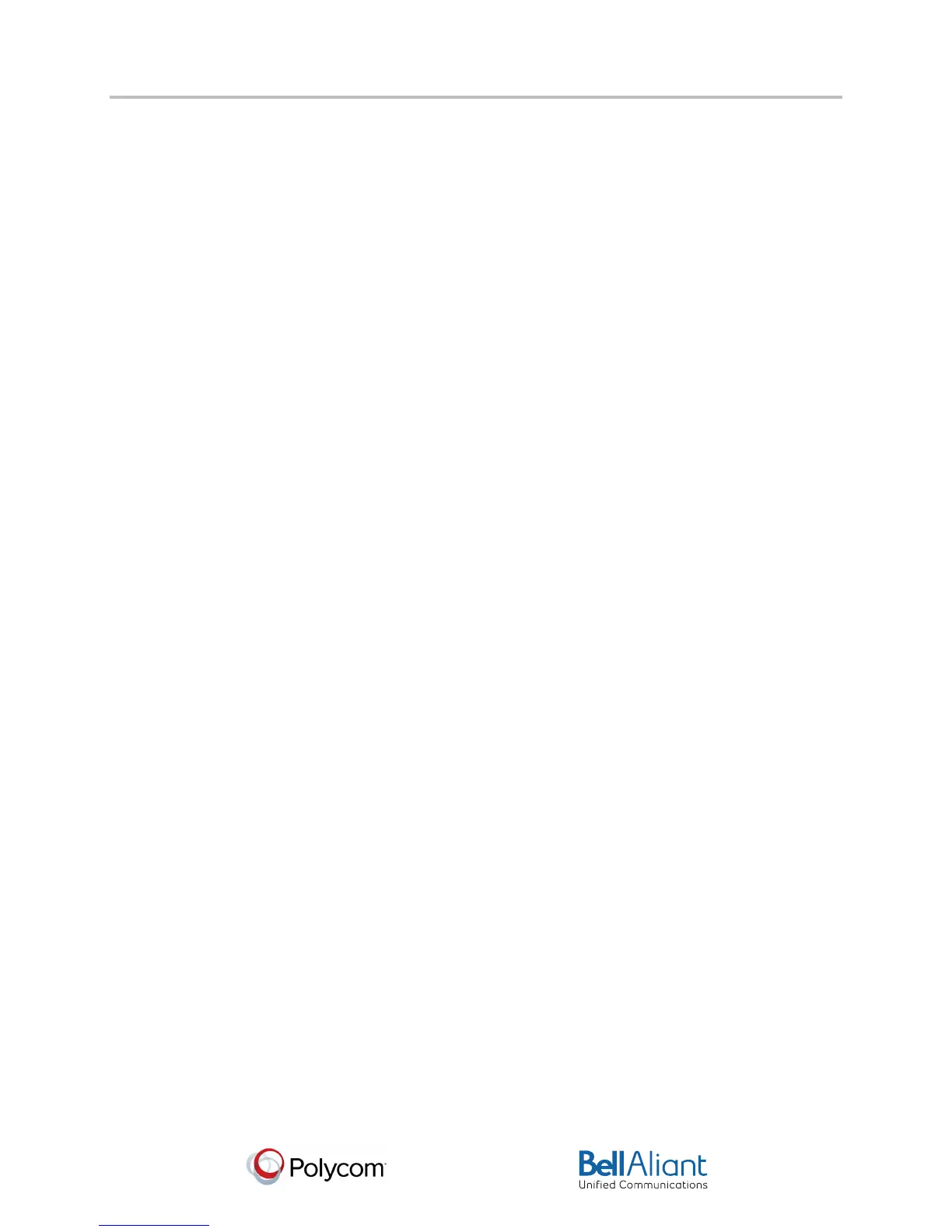i
USER GUIDE
Polycom® VVX® 310 Business Media Phone
Software 4.1.4 | March 2013 | 1725-49089-001 Rev A
Polycom® VVX® 310 Business Media Phone User Guide
48
To change the background picture to one of your own pictures:
1 Log into the Web Configuration Utility. See Configuring Your Phone Using the Web
Configuration Utility.
2 From the menu bar, select Preferences > Background.
3 Click + adjacent to Add a new background image.
4 Click Choose File and browse to desired location.
A preview of the file displays.
5 Click Save.
The file is added to the list of possible backgrounds. To select the new file, see Changing
the Background Picture.
Displaying Screen Savers
Another way to personalize your phone is to use the idle browser as a screen saver. The screen
saver will automatically start each time your phone is idle a certain amount of time. You can
stop the screen saver at any time by pressing a soft key, line key, or hard key. If your phone is
idle again for a specified period of time, the screen saver will start again.
Setting Up a Screen Saver
You can select one of two screen savers for your phone.
To set up a screen saver:
1 Select Settings from Home view, and select Basic > Preferences > Screen Saver.
2 From the Screen Saver screen, do the following:
○ Select Screen Saver, and select Enabled.
○ Select Wait Time, and enter the number of minutes the phone should wait after no
activity before displaying the screen saver.
You can enter a minimum of 1 minute and a maximum of 9999 minutes. The default is
15 minutes.
○ Select Type, and select one of Default or Idle Browser.
○ Press Save.
Interrupting and Disabling Screen Savers
You can stop a screen saver at any time by pressing a soft key, line key, or hard key. After your
phone is idle for the specified period of time, the screen saver will start again.
