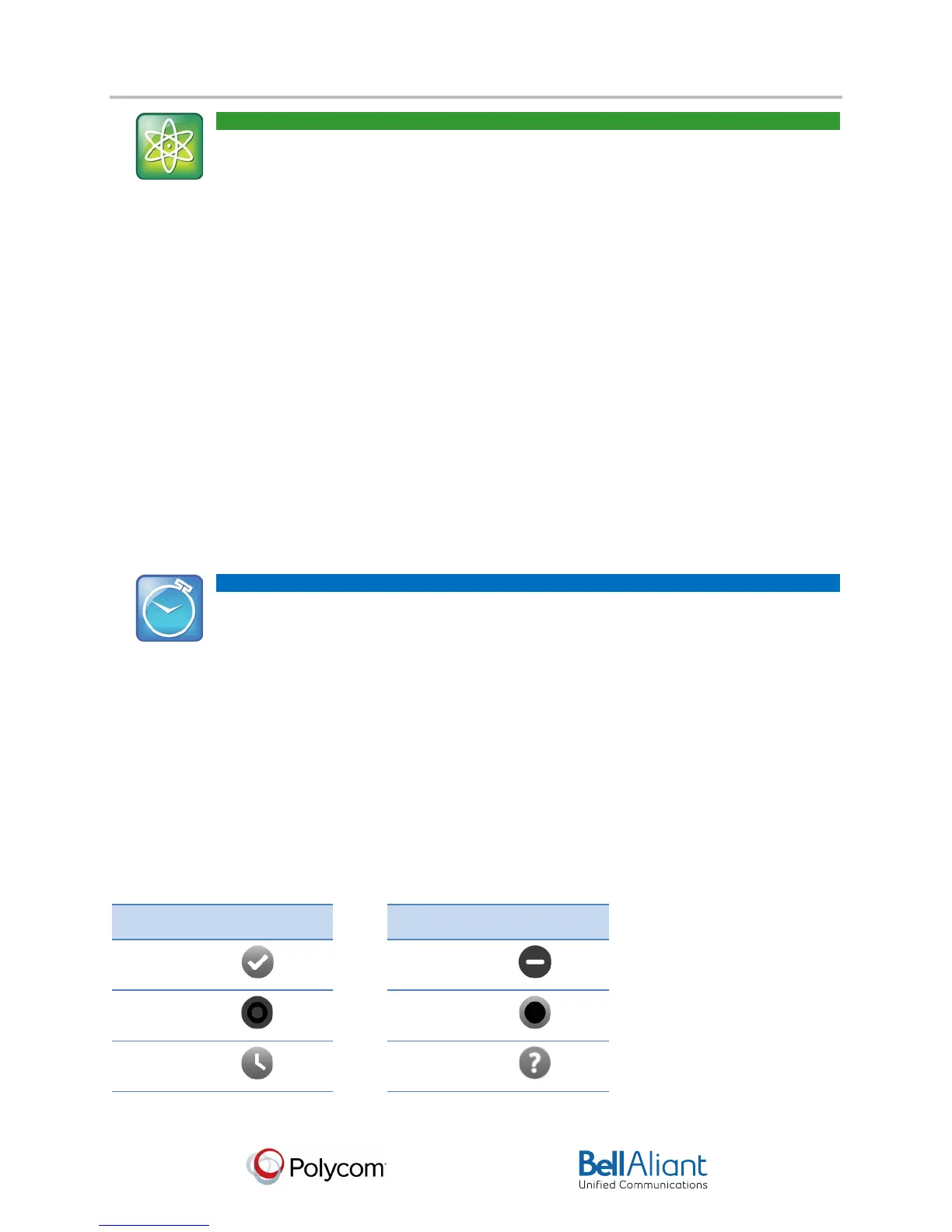i
USER GUIDE
Polycom® VVX® 310 Business Media Phone
Software 4.1.4 | March 2013 | 1725-49089-001 Rev A
Polycom® VVX® 310 Business Media Phone User Guide
42
Power Tip: How to Access Your Blocked and Watcher Lists
To view a list of contacts that can and can’t monitor your status, do the following:
• To display contacts that can view your status, select Settings
select Features > Presence > Watcher List.
• To display contacts that can’t view your status, select Settings from Home view,
and select Features > Presence > Blocked List.
To block or unblock a contact from viewing your status:
1 From your Contact Directory, select the contact you want to block or unblock.
2 From the contact’s information screen, press Edit.
From the Edit Contact screen, tap Block Buddy, and enable or disable the field. The
default setting is Disabled. When enabled, the contact cannot watch your status, and the
contact will display in your Blocked List. When disabled, the contact can watch your
status, and the contact will display in your Watcher List.
3 Press Save.
Timesaver: How to Quickly Unblock a Contact
You can use your Blocked List to unblock a contact, rather than updating the Contact
Directory. Select Settings from Home view, and select Features > Presence > Blocked
List. From the Blocked List, select the contact you want to unblock, and press Unblock.
The contact can now watch your phone, and will display in your Watcher List.
Monitoring Buddies
You can monitor your buddies from your Buddy Status list. If a buddy is a favorite, you can also
monitor the buddy from Home and Lines view.
Your buddies display an icon next to their name to indicate their status. The following table
shows the icons and the status they represent.
Available
Do Not Disturb
Busy
Offline
Away
No information