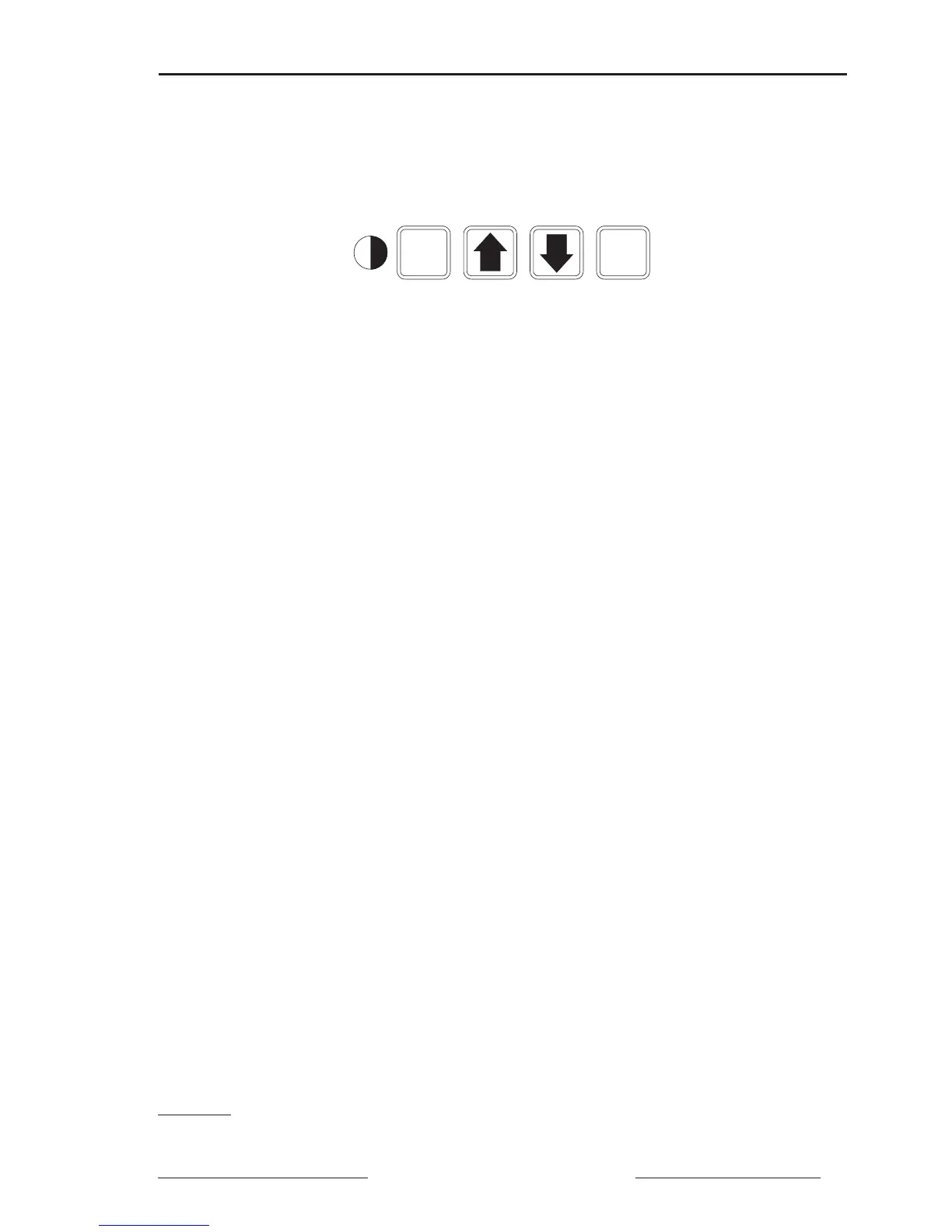Bulletin No. 3020IM9503R6/98 Power Meter
December 1998 Chapter 7—Display Operation
1998 Square D All Rights Reserved 51
Mode
Select
Mode
Button
This button lets you scroll through available modes. You can also use this
button to exit a mode after making all desired changes. For example, after
making all desired changes in Setup mode, press the Mode button. The power
meter then prompts you to accept or reject your changes.
Arrow Buttons
Use these buttons to increase or decrease the displayed parameter. Also, use
these buttons to toggle between Yes and No when required.
Select
Button
This button allows you to enter a selected mode and scroll through fields
within that mode. Also use this button as an “Enter” key to accept a new
configuration value and move to the next field.
Contrast Button
This button allows you to adjust the contrast of the display screen.
Figure 7-2: Power meter display buttons
How the Buttons Work
The buttons on the power meter display (figure 7-2) function differently in
Setup, Resets, Diagnostics, Alarm Log
➀
, and Alarm Setup
➀
than they do in
the display modes.
➀ PM-650 only.