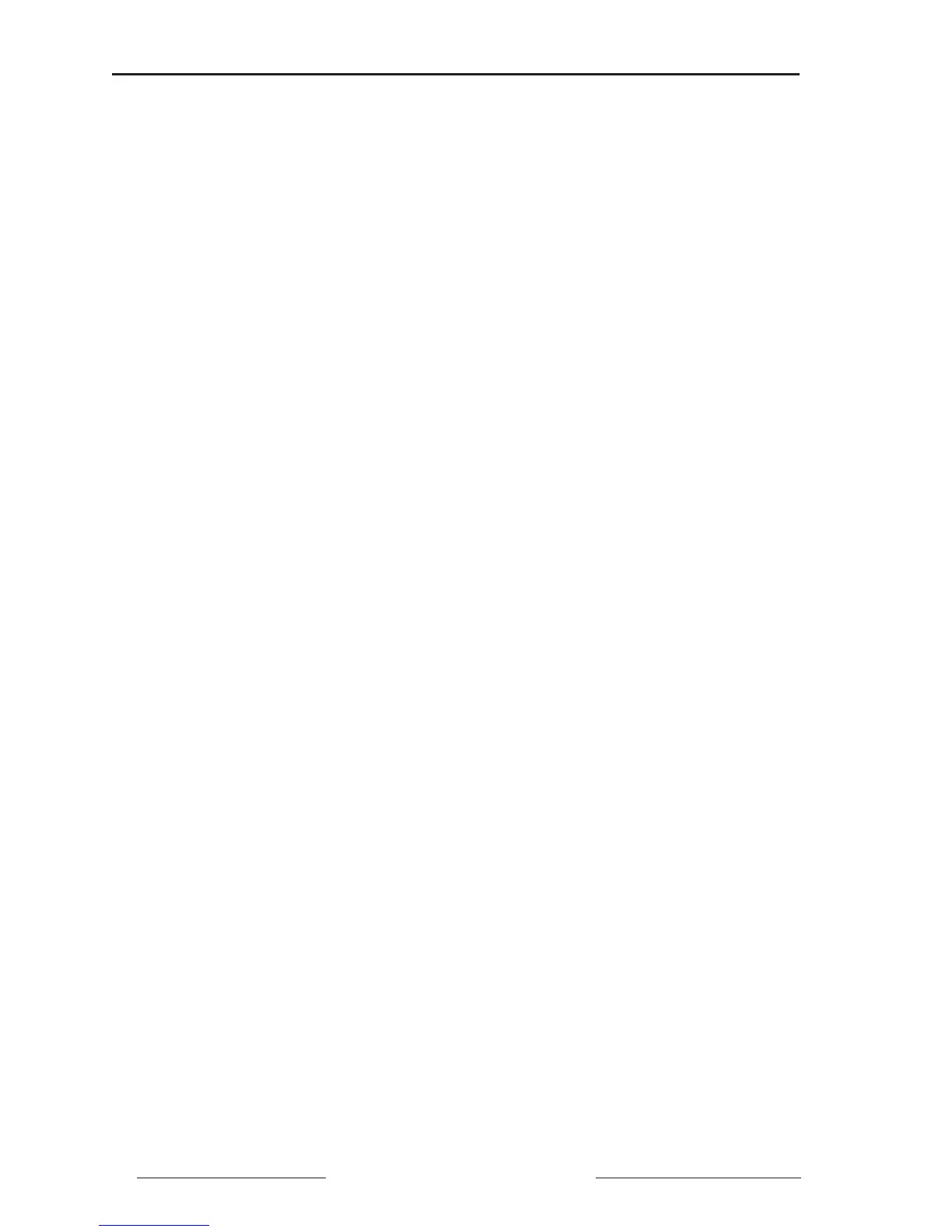Power Meter Bulletin No. 3020IM9503R6/98
Chapter 7—Display Operation December 1998
56 1998 Square D All Rights Reserved
8. Use the arrow keys to increase or decrease the displayed value until the
desired pickup delay is reached; press the Select button.
9. The display shows the appropriate scale factor for the dropout value.
Multiply the desired dropout value by the scale factor shown on the
screen; press the Select button.
10. Use the arrow keys to increase or decrease the displayed value until the
desired scaled dropout value is reached; press the Select button.
11. Use the arrow keys to increase or decrease the displayed value until the
desired dropout delay is reached; press the Select button.
12. Use the arrow keys to select either “Output: Enabled” or “Output:
Disabled”; press the Select button.
Note: The output selection is not available if the KYZ output has been enabled in
the Setup mode.
13. Repeat steps 4–12 above for each additional alarm that you’d like to set
up.
14. Press the Mode button.
15. To save the changes you’ve just made, press the up arrow button to
change from “No” to “Yes.” Then press the Select button.
To discard the changes, press the Select button while “No” is displayed.
The Power Meter will reset.
VIEWING ACTIVE ALARMS (PM-650 ONLY)
To view the active alarms, follow these steps:
1. Press the Mode button until “Alarm Log” is displayed.
2. Press the Select button to enter the alarm log.
3. Use the arrow keys to scroll through the alarms. The last 10 alarms are
listed, starting with the most recent alarm. Alarms that are currently active
will flash. To acknowledge the alarms, press the Mode key.
4. Use the arrow keys to change from “No” to “Yes.”
5. Press the Select button. The screen will flash “Acknowledging Alarms.”
The Power Meter returns to “Alarm Log” mode.