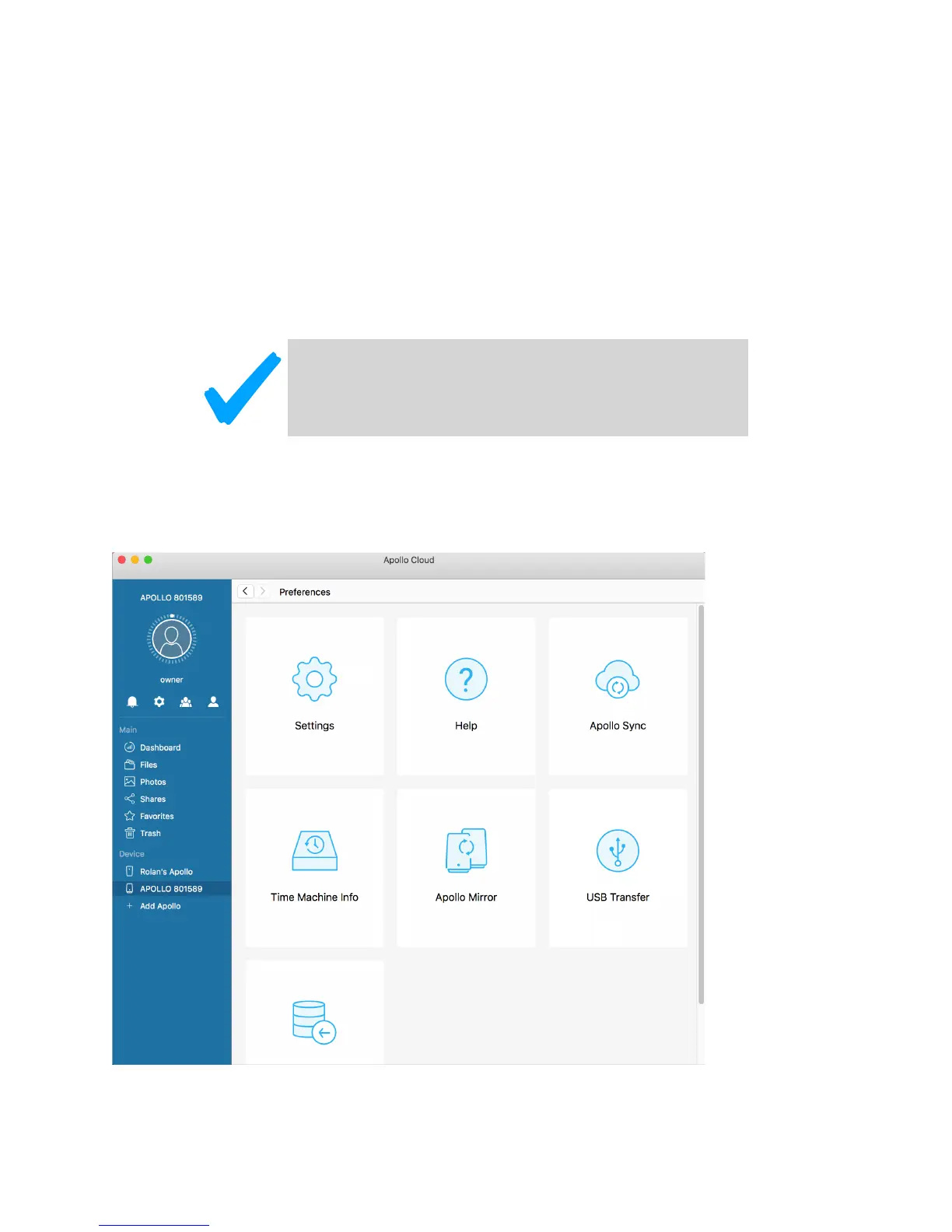USB Transfer with Apollo Utility!
To begin a USB Transfer to Apollo, attach a USB storage device to the USB port on Apollo, and
use the Apollo Utility to perform the steps below. See also “Using the Apollo Utility” on page 74
for instructions on using the Apollo Utility for various operations. !
1. Open the Preferences menu and click the USB Transfer icon. !
2. If the USB device is connected and ready for use, you will see the External hard drive is
ready message. If you do not see !
Choose ‘USB transfer’ in Preferences menu&
Note!
Apollo requires the USB drive to use one of the following
file systems: exFAT, NTFS, HFS, EXT3 or EXT4.
