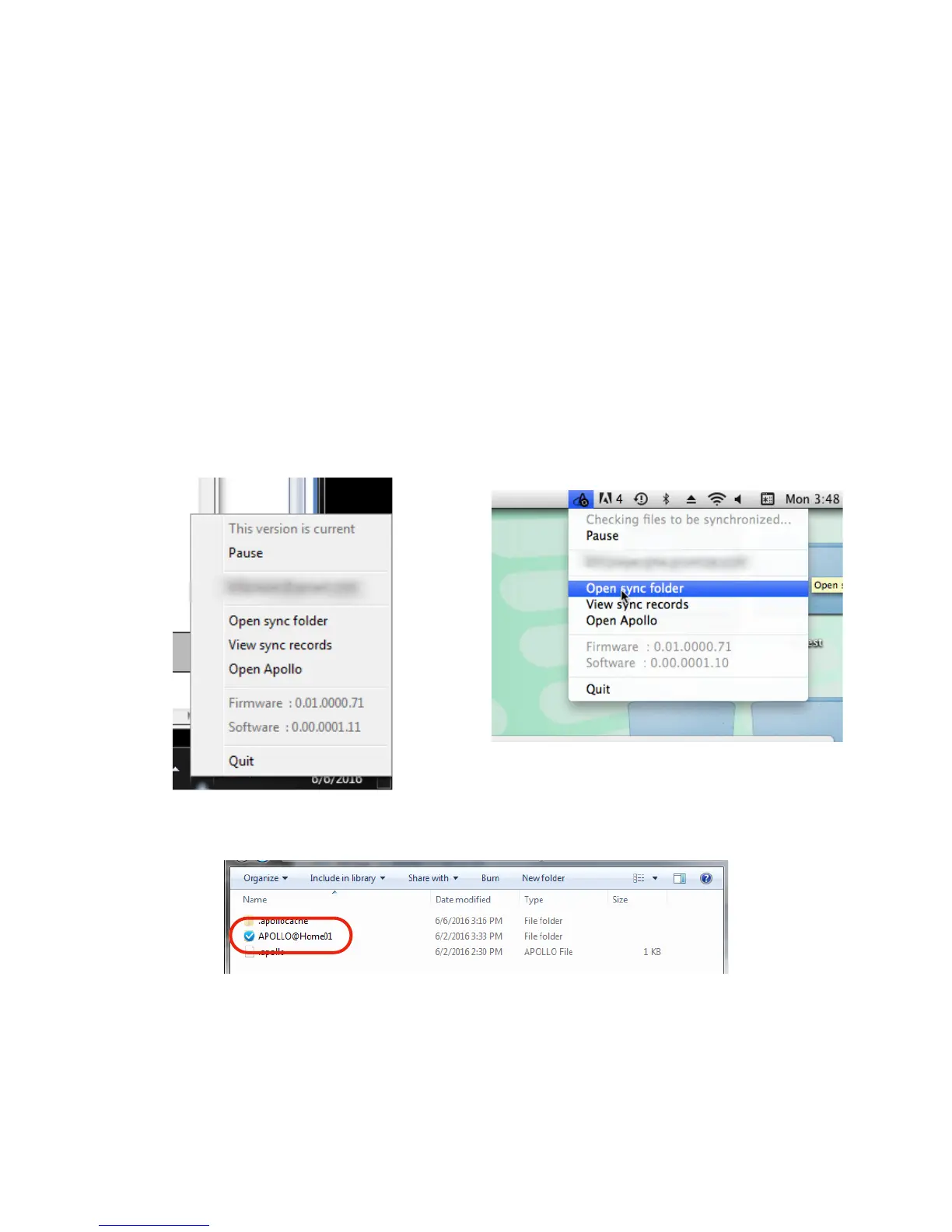Using the Apollo Utility Desktop Icons!
Some basic functions are available by right-clicking on the Apollo icon in the System Tray
(Windows) or in the Menu Bar (Mac). Right-click and select the following options: !
• Open Apollo (i.e. launch Apollo Utility) !
• Quit Apollo Utility !
• Open sync folder !
• View sync records !
You can also view the current Firmware version running on the Apollo, as well as the current
software version of the Apollo Utility. &
