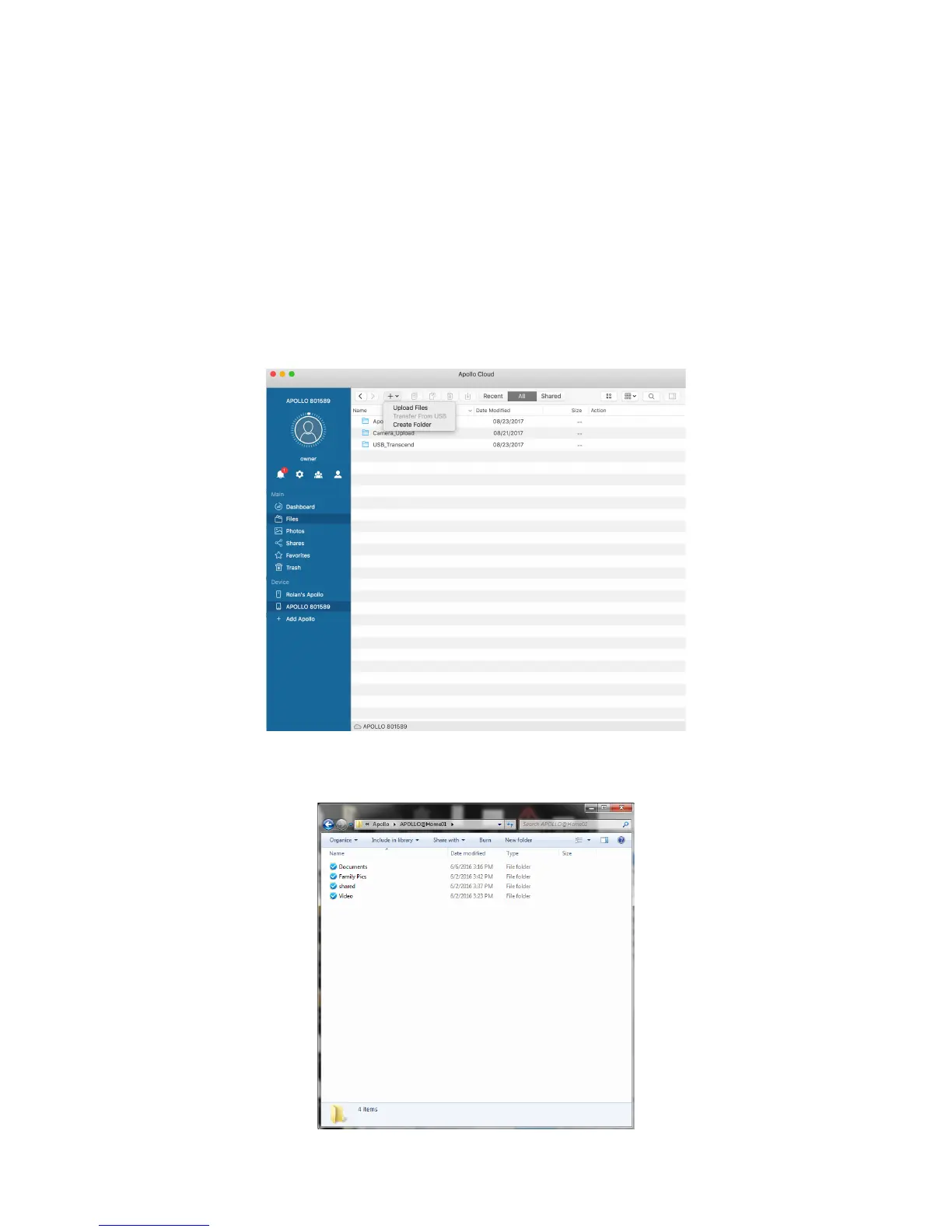Content in the Apollo Folder
When you install the Apollo Utility, a folder is created on your computer. This is the Apollo
folder. Inside Mac Finder or Windows Explorer, it appears and functions the same as any
normal folder, you can drag or copy content, create folders, delete content, etc. You can also
add content with Apollo Utility from the Files menu. Or open the sync folder by right-click on
the desktop icon. When you create folders here, those folders are eligible for synchronizing to
the Apollo. !
To add content or create a new folder, click on Add Content near the top of the menu. &
