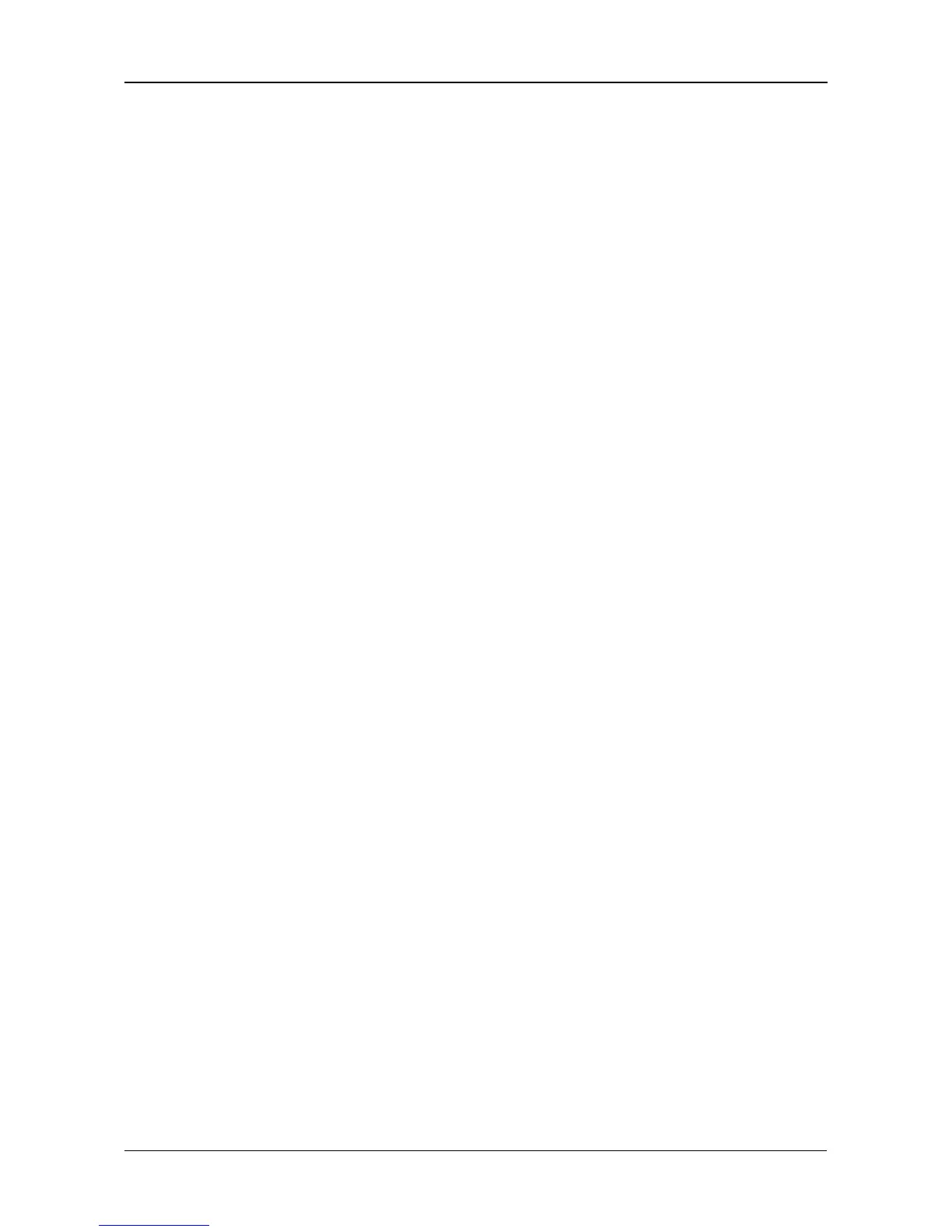Chapter 5: PASM
99
7. Click the Add button.
Be sure the UNIX/Linux service is running for this folder. See “Setting up
UNIX/Linux Access” on page 91.
Setting up FTP Sharing for a Folder
FTP sharing assigns user access the folders on your SmartStor. By default all
users and groups have read-only access.
To set up FTP sharing for a folder:
1. In the Tree, click the + beside the File & Print icon.
2. Click the Sharing Setup icon.
3. Click the FTP Sharing tab.
4. From the Volume dropdown menu, choose the RAID Volume containing the
folder you want to modify.
5. From the Folder Name dropdown menu, choose the folder you want to
modify.
6. In the Permission list, click the option button for one of the following
permissions for each group and user:
• Deny Access
• Read Only
• Read and Write
7. Click the OK button.
Be sure the FTP service is running for this folder. See “Setting up for FTP
Access” on page 93.