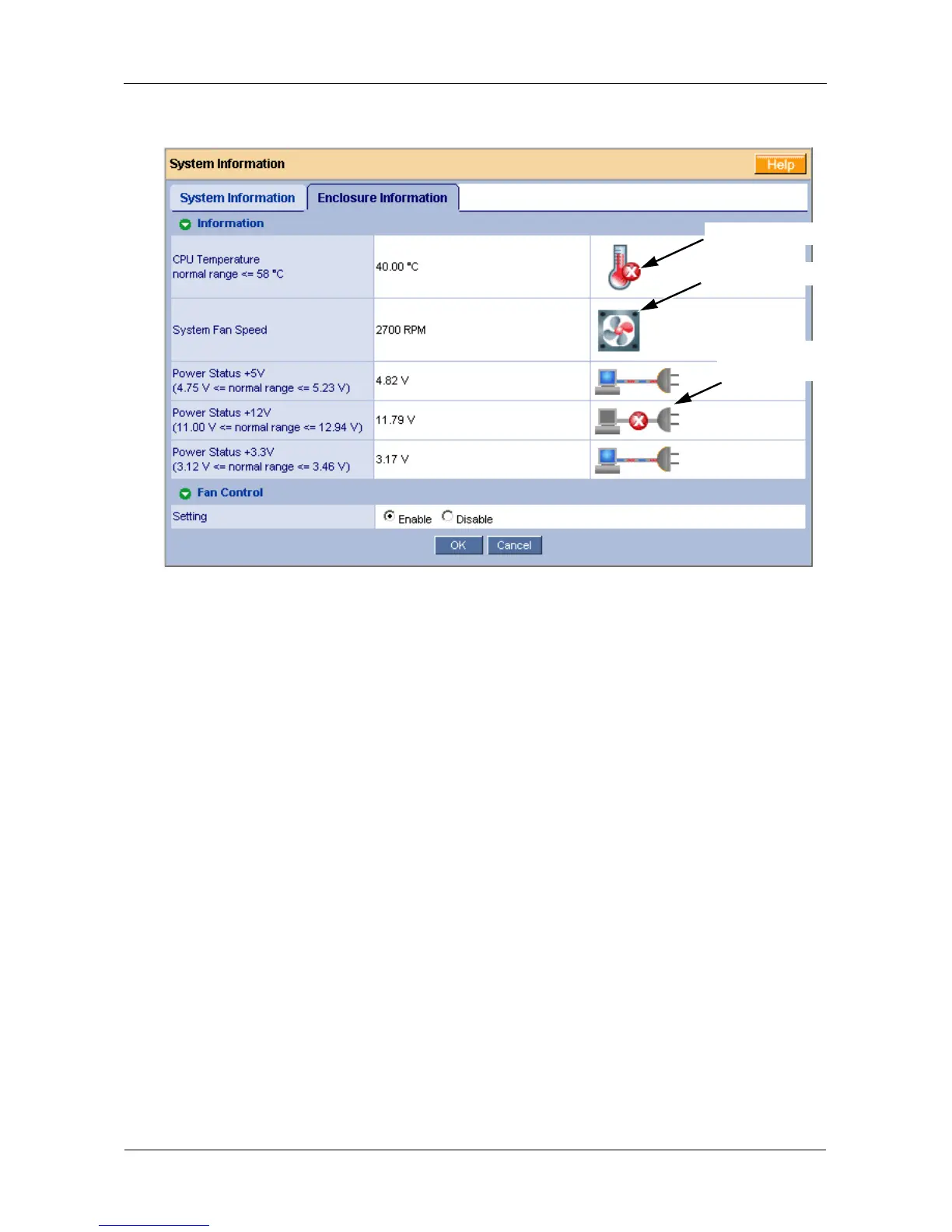SmartStor NS2300N Product Manual
132
Figure 5. The Enclosure Information tab with malfunctions shown
The corrective action you take depends on the nature of the problem:
• If CPU temperature is above specification:
• Be sure there is adequate air flow around the SmartStor.
• Be sure the ambient temperature is below 35°C (95°F).
• Check the fan speed.
• If the fan speed is below specification, contact Technical Support. See
page 140.
• If any power status is out-of-specification, contact Technical Support. See
page 140.
Resolving Connections with SmartNAVI
The SmartNAVI software is designed to detect the SmartStor on your network. If
SmartNAVI does not detect your SmartStor, check the following items:
• Be sure the SmartStor is powered up and fully booted.
The Power Button and System Status LED should be green. See Figure 6.
• Be sure the SmartStor is properly connected to your network.
The Ethernet Activity LED should be green or blinking green. See Figure 6.
If the Ethernet Activity LED is dark, see “Solving Network Connection
Problems” on page 133.
Overheat icon
Failed fan icon
Out-of-spec
power icon