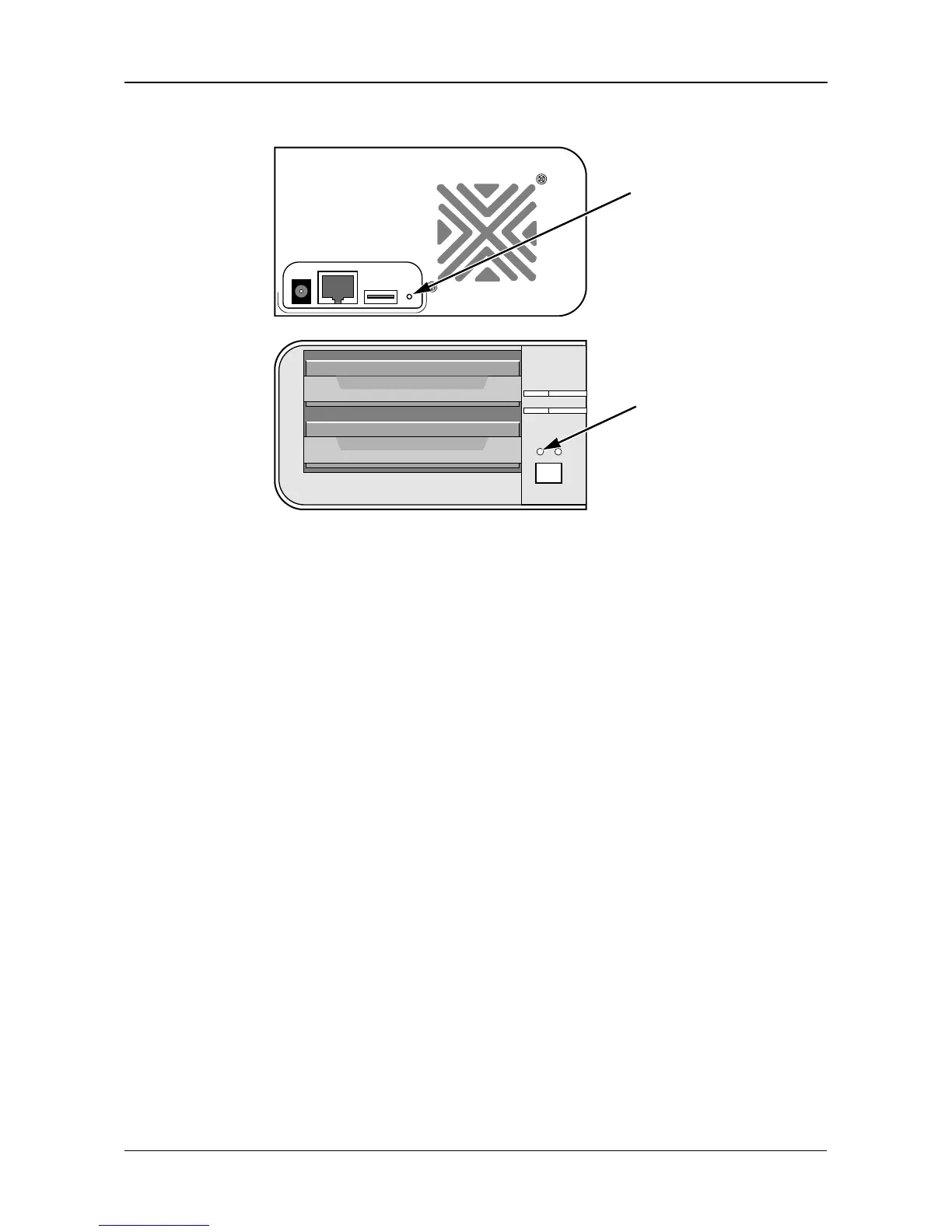Chapter 7: Troubleshooting
135
Figure 8. Reset button and System Status LED
Resolving a Windows Firewall Issue
If you a running a personal firewall on your Windows PC, the firewall might
prevent the you from accessing the SmartStor over your network.
Follow this procedure to add an exception for the SmartStor:
1. From the Windows Start menu, choose Settings, then Network Connections.
The Network Connections window opens.
2. Right-click Local Area Connection and choose Properties from the popup
menu.
The local Area Connection properties dialog box opens.
3. Click the Advanced tab.
4. Click the Settings button.
The Windows Firewall dialog box opens.
5. Click the Advanced tab.
6. Under Network Connection Setting, click the Settings button.
The Advanced Settings dialog box opens.
7. Click the Add button.
The Service Settings dialog box opens.
8. In the Description of service field, type Promise NAS utility.
9. In the Name or IP address field, type the IP address of the SmartStor.
Reset button
System Status
LED