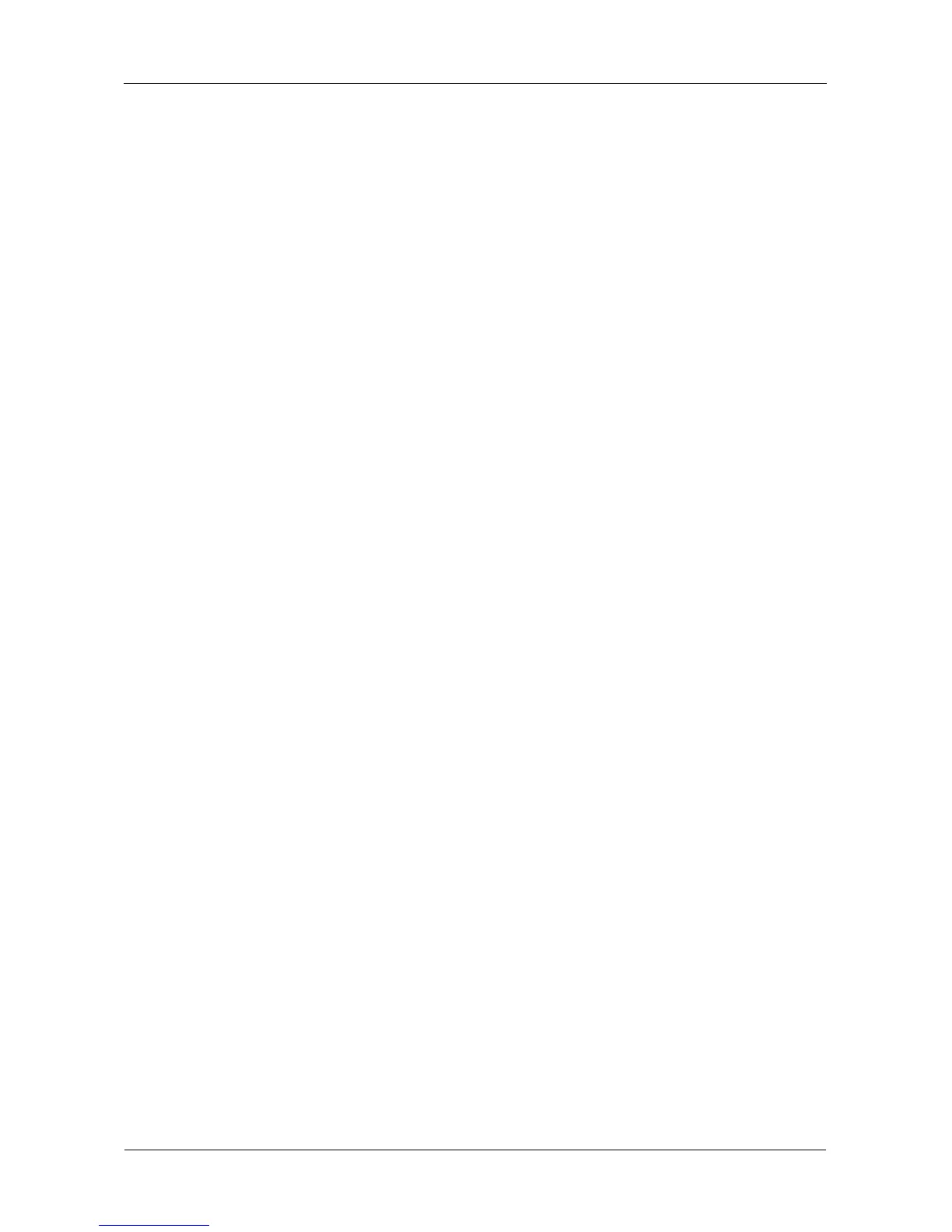SmartStor NS2300N Product Manual
90
Managing File & Print Services
This category includes the following topics:
• Setting up Windows Access (page 90)
• Setting up UNIX/Linux Access (page 91)
• Setting up for Macintosh Access (page 92)
• Setting up for FTP Access (page 93)
• Setting up your Print Server (page 94)
• Adding Plug-ins (page 94)
• Viewing a List of Plug-ins (page 95)
• Enabling and Disabling Plug-ins (page 95)
• Removing Plug-ins (page 96)
• Viewing a List of Folders (page 96)
• Modifying Folder Services (page 96)
• Adding a Folder (page 97)
• Deleting a Folder (page 97)
• Setting up Windows Sharing for a Folder (page 98)
• Setting up UNIX and Linux Sharing for a Folder (page 98)
• Setting up FTP Sharing for a Folder (page 99)
Setting up Windows Access
To set up access from a Windows PC:
1. In the Tree, click the + beside the File & Print icon.
2. Click the Protocol Control icon.
3. Click the Windows tab.
4. Click the Enable option button beside Services.
5. Optional. Type a new Computer Description into the field provided.
6. Choose the option button to make the SmartStor a member of:
• An Active Directory (AD) Domain
•A Workgroup
Note: If you join an AD Domain, you automatically disable your NIS Domain
settings. See “Setting up UNIX/Linux Access” on page 91.
7. Optional. If you chose an AD Domain, enter the following in the fields
provided:
• Domain Name
• Domain Controller
