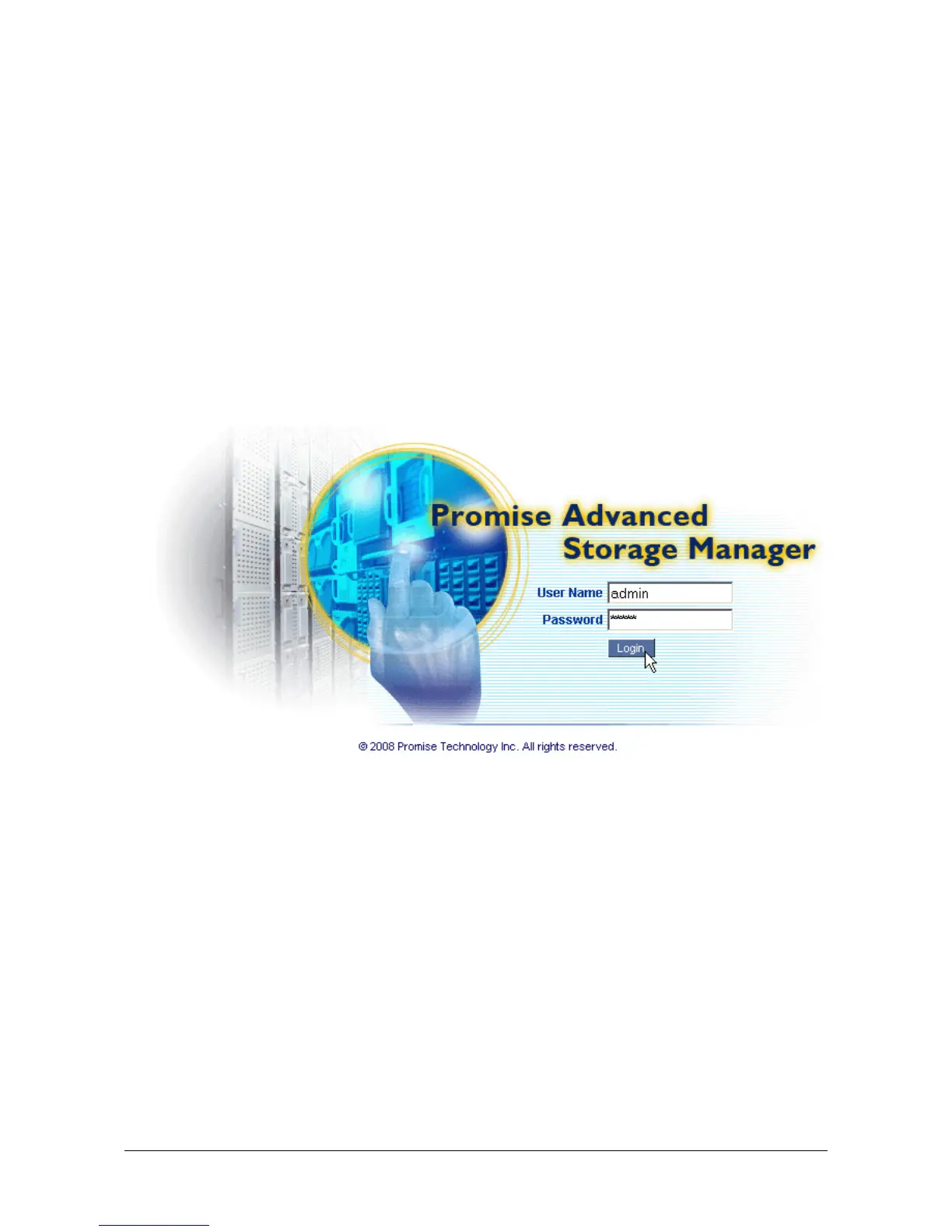16
PASM in your Browser
To log into PASM in your browser:
1. Start your Browser.
2. In the Browser address field, type in the IP address of the SmartStor.
See “Finding the SmartStor’s IP Address” on page 15.
Note that the IP address shown below is only an example. The IP address
you type into your browser might be different.
• PASM uses an HTTP connection . . . . . . . . . . . . . . . . . . . . . . .http://
• Enter the SmartStor’s IP address . . . . . . . . . . . . . . . . . 192.168.1.1
Together, your entry looks like this: http://192.168.1.1
The PASM login screen displays.
3. Type admin in both the User Name and Password fields, then click the
Login button.
The user name and password are case sensitive.
For more information about PASM, see “Chapter 5: PASM” on page 79.