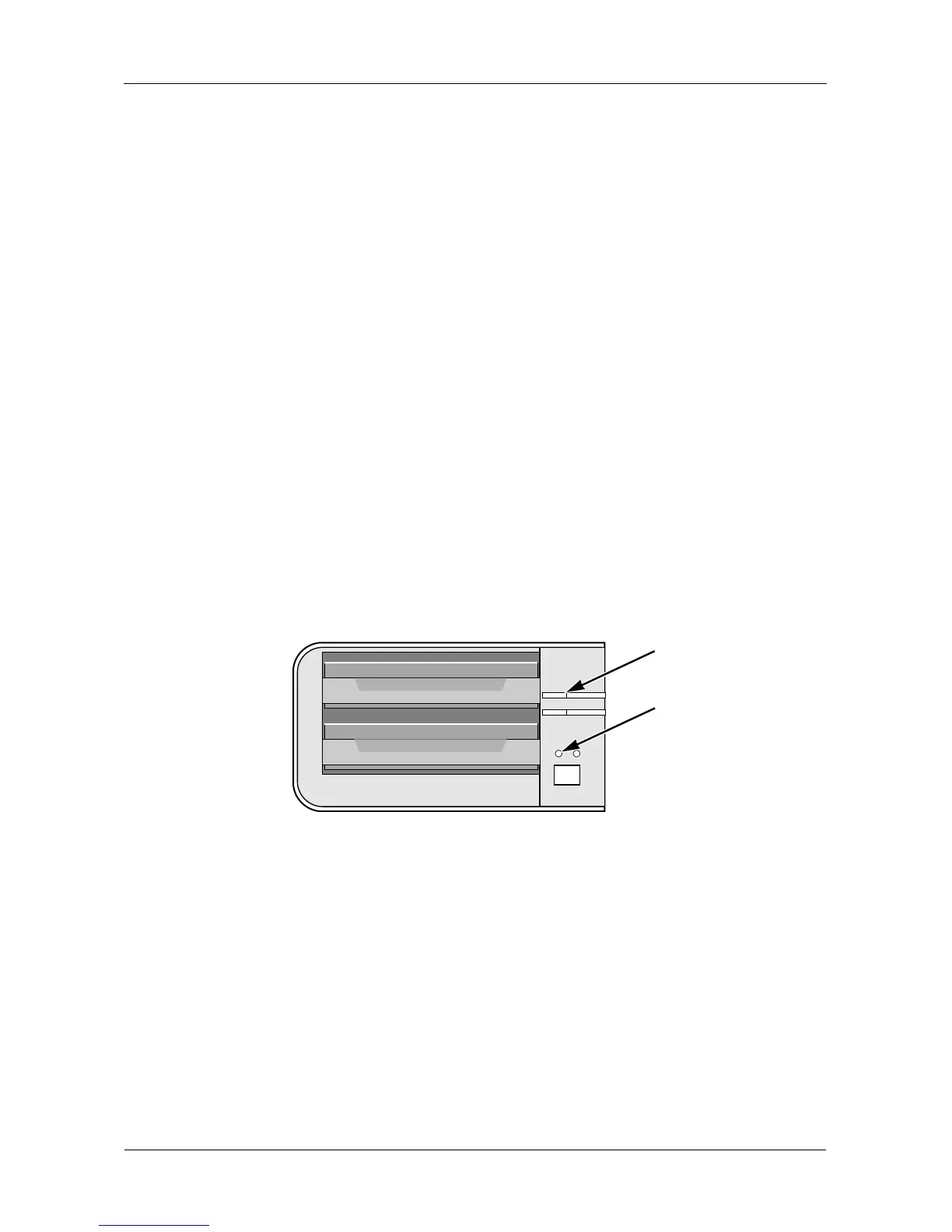SmartStor NS2300N Product Manual
124
Checking the System Status LED
The SmartStor system status LED (see Figure 1.) reports the condition of the
Enclosure fan and power supply:
• Green – Normal Enclosure function
• Amber – There is a problem with the fan or power supply
• Red – The fan, power supply, or file system has failed
If your SmartStor is configured to work with a UPS, it will continue to run after a
power supply failure.
Checking Disk Status LEDs
The disk status LEDs (see Figure 1.) report the condition of the disk drives:
• Green – Normal disk drive function
• Amber – Rebuilding to this disk drive
• Red – Failed disk drive
• Dark – No disk drive is installed
See “Replacing a Failed Disk Drive” on page 124.
Figure 1. SmartStor Disk and System Status LEDs
Replacing a Failed Disk Drive
If a disk drive fails, the Disk Status LED is red. See Figure 1. If the disk drive
belongs to a RAID Volume, the Volume goes Critical or Offline. See “Checking
RAID Volume Status in PASM” on page 125.
Replace the failed disk drive with a new disk drive of the same or slightly greater
capacity. You do not have to power down the SmartStor.
1. Open the SmartStor’s front door.
2. Pull out the drive carrier with the failed drive.
3. Remove the failed disk drive from the drive carrier.
Disk Status
LED
System Status
LED
