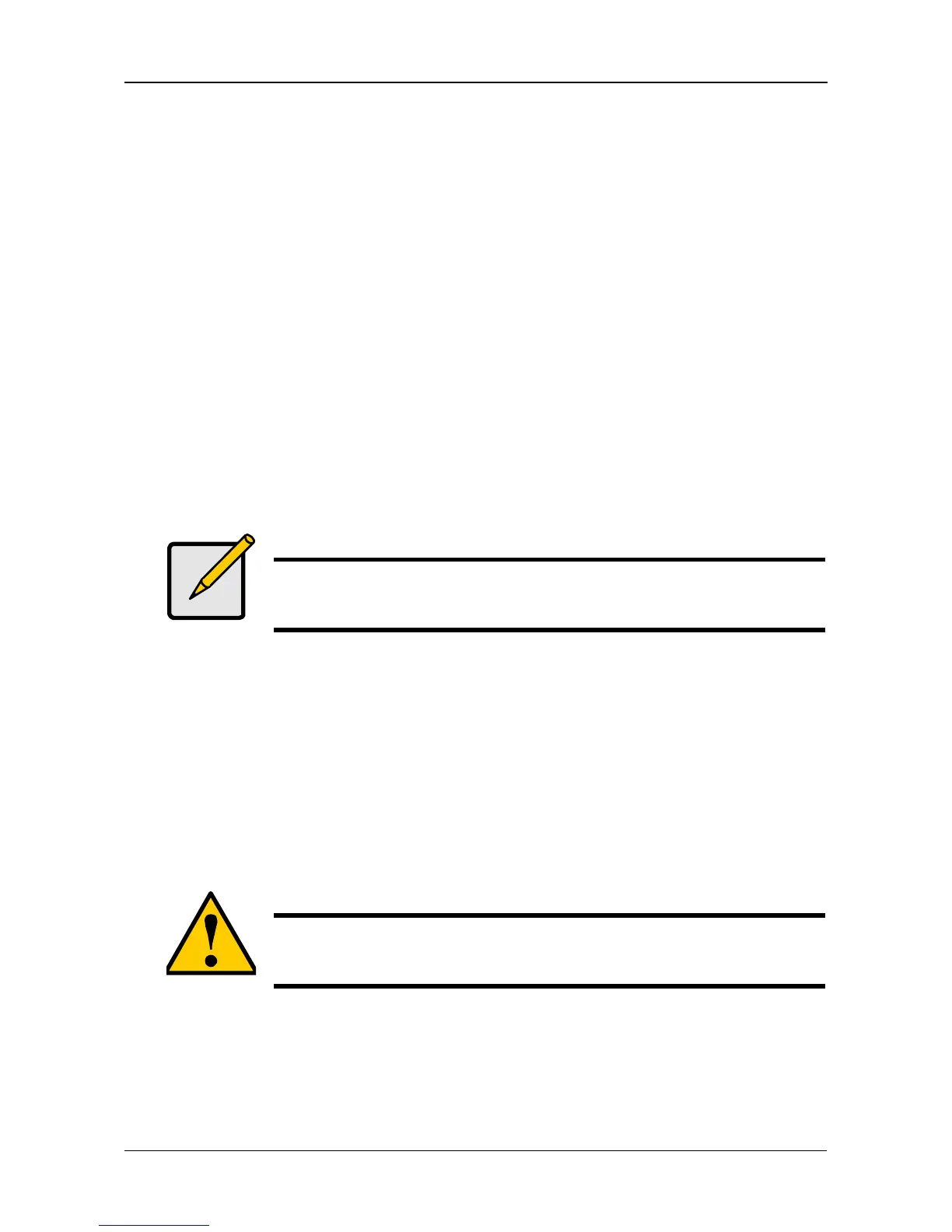Chapter 4: SmartNAVI
77
2. Click the Download Station icon.
3. Click the Download List button.
4. Click the link of the paused file download you want to resume.
5. Click the Start button.
Viewing the Downloaded List
The Torrent files in this list have been downloaded.
To view a list of downloaded files:
1. Go to the Main Window.
2. Click the Download Station icon.
3. Click the Downloaded List button.
Torrent files are saved to the download folder on the NAS system.
Opening a Downloaded File
To open a downloaded file:
1. Go to the Main Window.
2. Click the Download Station icon.
3. Click the Downloaded List button.
4. Click the file you want to open.
5. Click the Open button.
Deleting a Downloaded File
To delete a downloaded Torrent file:
1. Go to the Main Window.
2. Click the Download Station icon.
3. Click the Downloaded List button.
Note
This feature requires a plug-in for each NAS system. See “Adding
Plug-ins” on page 71.
Caution
The feature deletes Torrent files from the download folder on the
NAS system.
