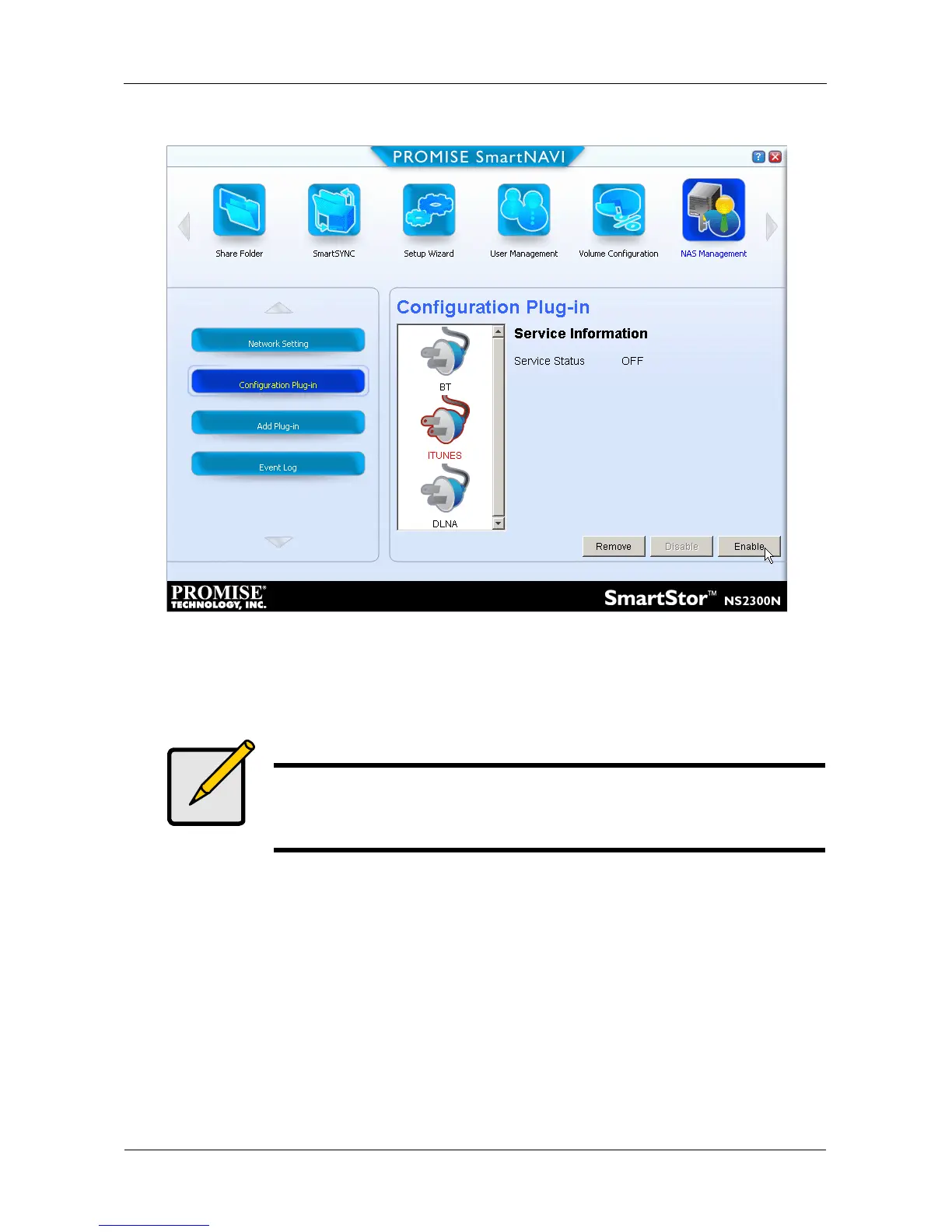SmartStor NS2300N Product Manual
42
The plug-in’s name turns red.
10. Click the Enable button.
After a moment, the Service Status changes to ON.
The plug-in is now installed SmartStor.
Installing and Configuring Apple iTunes
After you have installed the iTunes plug-in, your system is ready to install and
configure iTunes.
1. Go to the Apple website and download iTunes.
2. Install iTunes onto your PC.
3. Be sure your SmartStor is running and connected to your network.
4. Open the iTunes application.
The SmartStor’s network name appears on the iTunes screen under Shared.
Note
You can also install the iTunes plug-in using PASM. See “Adding
Plug-ins” on page 94 and “Enabling and Disabling Plug-ins” on
page 95.
