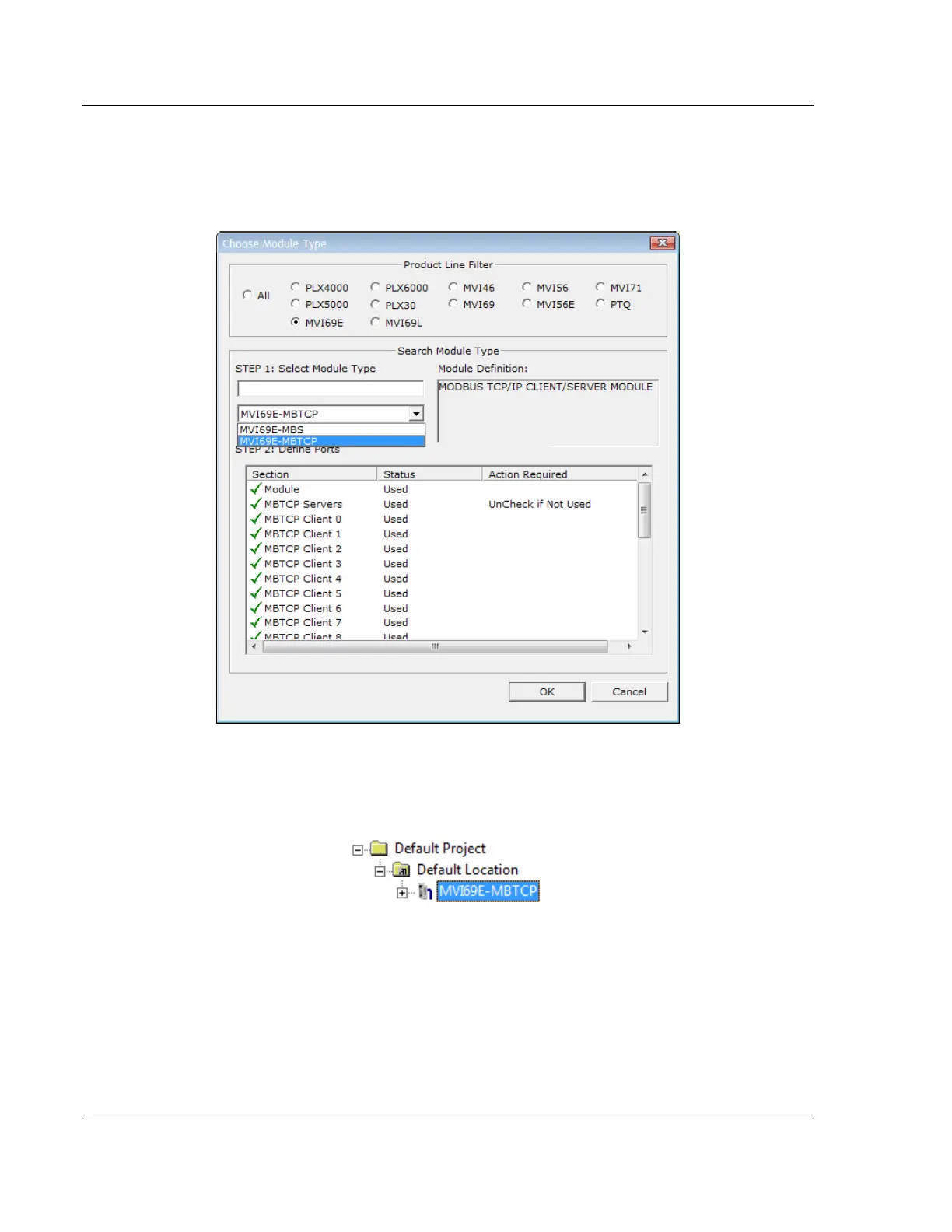Adding the Module to RSLogix MVI69E-MBTCP ♦ CompactLogix Platform
User Manual Modbus TCP/IP Enhanced Communication Module
Page 26 of 150 ProSoft Technology, Inc.
June 28, 2017
Your first task is to add the MVI69E-MBTCP module to the project.
1 In the Tree view, right-click DEFAULT MODULE, and then choose CHOOSE
MODULE TYPE. This opens the Choose Module Type dialog box.
2 In the Product Line Filter area of the dialog box, click MVI69. In the Select
Module Type dropdown list, click MVI69E-MBTCP, and then click OK to save
your settings and return to the ProSoft Configuration Builder window. The
MVI69E-MBTCP icon is now visible in the tree view.
