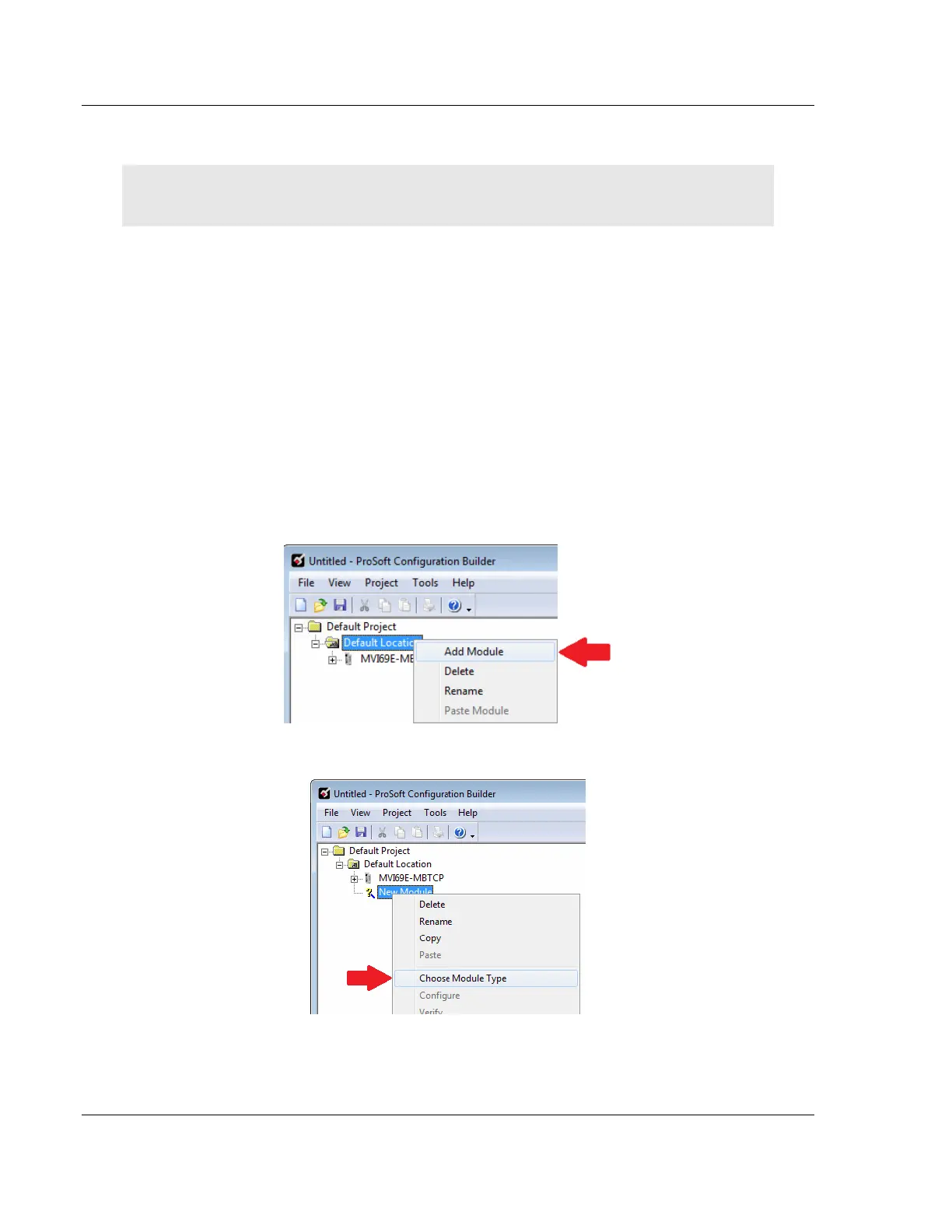Adding the Module to RSLogix MVI69E-MBTCP ♦ CompactLogix Platform
User Manual Modbus TCP/IP Enhanced Communication Module
Page 34 of 150 ProSoft Technology, Inc.
June 28, 2017
2.6 Adding Multiple Modules in the Rack (Optional)
Important: This procedure is for multiple MVI69E-MBTCP modules running in the same
CompactLogix rack
You can add additional modules of the same type to the rack.
1 Add a new MVI69E-MBTCP module to the ProSoft Configuration Builder
(PCB) project.
2 Export the module configuration as an L5X file.
3 Add a new MVI69E-MBTCP to the RSLogix 5000 project.
4 Import the .L5X file into RSLogix 5000 for the new module as an Add-On
Instruction.
2.6.1 Adding an Additional Module in PCB
1 Start ProSoft Configuration Builder (PCB).
2 Right click DEFAULT LOCATION (which you can rename) and choose ADD
MODULE.
3 Right-click NEW MODULE and choose CHOOSE MODULE TYPE.
4 In the Choose Module Type dialog box, select MVI69E in the PRODUCT LINE
FILTER area, and then select MVI69E-MBTCP as the MODULE TYPE. Click
OK.
