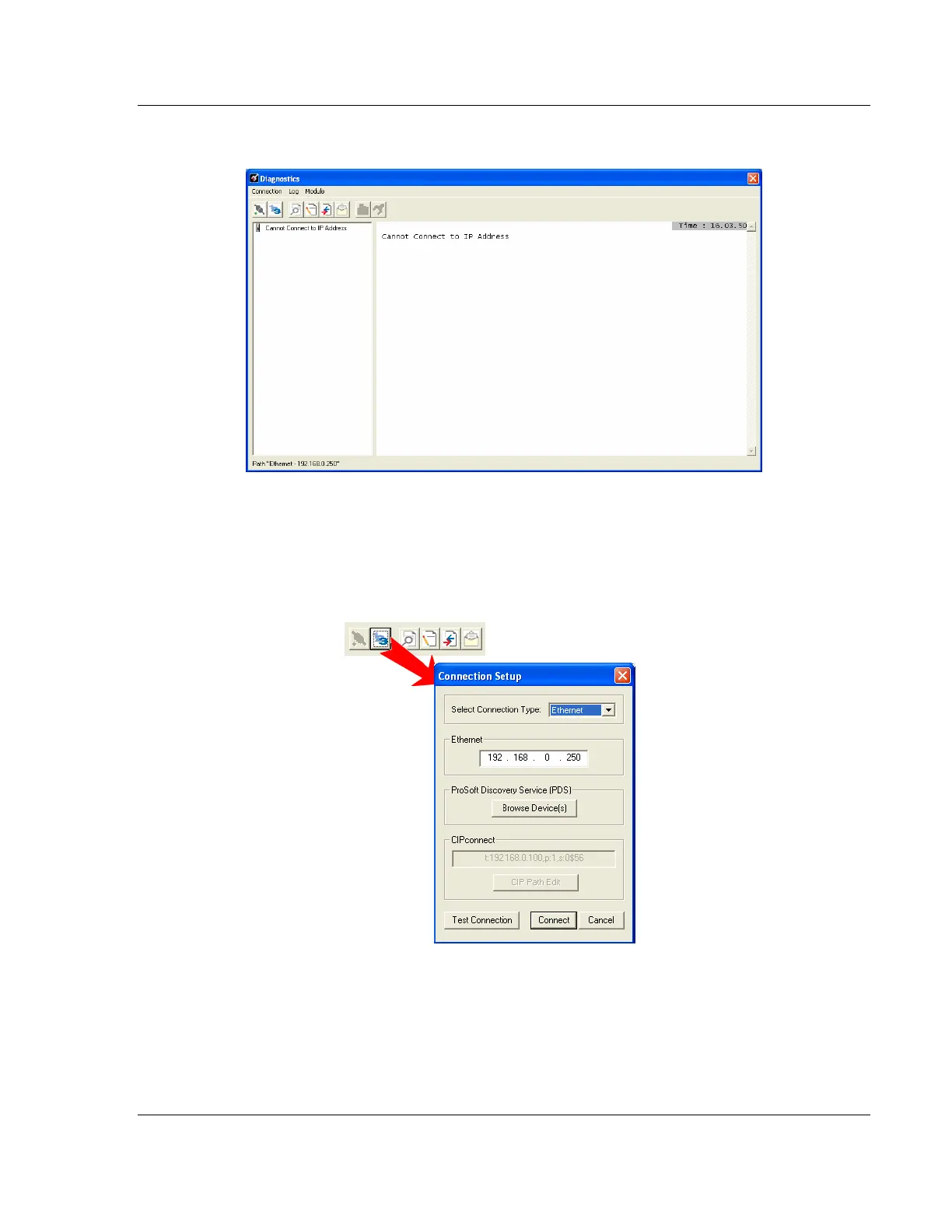PLX3x Series Diagnostics and Troubleshooting
Ethernet and Serial Gateways User Manual
ProSoft Technology, Inc. Page 37 of 218
May 26, 2016
This opens the Diagnostics window.
If there is no response from the gateway, as in the example above, follow
these steps:
1 Click the Setup Connection button. In the Connection Setup dialog box,
select ETHERNET from the Select Connection Type dropdown menu. Type
in the gateway’s IP address in the Ethernet field.
2 Click the Connect button. Verify that the Ethernet is connected properly
between your computer’s communication port and the gateway.
If you are still not able to establish a connection, contact ProSoft Technology
for assistance.
