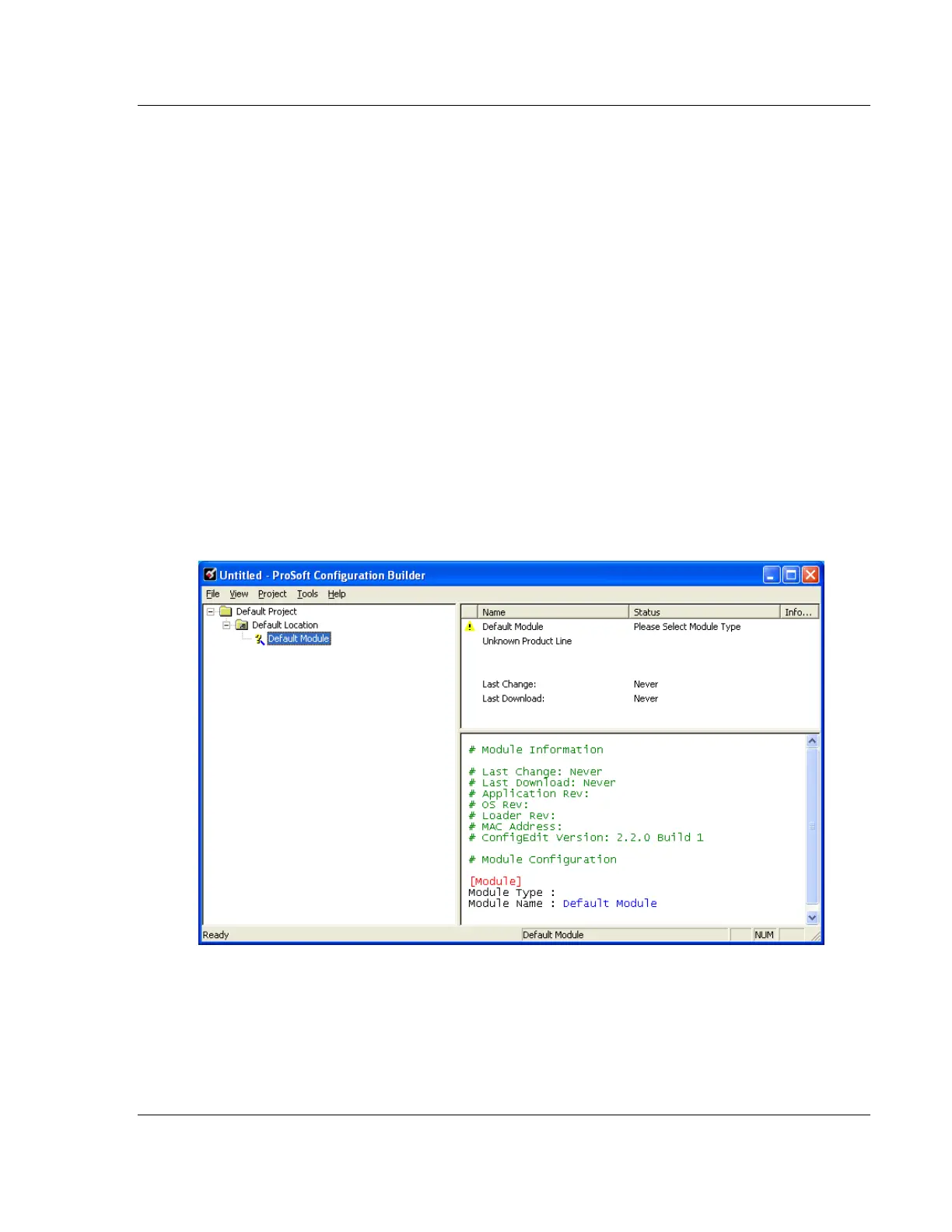PLX3x Series Configuring Your Gateway
Ethernet and Serial Gateways User Manual
ProSoft Technology, Inc. Page 17 of 218
May 26, 2016
2.2 Using the Online Help
Most of the information needed to help you use ProSoft Configuration Builder is
provided in a Help System that is always available whenever you are running
ProSoft Configuration Builder. The Help System does not require an Internet
connection.
To view the help pages, start ProSoft Configuration Builder, open the HELP
menu, and then choose CONTENTS.
2.3 Setting Up the Project
To begin, start ProSoft Configuration Builder (PCB). If you have used other
Windows configuration tools before, you will find the screen layout familiar.
ProSoft Configuration Builder’s (PCB's) window consists of a tree view on the
left, and an information pane on the upper right side, and a configuration pane on
the lower right side of the window. When you first start PCB, the tree view
consists of folders for Default Project and Default Location, with a Default
Gateway in the Default Location folder. The following screen shows the PCB
window with a new project.
