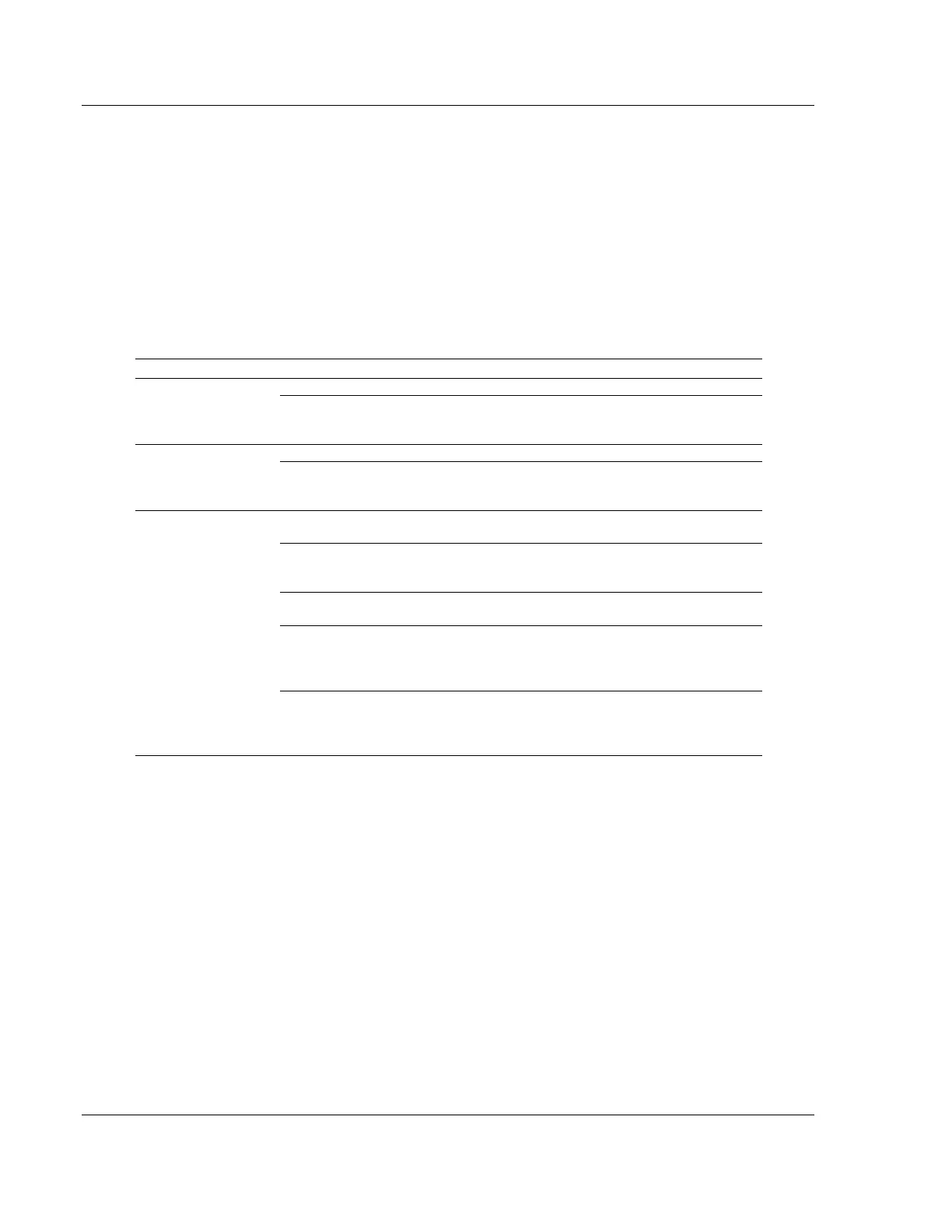EIP Protocol PLX3x Series
User Manual Ethernet and Serial Gateways
Page 70 of 218 ProSoft Technology, Inc.
May 26, 2016
5.3 EIP Diagnostics
5.3.1 PCB Diagnostics Menu
The best way to troubleshoot the EIP driver is to use ProSoft Configuration
Builder to access the diagnostic capabilities of the gateway through the Ethernet
debug port. For instructions on how to access Diagnostics, see Using
Diagnostics in ProSoft Configuration Builder (page 36).
The following table summarizes the status information available in PCB for the
EIP driver.
Configuration settings for Class 1 Connections.
Status of the Class 1 Connections: Displays any
configuration error present, as well as the number of
Class 1 Connections.
Configuration settings for Class 3 Server Connections.
Status information for each Class 3 Server Connection:
Displays port numbers, IP addresses, socket status, and
read and write counts.
EIP Class 3
Client/UClient [x]
Configuration settings for Class 3 Client/UClient
Connections.
Status information for Class 3 Client/UClient [x]
commands. Displays a summary of all the errors
resulting from Class 3 Client/UClient [x] commands.
Configuration for the Class 3 Client/UClient [x] command
list.
Displays current error codes for each command on the
Class 3 Client/UClient [x] command list in decimal
number format. A zero means there is currently no error
for the command.
Displays current error codes for each command on the
Class 3 Client/UClient [x] command list in hexadecimal
number format. A zero means there is currently no error
for the command.
5.3.2 EIP Status Data in Upper Memory
The EIP driver has an associated status data area located in the gateway’s upper
memory. The Data Map functionality of the gateway can be used to map this data
into the normal user data range of the gateway’s database. See Using the
CommonNet Data Map (page 25).
Note that all the status values are initialized to zero (0) at power-up, cold boot
and during warm boot.
