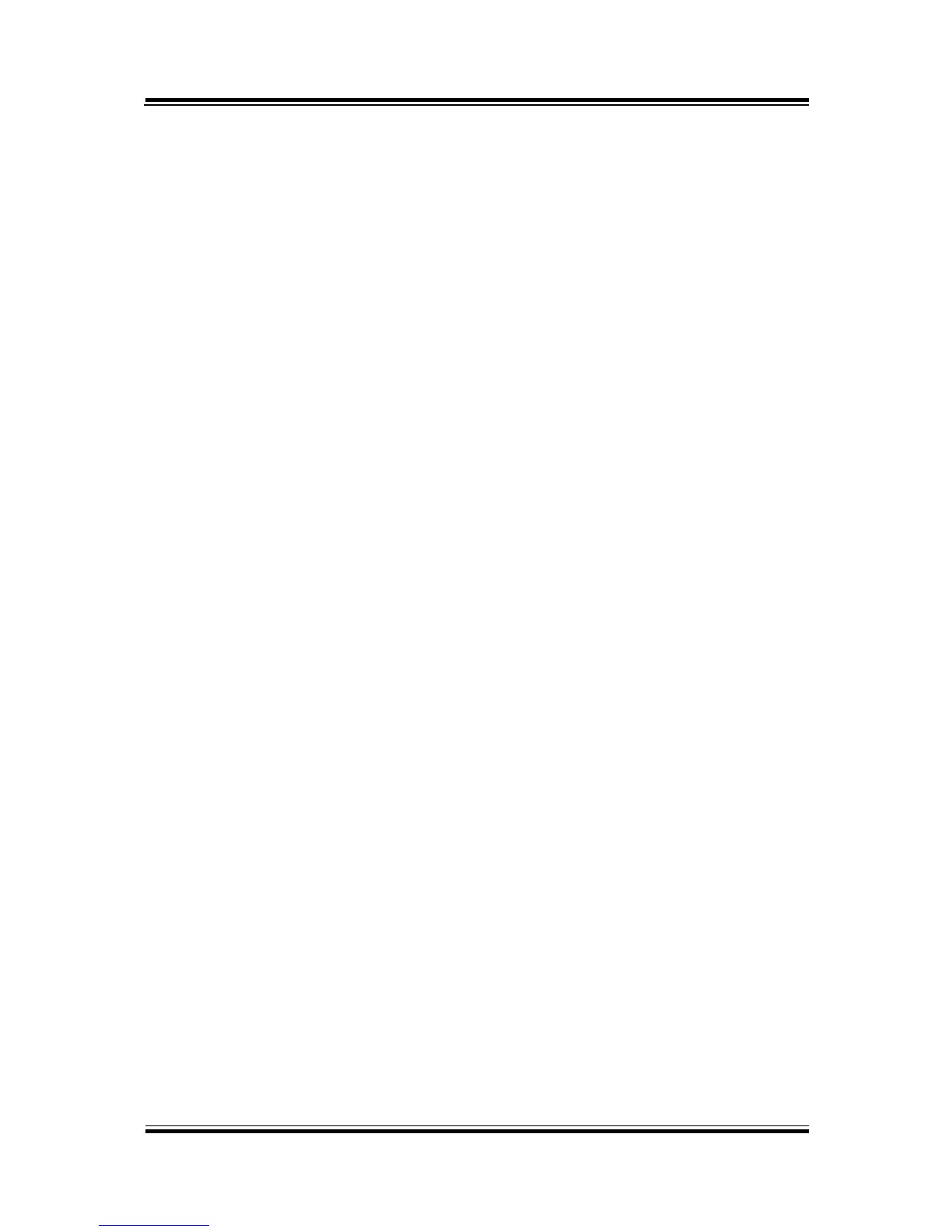Code example for open/close the cash drawer 1/2
;---------------------------- Enter to extended function mode -------------------------------
mov dx, 2eh
mov al, 87h
out dx, al
out dx, al
;---------------------- Select Logical Device 6 of Cash drawer ----------------------------
mov al, 07h
out dx, al
Inc dx
mov al, 06h
out dx, al
dec dx
;------------------------------------ Open Cash drawer 1 --------------------------------------
mov al, 91h
out dx, al
inc dx
in al, dx
and al, FDh
or al, 02h
out dx, al
;------------------------------------ Close Cash drawer 1 --------------------------------------
In al, dx
and al, FDh
out dx, al
;------------------------------------ Open Cash drawer 2 --------------------------------------
in al, dx
and al, F7h
or al, 08h
out dx, al
;------------------------------------ Close Cash drawer 2 --------------------------------------
In al, dx
and al, F7h
out dx, al
;-------------------------------- Exit the extended function m--------------------------------
dec dx
mov al, 0aah
out dx, al
Note:
The DRW2 Port only can function when the optional "Printer Kit" is installed on PA-
3122. The DRW2 signals from the printer board (MB-1030, MB-1011, MB-
1013,PDAC-3100) can be controlled via relevant commands. The DRW2 port is
located on the rear I/O panel as shown below:
