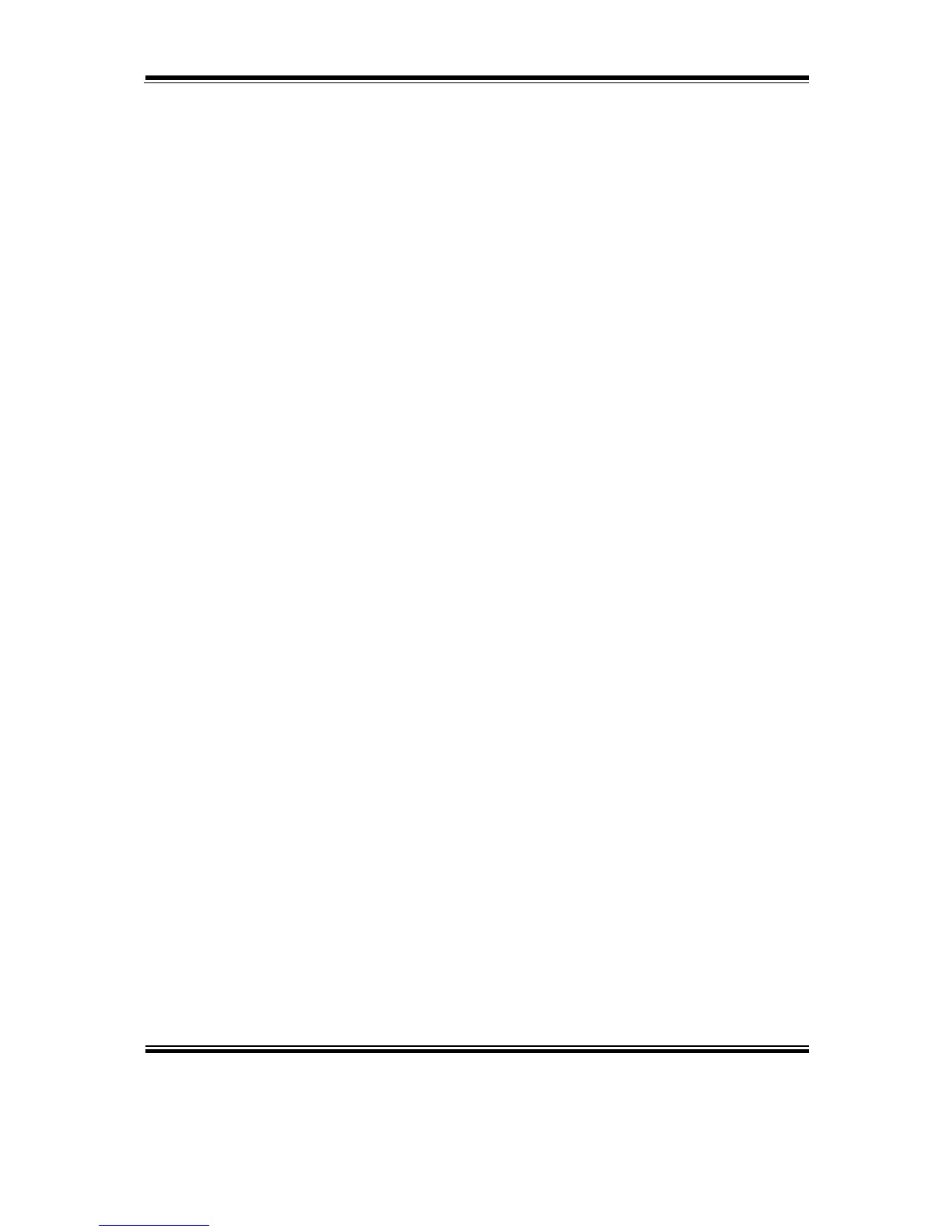3-1-9. Wireless Module Driver Utility (Optional)
The wireless driver utility can only be installed on Windows POSReady7 &
Windows 8 & Windows 10 series, and it should be installed right after the OS
installation is completed.
3-1-9-1. Installing Wireless Driver
To install the wireless driver, follow the steps below:
1. Connect the USB DVD-ROM device to PA-6225 and insert the driver disk.
2. Open the “Device\Embedded Wireless Module” folder where the wireless driver
is located.
3. Click Setup.exe file for driver installation.
4. Follow the on-screen instructions to complete the installation.
5. Once the installation is completed, shut down the system and restart PA-6225 for
the changes to take effect.
3-1-10. For Intel Trusted Execution Engine Interface
For POSReady 7 only. Pre-install Microsoft's Kernel-Mode Driver Framework
(KMDF) version 1.11 before you install the Intel(R) Trusted Execution Engine (TXE)
driver in order to avoid errors in Device Manager.
Installation Instructions for Kernel-Mode Driver Framework (KMDF)
To install the Kernel-Mode Driver Framework (KMDF), follow the steps below:
1. Insert the driver disk into a DVD-ROM device.
2. (For POSReady 7 only) Enter the “Windows 7 KMDF” folder where the Chipset
driver is located (depending on your OS platform).
3. (For POSReady 7 only) Click Setup kmdf-1.11 exe file for driver installation.
4. Enter the “Intel(R) TXE Package” folder where the Chipset driver is located
(depending on your OS platform).
5. Click Setup TXE.exe file for driver installation.
