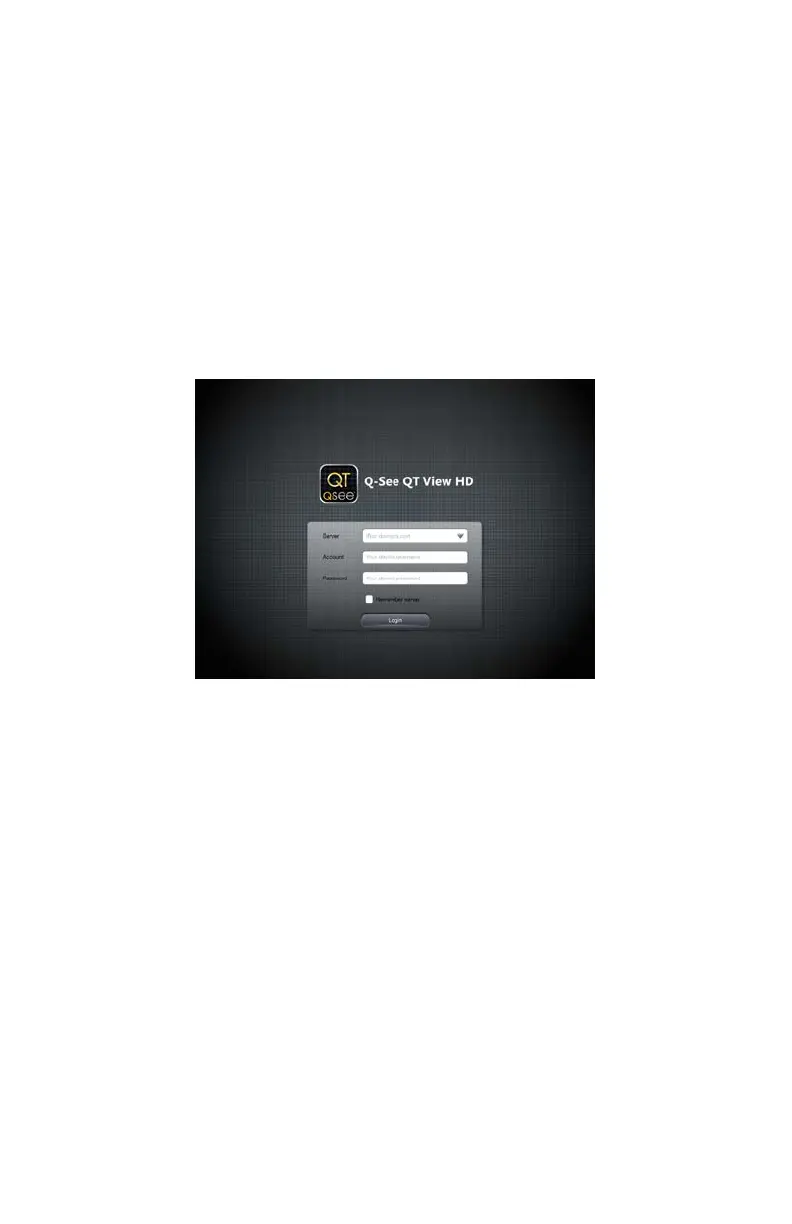41
CONNECTING TO YOUR DVR
PICTURE 4-2
Upon start-up, the QT View program will require you to log in. The first time you will need to
enter the address of your DVR.
You will need to create at least two connections to access your DVR. These are selected
through the Login screen and can be created through this screen. They may also created in
the Server list as described later.
One connection is for use when you are accessing a wireless network connected to the same
network as your DVR while another would be used when connecting from outside the area.
Depending on your data plan (and whether your device has 3G/4G connectivity) you may find
it necessary to take steps to ensure that you are connected wirelessly rather than through
cellular to avoid data charges as data usage will be equivalent to that for streaming a video.
Another reason for creating multiple Server connections is if you have more than one QT-series
DVR that you wish to monitor remotely. Full information on obtaining these addresses can
be found in the Remote Monitoring Guide but instructions for utilizing these addresses
appears on the following pages.
