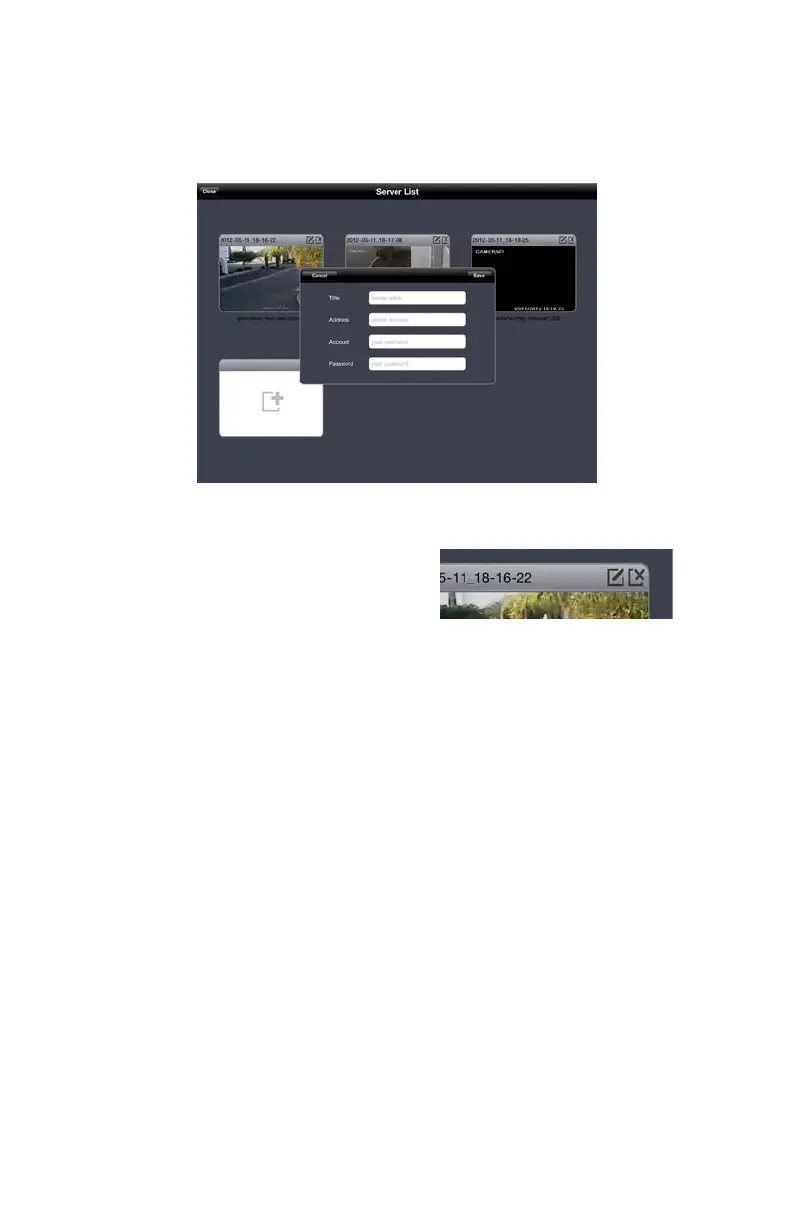44
Adding a Server
A server is added in the same manner as in the Login screen. Simply tap on the white icon to
open up the window to enter the information for the new connection including your name for
this connection, the IP address (local or Internet) and your user name and password.
PICTURE 4-8
PICTURE 4-7
Editing or Deleting a Server
Each server connection features two icons in
the upper right corner. The left one allows you
to edit the connection’s name, the address,
the user name and password. The rightmost
icon will allow you to remove the server from
your list.
