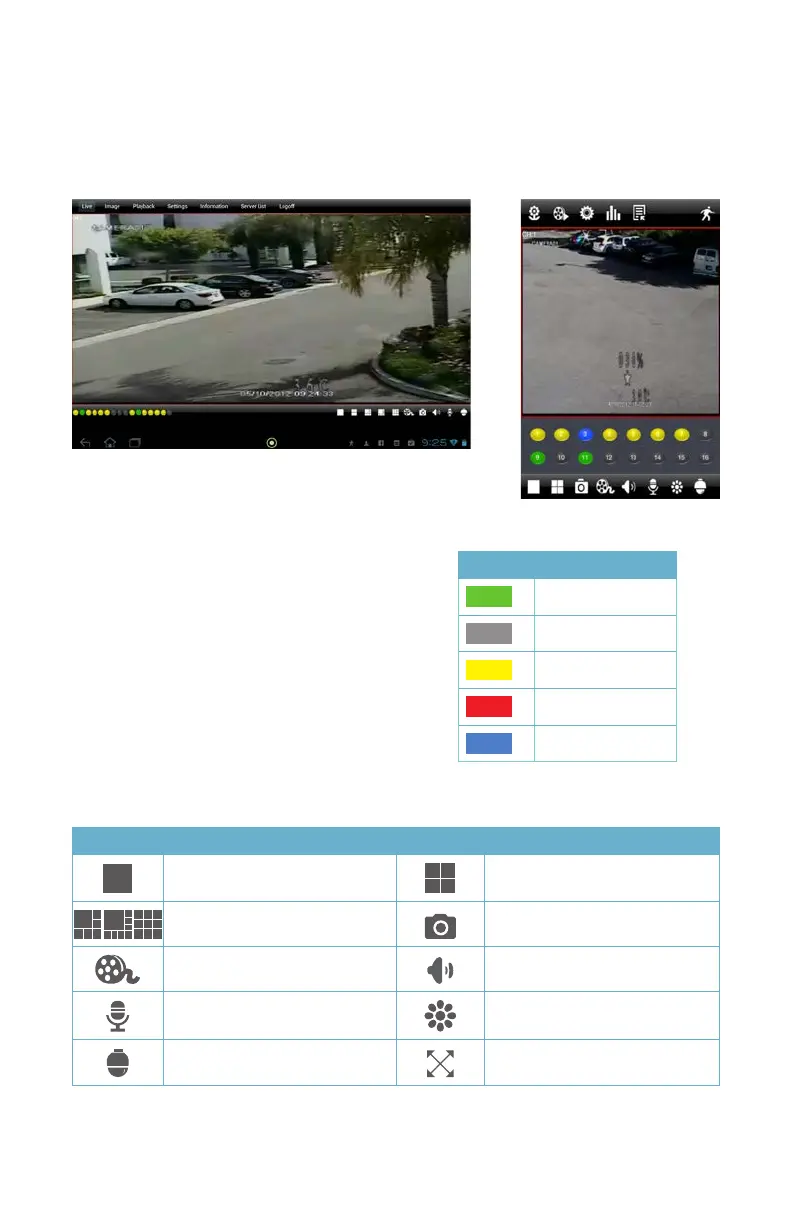45
PICTURE 4-10
OPERATION
Live View
When you log in, QT View will open the Live View window which will show a single-channel
feed from your DVR. Examples are shown below from QT View HD (left) and QT View (right).
You can configure the default display mode using the Settings menu described later.
A series of indicators and icons will appear
below the video feed in Live View. If the
phone is rotated to landscape (wide) view,
these icons will disappear to allow a larger
view on the screen. The colored indicators
show the status of each camera.
Color Meaning
Recording
Not Recording
Motion Recording
Alarm Recording
No Camera
The icons allow you to control your display, including which cameras are being viewed, split-
screen four channel view, enable PTZ mode and etcetera.
Button Function Button Function
Single channel view Four channel viewing mode
Six, eight and nine channel
views (iPad only)
Snapshot
Record to iPhone or iPad Audio On/Off
Two-way talk
Picture adjust (brightness, hue,
saturation & contrast)
Switches to PTZ interface
Hide icons (tapping on screen
makes them reappear)
Note that both Two-way talk and Audio On/Off both require the use of an audio-capable
camera or a co-located microphone. Two-way talk additionally requires a speaker located with
the camera being used.
PICTURE 4-9
