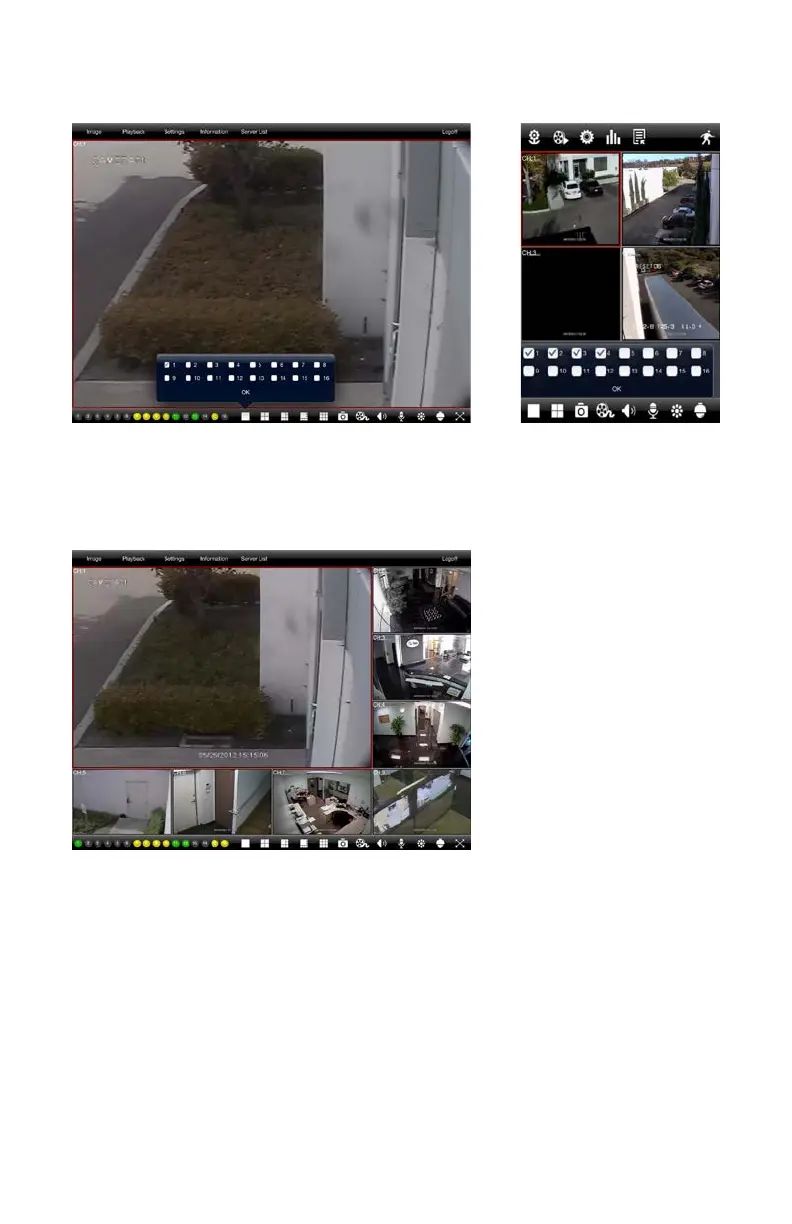46
PICTURE 4-11
PICTURE 4-13
PICTURE 4-12
When switching to multi-channel view, a pop-up window will allow you to select which
cameras will be displayed.
The iPhone version offers the option to view video from a single camera or four channels
simultaneously. On QT View HD for the iPad, you also have the ability to view the feeds from
six, eight or nine cameras at the same time as well.
You may reposition the
channel feeds in the multi-
channel viewing modes simply
by dragging one screen into
the desired position. This
is especially useful in the
asymmetric six- and eight-
channel displays with the single
large screen and multiple,
smaller views.
When viewing multiple channels, the screen outlined in red will be the one affected by such
actions as snapshot or record.
Double tap on a screen in a multi-channel mode to bring it to full screen. Double-tapping on
the camera view will return to the split screen mode.
