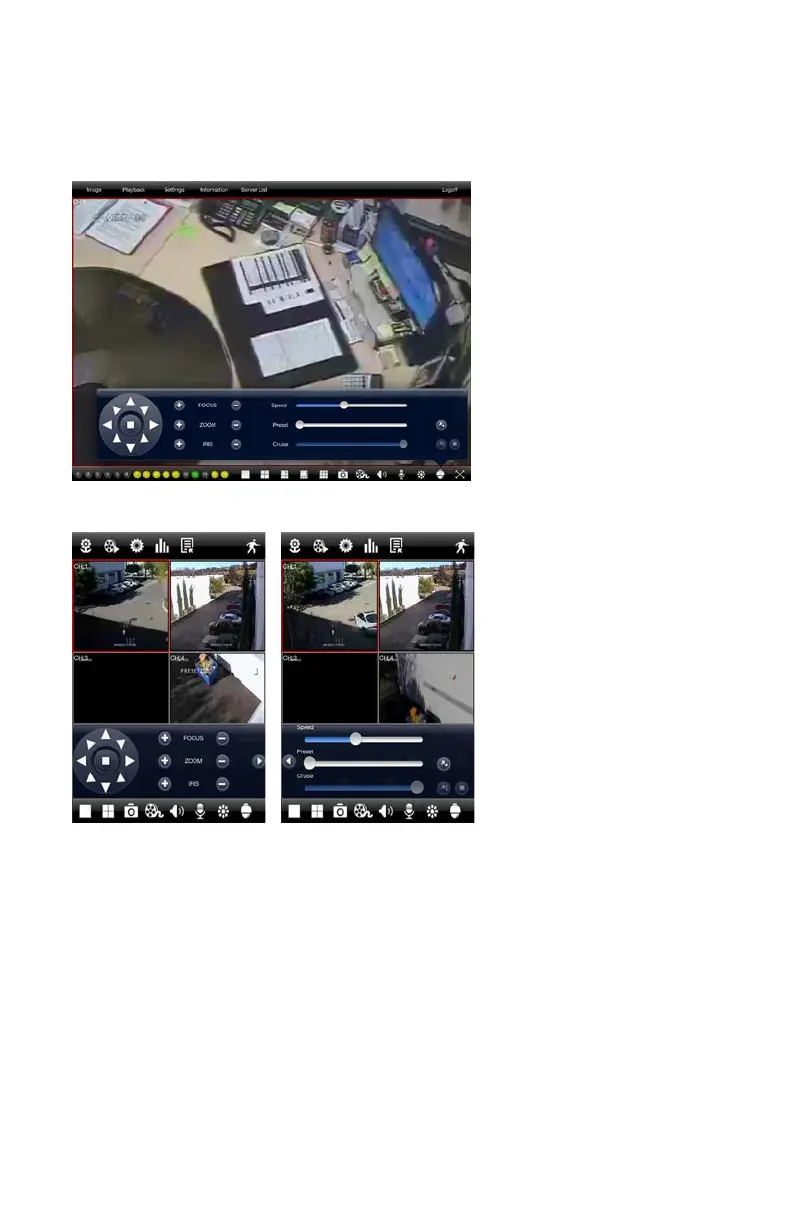47
PTZ
Tapping on the PTZ icon will open the PTZ Control window allowing you to control a Pan-
Tilt-Zoom camera connected to your DVR by touching the directional arrows. Adjust your
camera’s focus, zoom and iris (light level) using the “+” and “-” buttons.
PICTURE 4-14
PICTURE 4-15 PICTURE 4-16
There are three sliders which
also provide camera control. On
the iPhone, they appear when
the arrow to the right of the PTZ
controls is tapped.
The first slider allows you
to control the speed of the
camera’s movement, from 1
(slowest) to 8 (fastest).
The second slider allows you
to select which Preset point
you desire the camera to rotate
towards. There are 128 points
available and these are generally
set up in the DVR when you
first configure the PTZ camera.
However, you can configure
these within the program as
well.
The bottom slider allows you
to select which cruise (path)
you want the PTZ camera to
perform. Like the Presets, these
are usually set up when you
first connect the PTZ camera,
but you can create a new one
using PTZ Settings within
the Settings menu of this
application.
