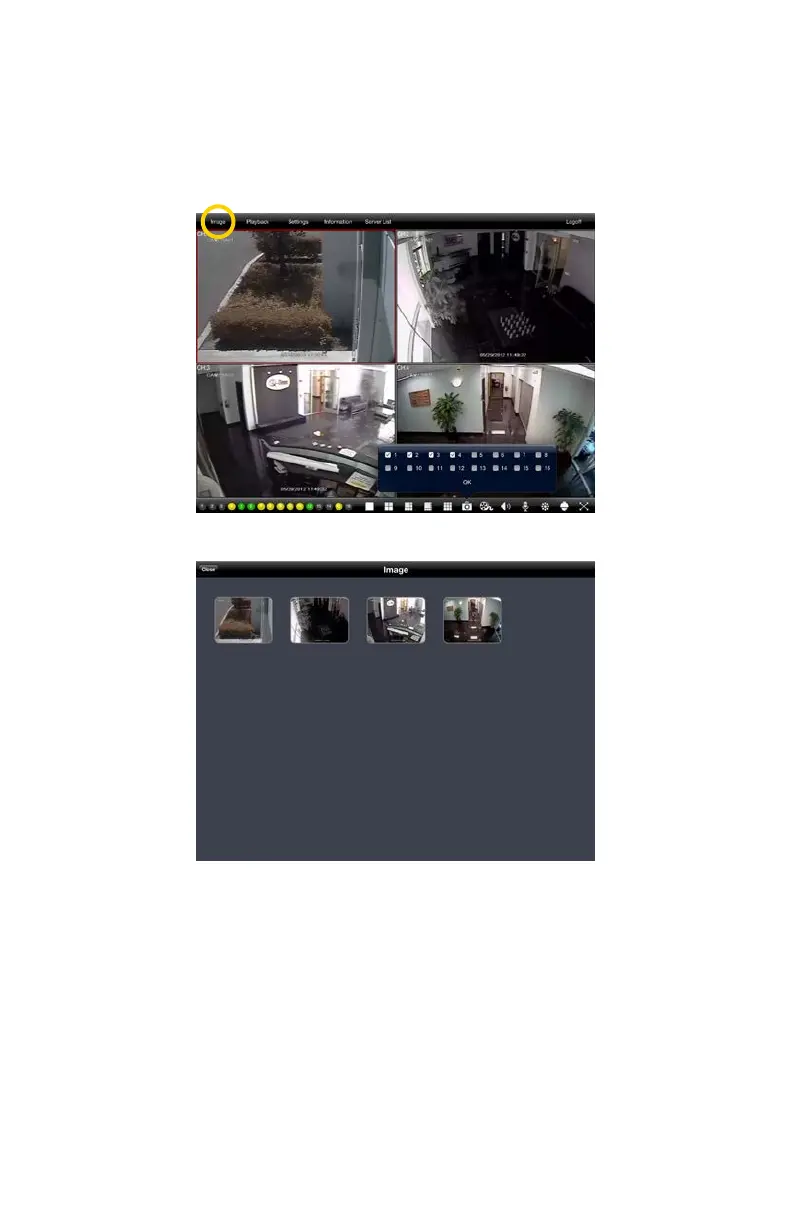48
PICTURE 4-17
PICTURE 4-18
Snapshot
Tapping the Snapshot icon will cause the program to take a still image of the currently
displayed video feed and save it onto your device. You can take full-size images from any or
all of the currently displayed video feeds. These images are not saved to the Photos folder on
your device, but are available for viewing by selecting them from the Image menu located at
the upper left of the application’s screen (circled, below).
In the Image menu, you can select an image by tapping on it for a larger view. You can then
either delete the image or copy it to your device’s Photos menu. From there, you can edit it,
download it or e-mail it as with any other image.
