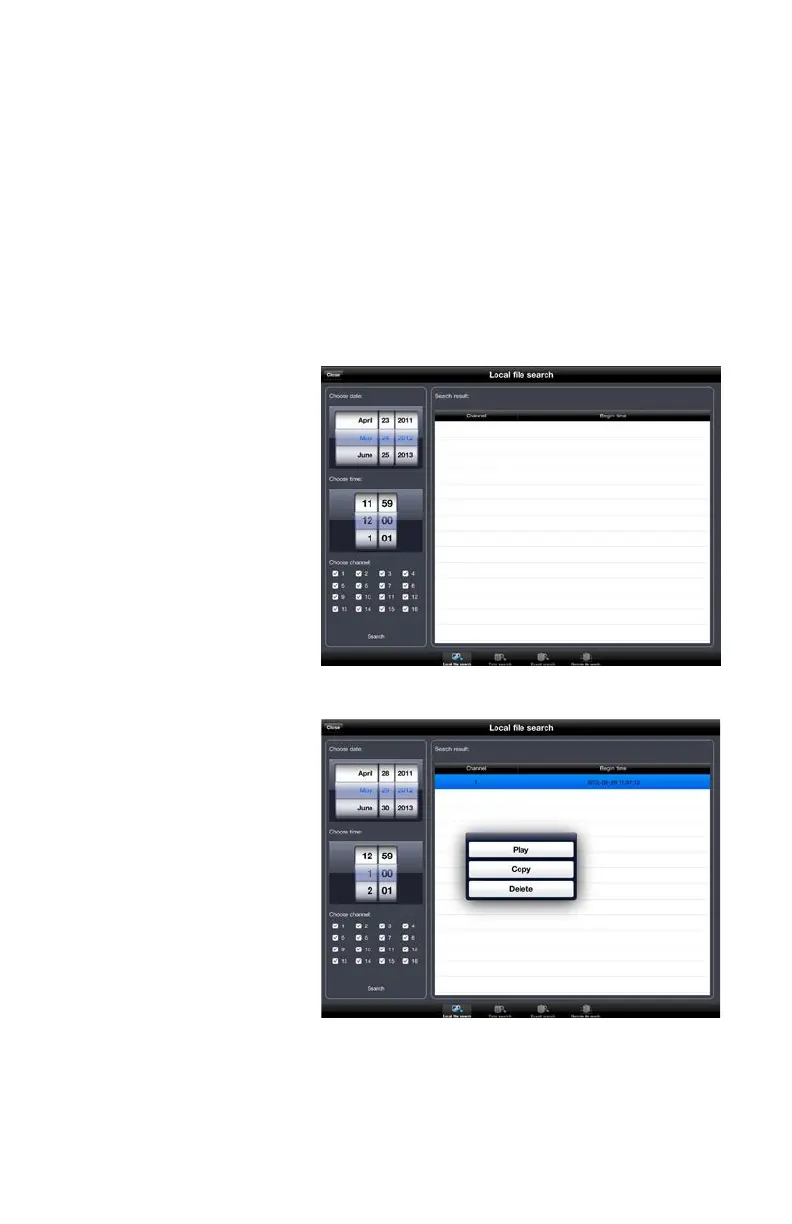49
PICTURE 4-19
PICTURE 4-20
Record
Likewise, tapping the Record icon will cause the program to begin recording video from the
selected channel onto your device’s internal memory. Tapping the icon again will end the
recording. These files can be accessed, along with videos recorded onto your DVR’s own hard
drive in the Playback menu which is also located at the top of the screen next to the Image
menu.
PLAYBACK
When you tap on the Playback icon you will be given the choice to search for files recorded on
your device (locally) or on the DVR itself with the option to search a specific block of time, by
recorded event, or if you have your DVR configured to record all the time, you should use the
Remote File Search option.
All four search modes
operate much in the same
manner. Select the date and
starting time along with which
channel(s) you want to search.
Once you tap on Search, the
application will display the
search results. You will only be
able to play back one video at
a time.
Local File Search
Select the desired file from the
search results by tapping on it.
You will be given the option to
play, copy or delete the video.
If you select Copy, the video
will be copied into your device’s
Photos folder.
Selecting Play will open up the
video and start the playback.
There are no playback controls
for local files.
Tap on Close to end the
playback.
