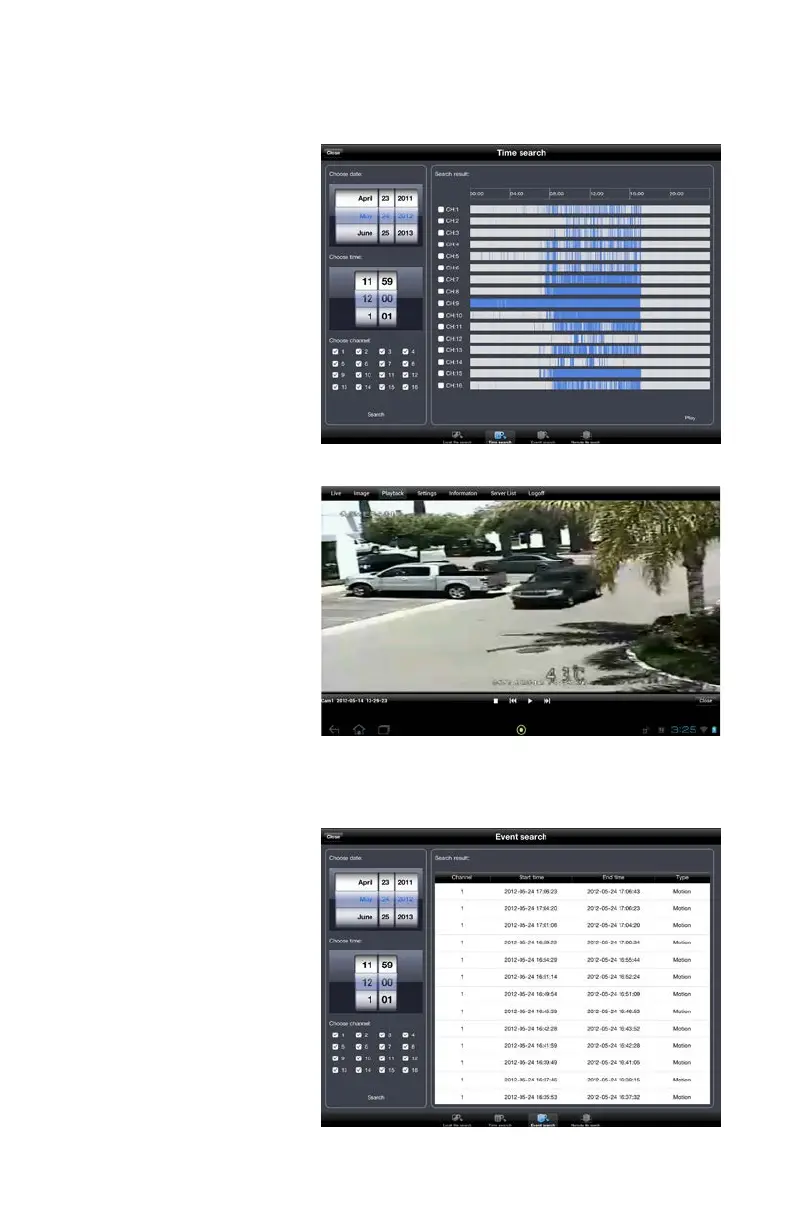50
Time Search
This search mode differs in that it’ll show a 24-hour timeline for each channel with blocks
indicating when a video record took place.
PICTURE 4-21
PICTURE 4-22
PICTURE 4-23
To begin playback, simply
select a channel and then tap
on Play.
A progress bar will appear
below the video along with
the start and end times of the
video clip. Simply drag the
playback point to the desired
segment of the video. The time
on the left will change to show
the time that the particular
video segment was recorded.
Depending on the speed of
the Internet connections at
your DVR and your mobile
device, you may experience a
delay between when you drag
the point and when the video
begins playing from that point.
Tap on Close to end the
playback and return to the
search results.
Event Search
This operates in the same
manner as the Local File
search, but returns results for
video stored on the DVR’s hard
drive. In addition, it will list the
type of event, such as Motion
Detection or Alarm.
Simply tap to begin playback.
A progress bar identical to the
one appearing in Time Search
will appear to allow you to
progress through the video.
