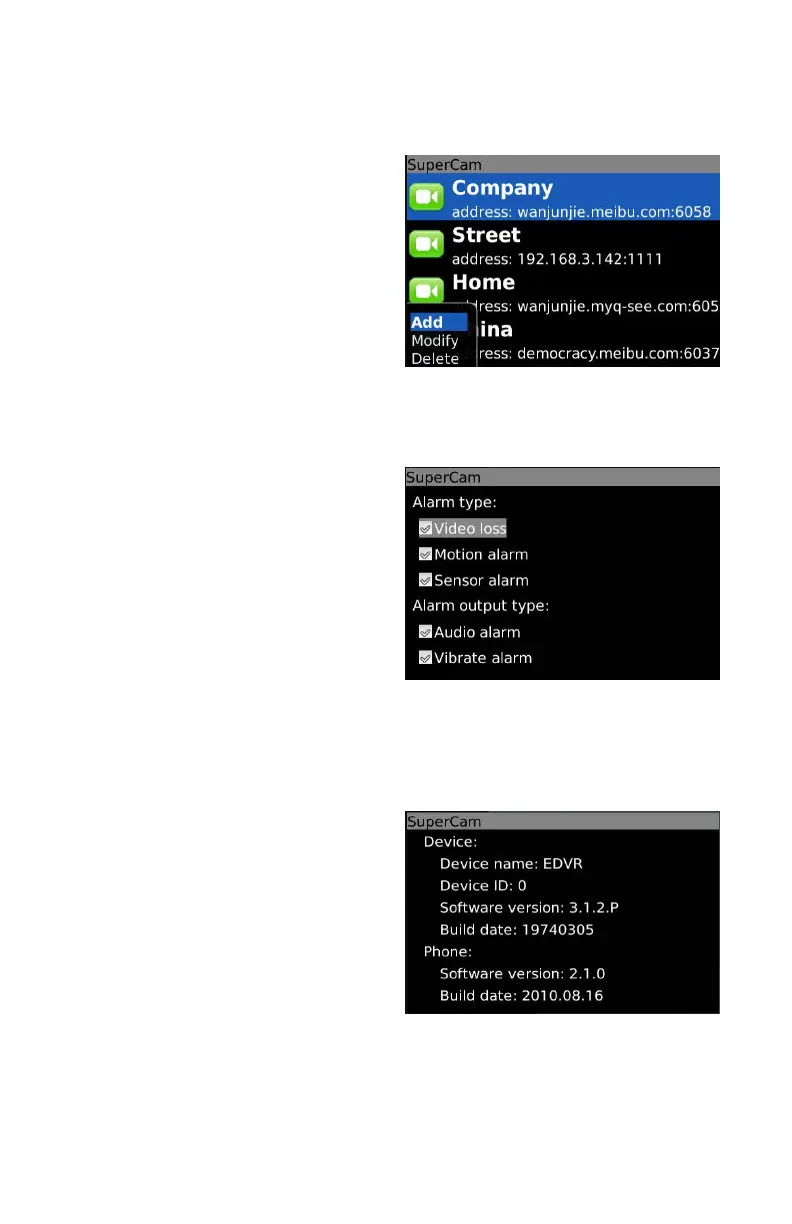77
Server List
This allows you to add, delete or modify the DVR connection or connections if you are
remotely monitoring multiple systems.
Add – Add a DVR’s IP address or DDNS
domain name
Modify – Modify a DVR’s IP address or
DDNS domain name
Delete – Remove a DVR’s IP address or
DDNS domain name
Settings
Configure which alarms will activate and what will trigger them.
PICTURE 4-77
PICTURE 4-78
PICTURE 4-79
Alarm Type – Choose which alarm types you
want to be notified about.
Alarm Output Type – Choose whether the
phone alerts you with an audio or vibratory
alarm or a combination of both.
Information View
This presents information on the cell phone you are using the SuperCam software version on
as well as the software itself.
Device ID: This is the ID of the DVR you are
connected to. This can be set on the DVR in
the System tab shown in SECTION 4.1 of
the User Manual
Software Version: This is the version of the
firmware currently installed on the DVR.
Build Date: The date the firmware was
released
Software Version: The current version of the
SuperCam software in use on your phone
Software Build Date: The date this version
of SuperCam was released
