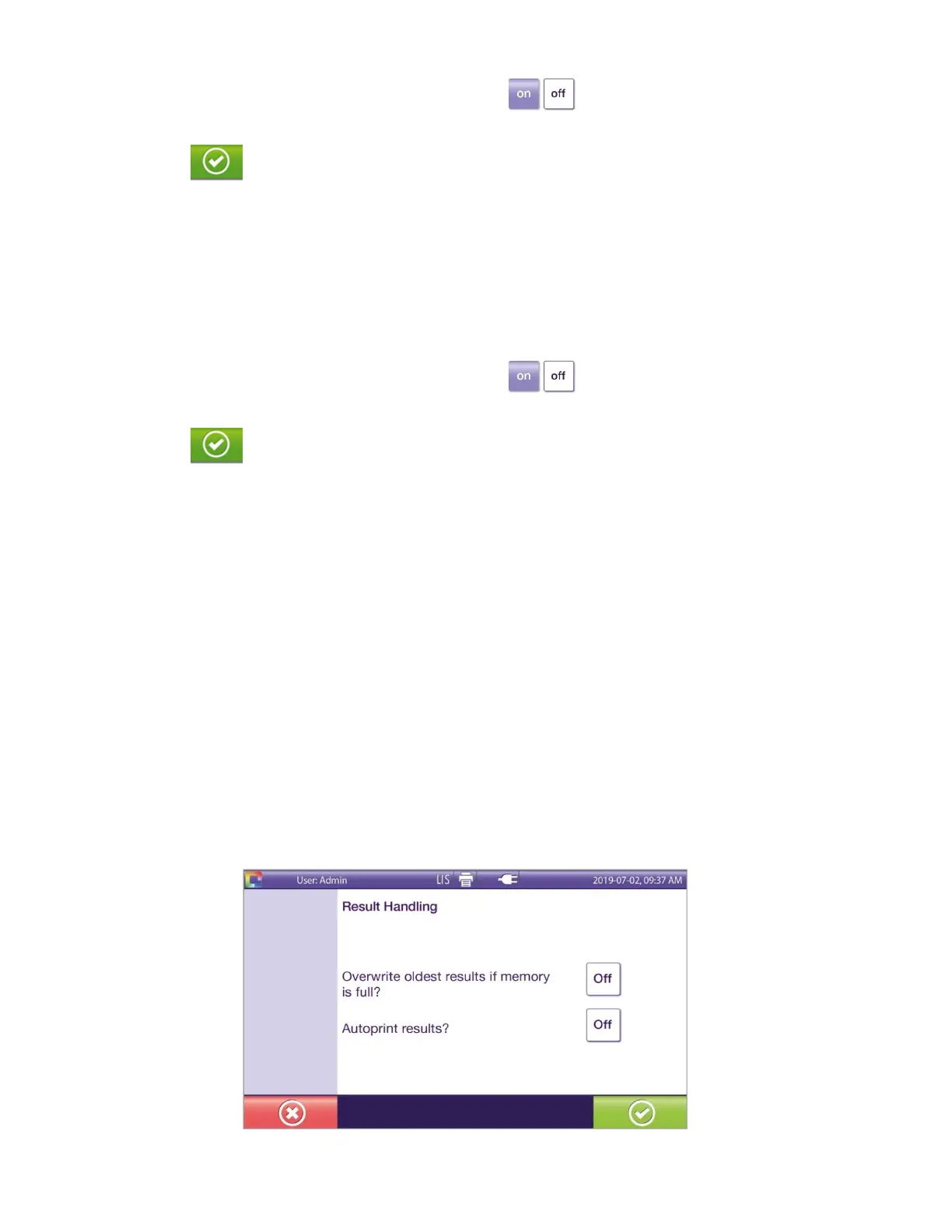24
◼ To change the displayed setting, touch the On/Off icon. (When highlighted purple the test
option is on.)
◼ Touch the button to confirm the selection.
Sample ordering: The default auto sample order is Off. See Assigning Sample Type and ID section for more
information on sample ordering.
Auto sample order Off – This option allows the user to assign a single sample ID to multiple tubes. The
sample ID entry does not need to be repeated for each tube.
Auto sample order On – This option allows the user to automatically assign a sample ID to the next
available tube. This setting is helpful when scanning in barcodes for patient specimens in sequential order.
◼ To change the displayed setting, touch the On/Off icon. (When highlighted purple the test
option is on.)
◼ Touch the button to confirm the selection.
Result Handling
Within Result Handling, the following can be set (Figure 19).
◼ Overwrite results
◼ Autoprint results
Overwrite Off (default) – This option does not allow the oldest results to be overwritten with the newest
results. When Solana memory is full, a warning appears and the user cannot start a new test (the Start
New Test button is not available on the Main Menu). Results must be manually deleted to free up
memory.
Overwrite On – This option allows the oldest results to be overwritten with the newest results when
Solana memory is full.
Autoprint Off (default) – Manual selection of the print option is required.
Autoprint On – Solana will automatically print every test run result. An instrument printer must be
connected.
Figure 19
