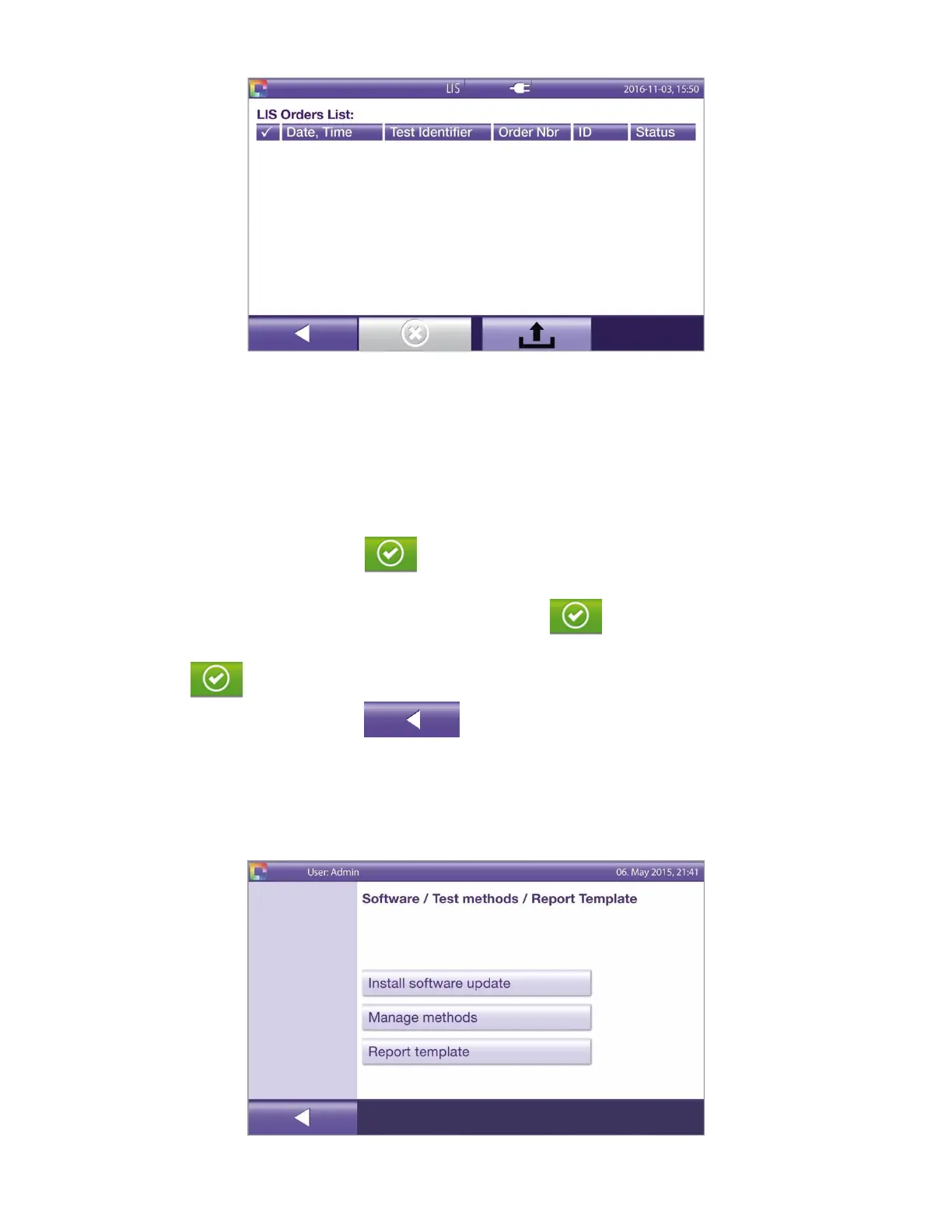35
Figure 31
◼ Touch the LIS Status button.
◼ View any displayed LIS results.
◼ Select the result that requires action by touching the first column of the row with the relevant result.
A checkmark appears next to the selected LIS result.
◼ If needed, touch the Upload button.
◼ View the status at the bottom of the screen.
◼ If results should be sent, touch the button next to the appropriate option(s) (Send Unsent Results,
Send Last Result, Send All Results in DB [database]).
◼ For example, if unsent results are available, touch the button next to Send Unsent Results.
◼ If information was sent, a message is displayed on the status of the export (e.g., “Result export started”).
◼ Touch the button to confirm.
◼ Touch the left arrow (back) button to return to previous screens.
Software / Test methods / Report Template
This menu allows for the installation of software updates, updating and deleting of test methods, and
management of raw data (Figure 32).
Figure 32
