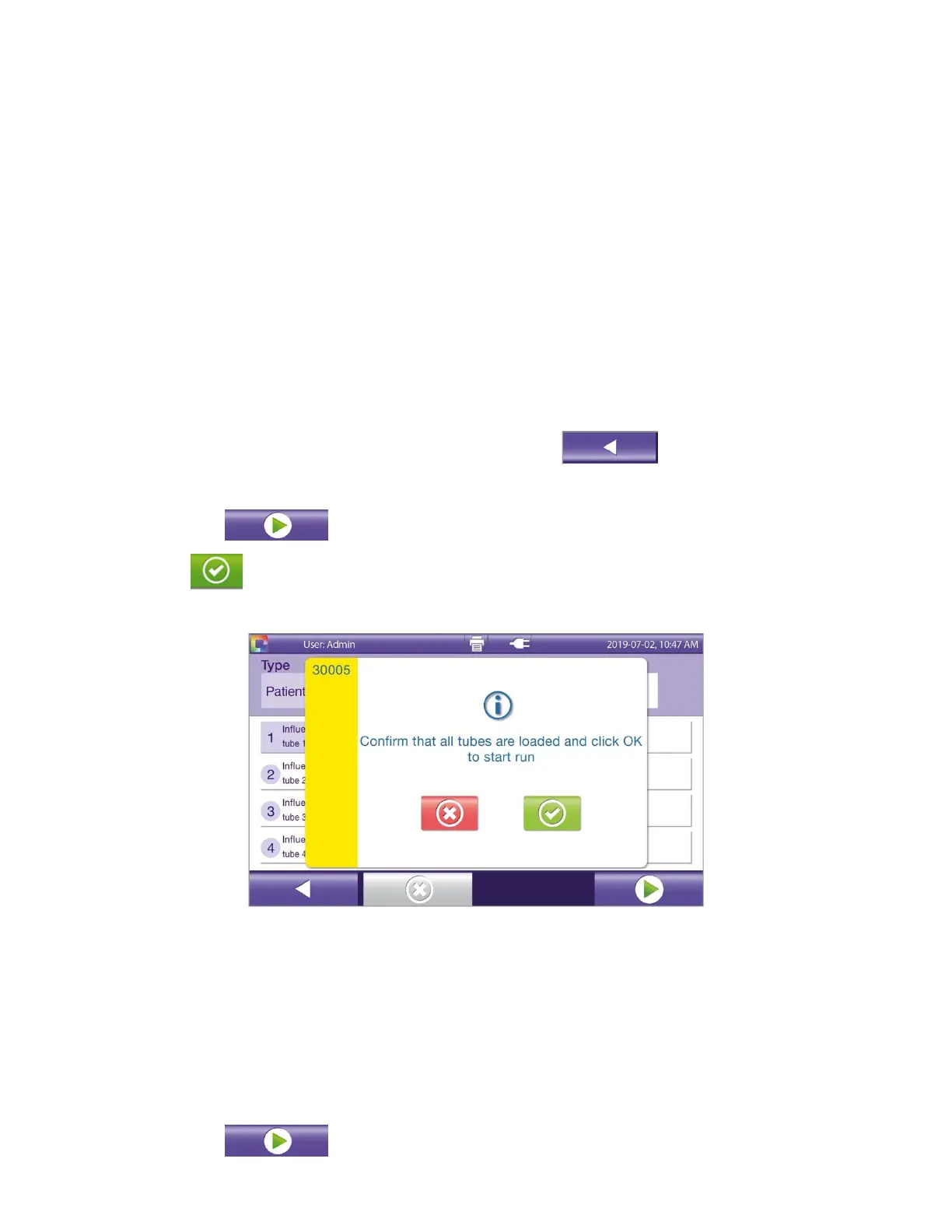44
Note: QC samples identified as patient samples have result treated as patient samples, which impacts
Virena reporting, if applicable.
◼ Scan the QC sample’s barcode.
◼ If a barcode is scanned that is not a recognized ID for a QC sample, an error message is displayed.
◼ Touch the applicable tube(s) to assign the ID to the QC tube.
◼ Repeat as needed for additional QC samples.
Manual Entry of Patient Samples
◼ If needed, select Patient from the Sample Type drop-down list.
◼ If Virena is not activated touch the ID field and enter sample information (Figure 42).
◼ Touch the Enter key, then touch the applicable tube(s) to assign the displayed sample information.
◼ To enter additional sample information:
◼ Touch the ID field
◼ Delete the currently displayed ID using the Back button
◼ Repeat the procedure as described above.
◼ Touch the Play button to start the tests.
◼ Touch the button to confirm all tubes are loaded and to start the run (Figure 44).
Figure 44
Barcode Entry of Patient Samples
◼ If needed, select Patient from the Sample Type drop-down list.
◼ If Virena is not activated touch the ID field and scan sample barcode.
◼ Touch the applicable tube(s) to assign the displayed sample information.
◼ To enter additional sample information, repeat the steps above.
◼ Touch the Play button to start the tests.
