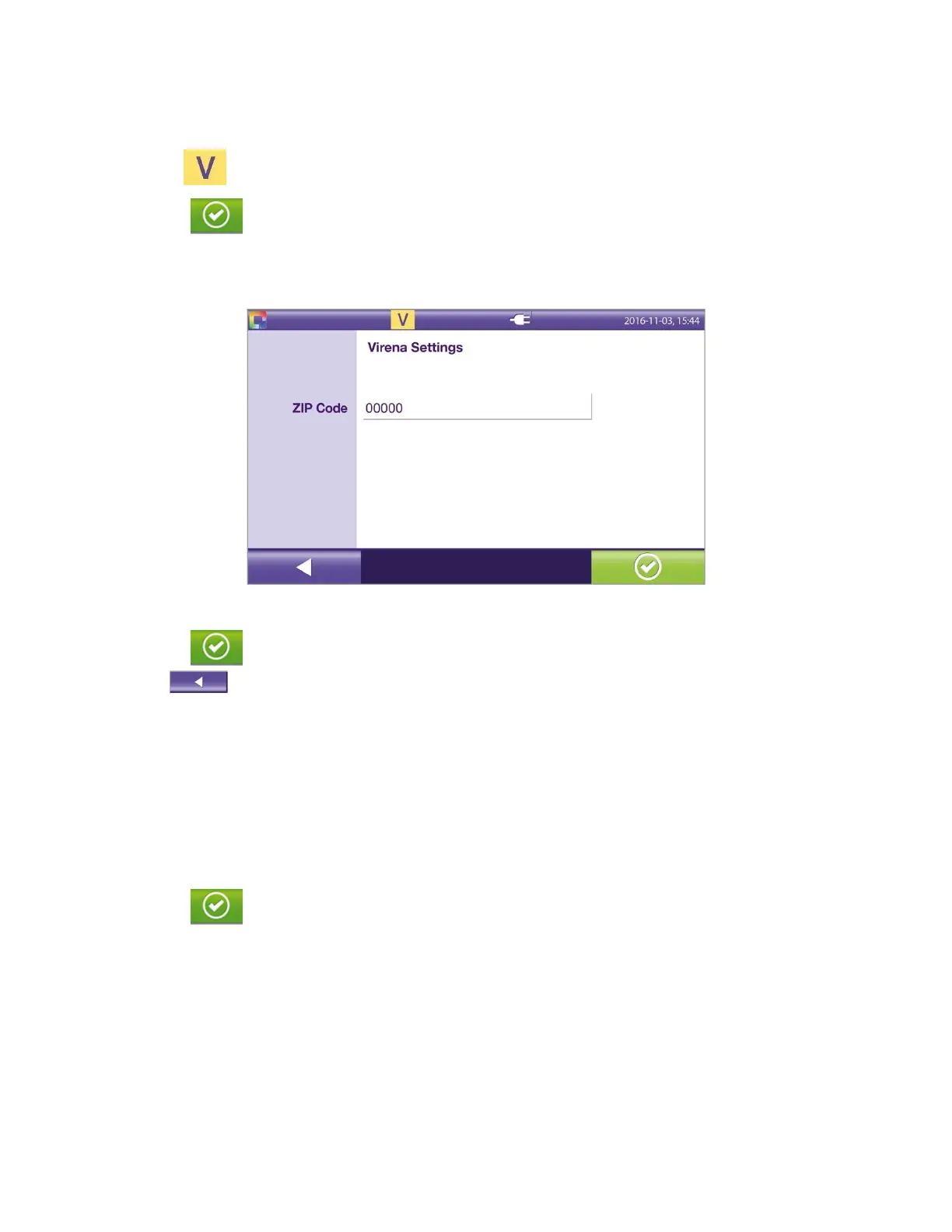32
◼ If applicable, type Result transfer Port Nbr. (Number) and Network update Port Nbr.
◼ If desired, touch the Test button to test the Virena connection. A pop-up window will provide information
on the Virena Test status. Note: When Virena is activated and Solana has unsent results, a “V” highlighted
in yellow is displayed in the top banner (Figure 27).
◼ Touch the button to acknowledge the Test status.
◼ Touch the right arrow (next) button at the bottom of the screen to advance to the next screen.
◼ Type in the Zip Code (Figure 28).
Figure 28
◼ Touch the button to save and confirm the selections and entries or touch the left (back) arrow
button to cancel edits and return to previous screens.
Brightness & Sleep Mode
Within Brightness & Sleep Mode settings, the following can be adjusted (Figure 29).
Brightness
The default setting is at maximum brightness.
◼ Touch left (–) or right (+) of the current setting to decrease or increase the brightness, respectively.
◼ Touch the button to confirm the selection.
