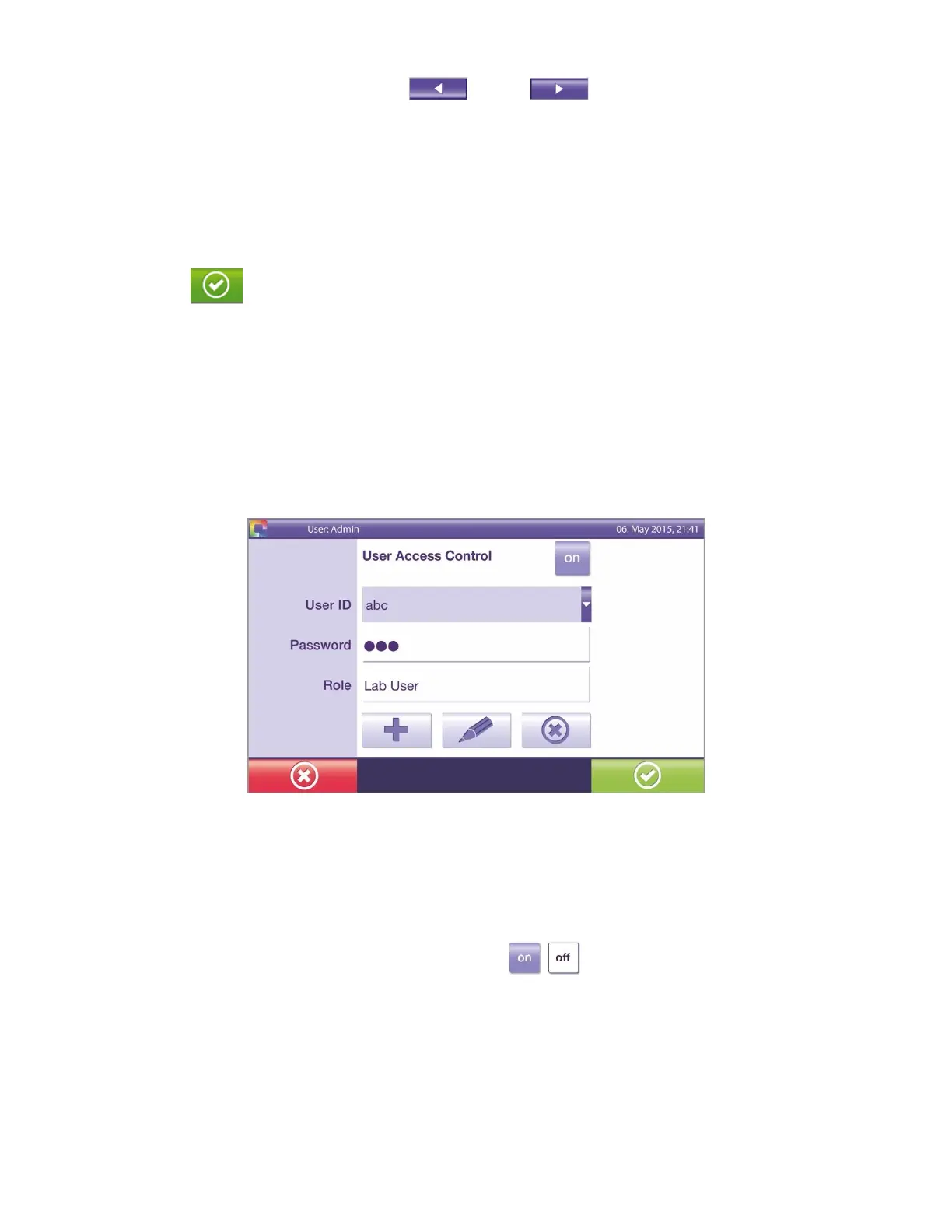26
◼ Date – To change the date, touch the left or right arrow to arrive at the appropriate
year, month, or day.
◼ Date format – To change the date format, touch the drop-down arrow to see the selections (dd. MM yyyy,
yyyy-MM-dd, or MM/dd/yyyy). Touch the desired date format.
◼ Time – To change the time, touch the left or right arrow to arrive at the appropriate hour or minute.
◼ Time format – To change the time format, touch the drop-down arrow to see the selections. A 12-hour or
24-hour format is available. Touch the desired time format.
◼ Touch the button to confirm the selection(s).
Language
Within Language settings, the preferred language (if available) can be set. The language can also be set for the
keyboard (if available). The default language is English.
User Access Control
The User Access Control menu can be accessed by the Administrator only
(Figure 22). The default User Access Control setting is Off.
Figure 22
User Access Control Off – This option does not have user roles assigned to any user and does not require user
login.
User Access Control On – This option has Administrator or Lab User roles assigned to users and requires user
login.
◼ To change the displayed setting, touch the On/Off icon. See below for functions that can be
performed by a Lab User and Administrator.
There are two types of user access levels or roles: Administrator and Lab User, each user in the laboratory can
be assigned as an Administrator or a Lab User. Both Administrators and Lab Users can perform all functions
related to performing a test. All users can also view, print and export results to a USB flash drive.
