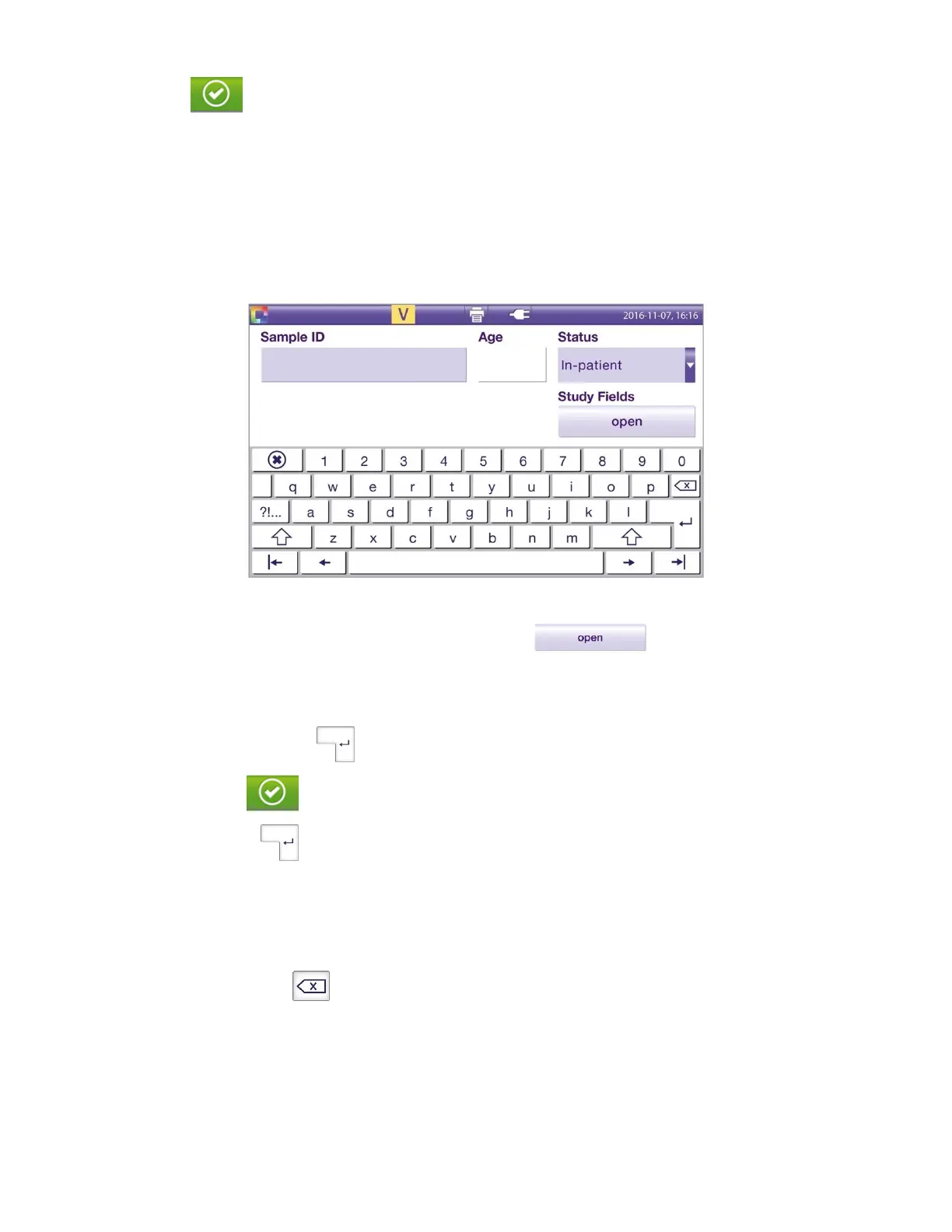45
◼ Touch the button to confirm all tubes are loaded and to start the run.
Entry of Patient Samples When Using Virena
◼ If Virena is activated, type the sample ID or scan the barcode (Figure 45).
◼ Type Age (in years, using whole numbers).
◼ Select Status (In-Patient, Out-Patient, or Proficiency) using the drop-down list.
Note: Sample ID, Age, and Status are required for Virena. If not entered, an error message is generated after
the run is complete.
Figure 45
◼ If needed, enter Study Fields by touching the Open button.
Note: This feature is optional and may be helpful for tracking samples in research studies.
◼ Enter 2-digit numeric values for up to 4 Study Fields.
◼ Touch the Enter key when information is complete.
◼ Touch the button to confirm the Study Fields entries.
◼ Touch the Enter key (Figure 45).
◼ Continue with sample entry as described above.
Correcting an Erroneous Sample ID Entry
◼ Touch the tube that contains an entry error.
◼ Touch the Delete button to clear the information.
◼ Re-enter the corrected sample information as described above.
Auto Sample Order On
This option allows the user to automatically assign a sample ID to the next tube. This setting is helpful when
scanning in barcodes for patient specimens in sequential order.
