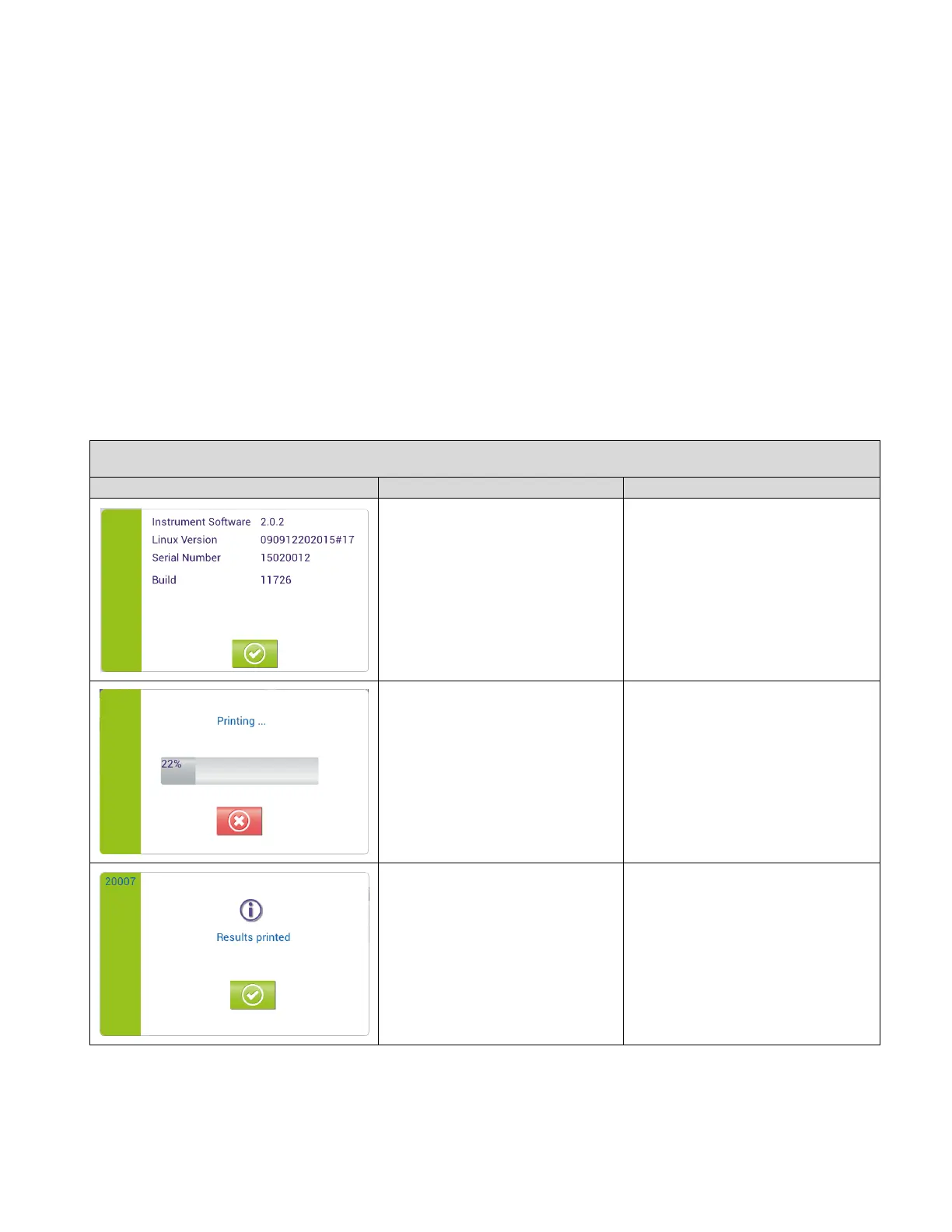58
Troubleshooting
The information provided by the graphical user interface of Solana can be divided into three different levels:
◼ For information only: no action is required, and the pop-up window is automatically dismissed, or the user
confirms or acknowledges actions by touching the green checkmark button. These pop-up windows are
marked with green color.
◼ User interaction is required: the user is prompted to provide the information, confirmation or rejection via
the touch screen. These pop-up windows are marked with yellow color.
◼ Critical information: the user must undertake the corrective actions to avoid any further damage. These
pop-up windows are marked with red color.
The table below shows common messages along with the cause and solution. Note: The pop-up messages
displayed in the table below serve as examples of messages that might be encountered; message wording in
the examples may differ from the actual messages displayed on the current version of Solana.
