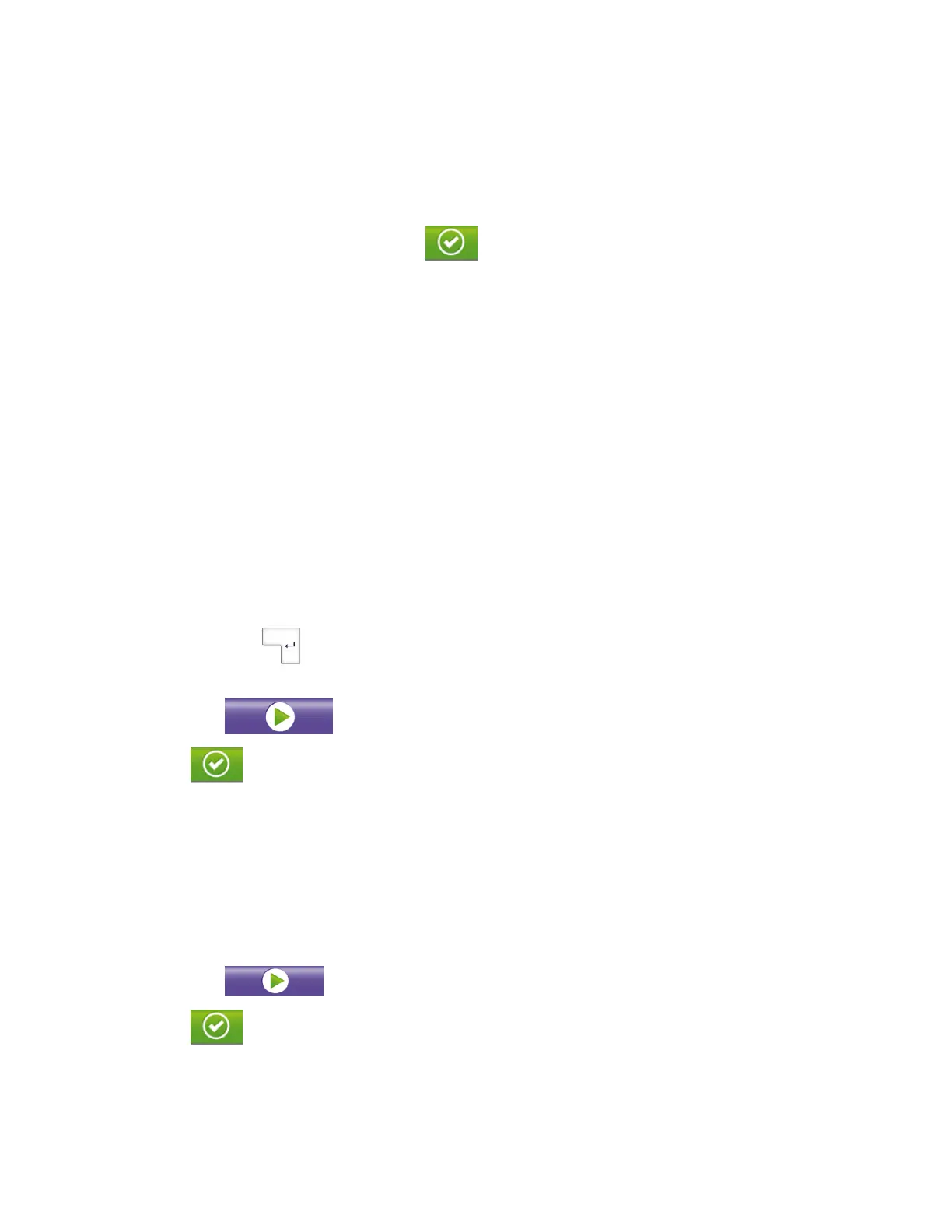46
QC Samples
◼ If needed, select the appropriate tube.
◼ Select QC from the Sample Type drop-down list.
◼ An instruction to scan the QC barcode is displayed (Figure 43). Note: QC sample IDs are entered using a
barcode scanner only.
◼ To enter the ID of the QC sample, touch the button to confirm the selection of a QC sample.
◼ If QC sample type was entered in error, touch the exit button. The sample type reverts to Patient.
See instructions above for Patient Samples.
◼ Note: QC samples identified as patient samples have result treated as patient samples, which
impacts Virena reporting, if applicable.
◼ Scan the QC sample’s barcode.
◼ If a barcode is scanned that is not a recognized ID for a QC sample, an error message is displayed.
◼ Assign the ID to the QC tube.
◼ Repeat as needed for additional QC samples.
Manual Entry of Patient Samples
◼ If needed, select the appropriate tube.
◼ If needed, select Patient from the Sample Type drop-down list.
◼ If Virena is not activated touch the ID field and enter sample information.
◼ Touch the Enter key. The ID will automatically populate the next available tube.
◼ To enter additional sample information, repeat the steps above.
◼ Touch the Play button to start the tests.
◼ Touch the button to confirm all tubes are loaded and to start the run.
Barcode Entry of Patient Samples
◼ If needed, select the appropriate tube.
◼ If needed, select Patient from the Sample Type drop-down list.
◼ Touch the ID field and scan sample barcode. The ID will automatically populate the next available tube.
◼ To enter additional sample information, scan the next sample barcode. The ID will automatically populate
the next available tube.
◼ Touch the Play button to start the tests.
◼ Touch the button to confirm all tubes are loaded and to start the run.
Entry of Patient Samples When Using Virena
◼ If Virena is activated, type the sample ID or scan the barcode (Figure 45).
◼ Type Age (in years, using whole numbers).
