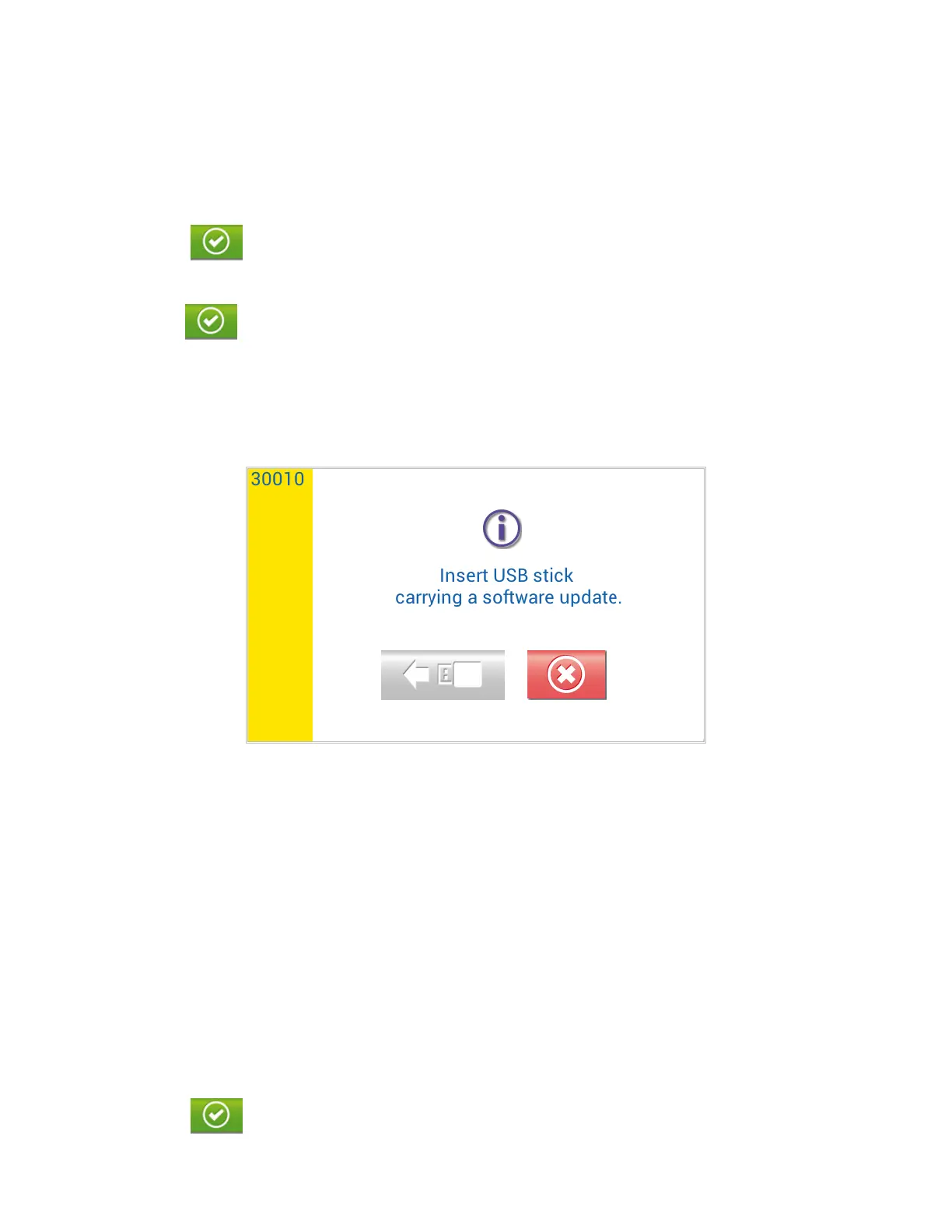36
Install software update
The Install software update option is used to update software by downloading from a USB flash drive.
◼ Insert the USB flash drive.
◼ Touch the Install Software Update button.
◼ Select the source of the update by touching the USB flash drive icon (Figure 33).
◼ Touch the button to confirm installation.
◼ A pop-up message will appear requesting that Solana be rebooted to continue the installation process.
◼ Press the button and the Solana will then automatically shut down and reboot.
◼ During the reboot, a message will appear to indicate that the update is in progress—do not switch the
Solana off.
◼ Once the installation is complete, Solana will automatically reboot again.
◼ After this final reboot, the installation process is complete.
Figure 33
Manage methods
Manage methods is used to import new test methods or delete existing methods. Method files cannot be
overwritten. To install a new version of an existing method, the older version must be deleted first.
Installing a New Method File
◼ Touch the Manage Methods button.
◼ To add a new method, insert the USB flash drive.
Note: If Updating a Method File, you must delete the previous file (see below) prior to installing the New
Method File.
◼ Touch the USB flash drive button.
◼ Select the method files by touching the box next to the method or touch the check mark at the top of the
list to select all methods.
◼ Touch the button to confirm installation.
