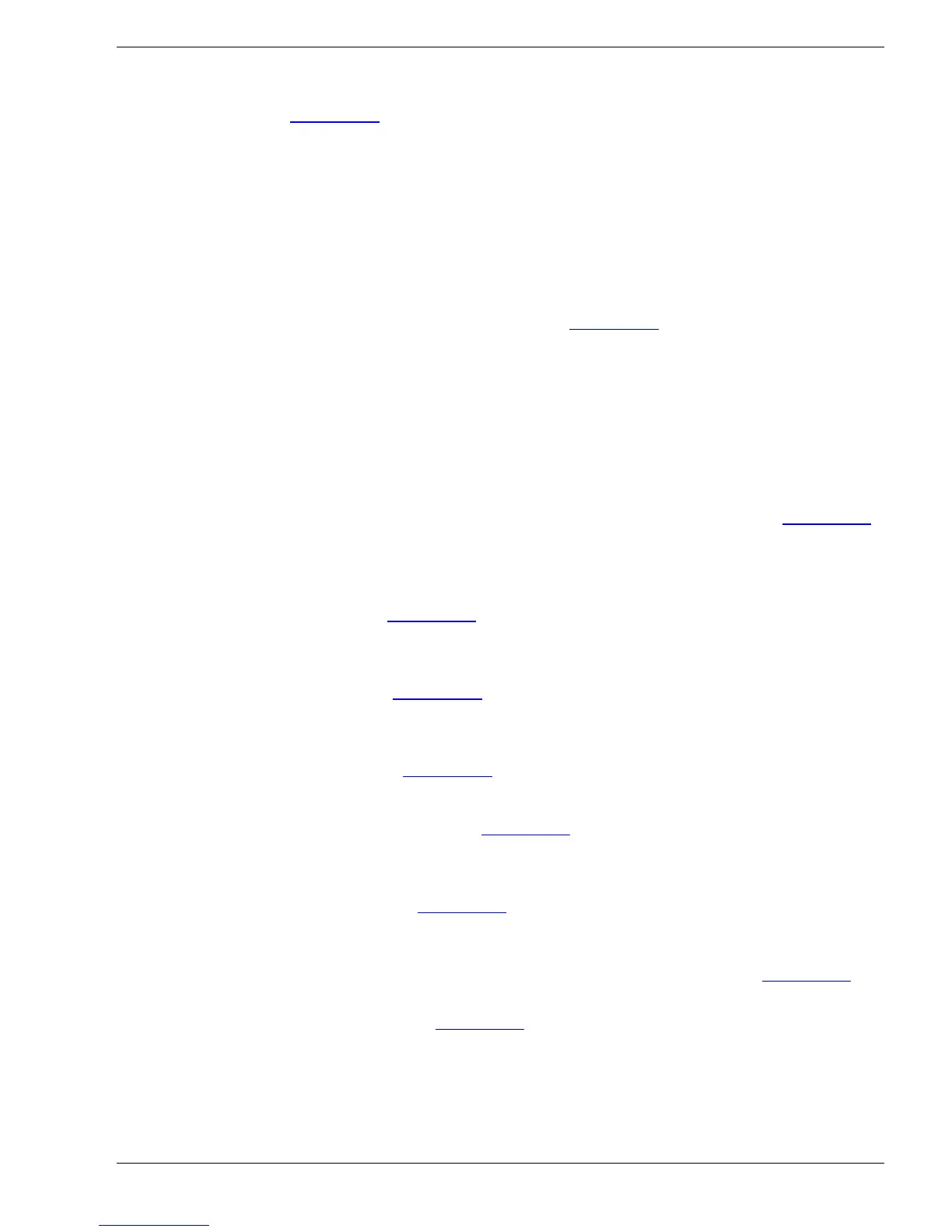Sy
clone Portable Gamma-Ray Spectrometer, Revision 10 1.0 GENERAL SYSTEM DESCRIPTION
Ra
dComm – Proprietary Page 3 Revision Date: March 3, 2016
• The Screens SEARCH, IDENTIFY and NUCLIDE IDENTIFY have a navigation menu
displayed (see Chapter 3.0
) at the bottom of the screen to help the operator choose joystick
cont
rol functions.
• When the operation is complete and the Syclone is no longer required, the battery power
supply is plugged into the unit. This allows the internal battery charger to charge the battery.
• Connecting the Syclone unit to the PC with the USB Cable or Bluetooth (optional) will allow
user to start the data download.
SIMPLIFIED MODE – The Simplified Mode is easy to use and is very suitable for rapid SEARCH
and detection of Gamma Ray emitting radioactive sources in suspect vehicles and containers. The
unit will store any detected spectra for further analysis and can download the samples to the PC
using the supplied USB cable or Bluetooth (optional). See Chapter 4.0
for more information.
N
o
te: This mode is very useful when inspecting a volume of containers and/or vehicles such as at a
border crossing for radioactive materials.
MANUAL MODE – unrestricted system operation: This mode is used by technicians to setup the
Syclone to customers’ parameters.
This section is written to provide information and instructions to Users who wish to use the
instrument to its full capabilities. It is also used by technicians to setup the Syclone to customers’
parameters.
The user has access to all the screens available to the SYCLONE in Manual Mode(see Chapter 5.0
).
The
SYCLONE in Manual Mode is used to perform the following functions:
Note: Turn the SYCLONE ON by clicking the joystick down to ENTER and allowing the unit
to initialize. ENTER = long click down (joystick).
o SEARCH – (refer to Chapter 5.1
)
Fr
om the MAIN Menu select SEARCH, a (long) click down on the joystick will begin
the SEARCH Mode.
o IDENTIFY – (refer to Chapter 5.2
)
Fr
om the MAIN Menu select IDENTIFY, a (long) click down on the joystick will begin
the IDENTIFY Mode.
o STABILIZE – (refer to Chapter 5.3
)
Fr
om the MAIN Menu select STABILIZE. Press ENTER to begin.
o MEMORY STORAGE – (refer to Chapter 5.4
)
Fr
om the MAIN Menu select MEMORY STORAGE, a (long) click down on the joystick
will display the MEMORY STORAGE screen.
o CONFIGURE – (refer to Chapter 5.5
)
Fr
om the MAIN Menu select CONFIGURE, a (long) click down on the joystick will
display the CONFIGURE Menu, where the user can select operating parameters to
change in accordance with their site design requirements (see Appendix C
for
Rec
ommended Parameters).
o INFORMATION – (refer to Chapter 5.6
)
Fr
om the MAIN Menu select INFORMATION, a (long) click down on the joystick will
display the INFORMATION Menu, where the user load libraries and view system
status.
Operating the SYCLONE for the first time:
Note: While rechargeable batteries are shipped fully charged, they will self-discharge with time if not