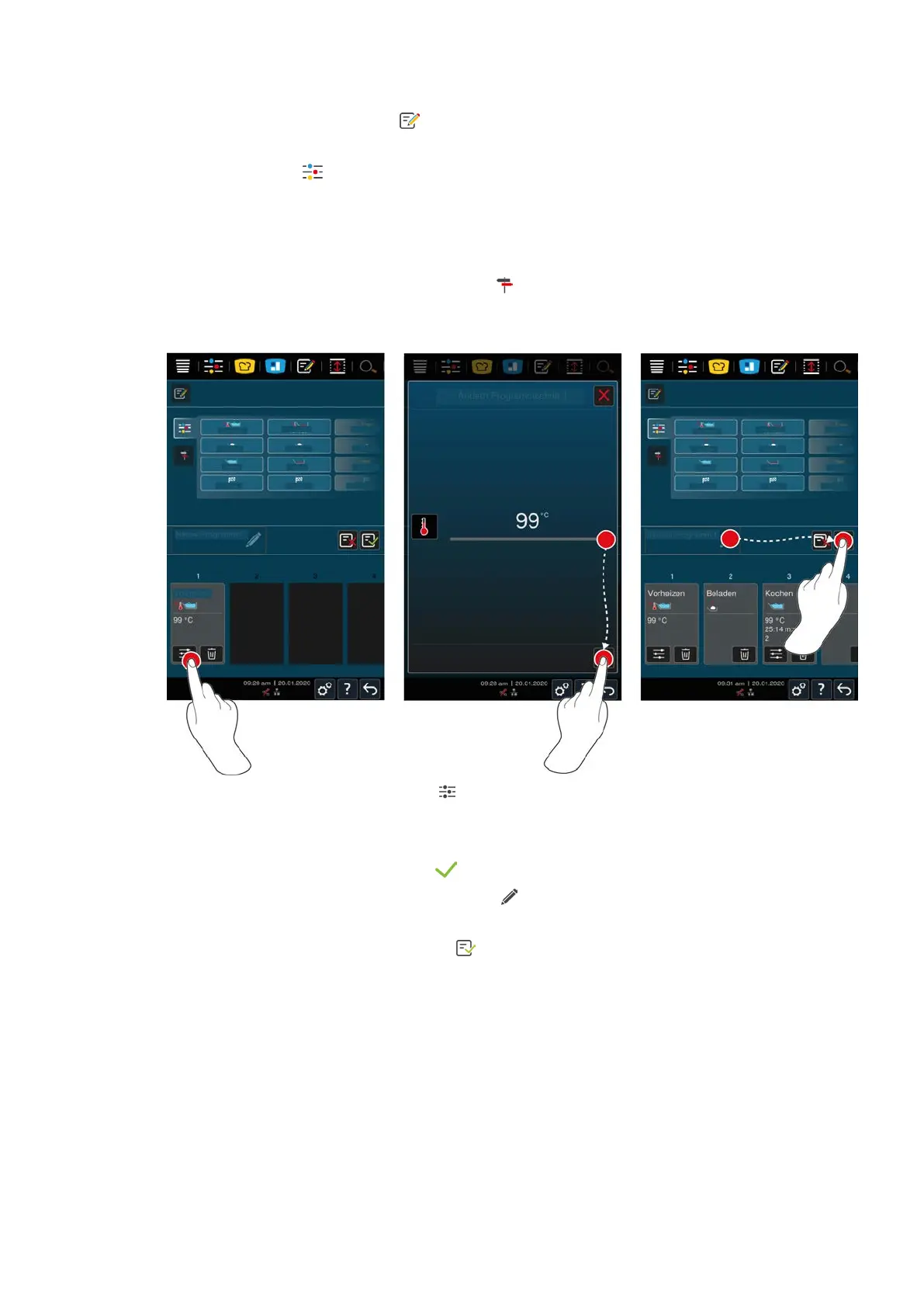9 | Programming mode
Original instructions for use 59 / 96
1. In the menu bar, press this button:
2. Press this button: + New element
3. Press this button:
> A summary view of available cooking steps will be displayed.
4. Select the cooking steps you want to use and drag them to the bottom section.NOTE!Not all cooking steps
can be combined with all others. Preheating and loading must be selected from the same column. The
cooking mode and the end of the cooking path may be selected from a different column.
5. To add prompts to the program, press this button:
> A summary view of available prompts will be displayed.
6. Select the prompts you want to use and drag them to the bottom section.
7. To edit a cooking step, press this button:
> The cooking parameters and additional functions available for that operating mode will be displayed.
1. Adjust the cooking step as desired.
2. To save your changes, press this button:
3. To give the cooking path a name, press this button:
4. Enter a name.
5. To save the cooking path, press this button:
>> The system will check the program. If all cooking parameters are fully defined and logically organized, the
program will be saved and added to the list of available programs.
>> If the program contains an error, that section of the program will be marked. Fix the error before saving the
program again.
9.2 Programming intelligent cooking paths
On intelligent cooking paths, you can only adjust the cooking parameters - it is not possible to re-sequence the
individual cooking steps.