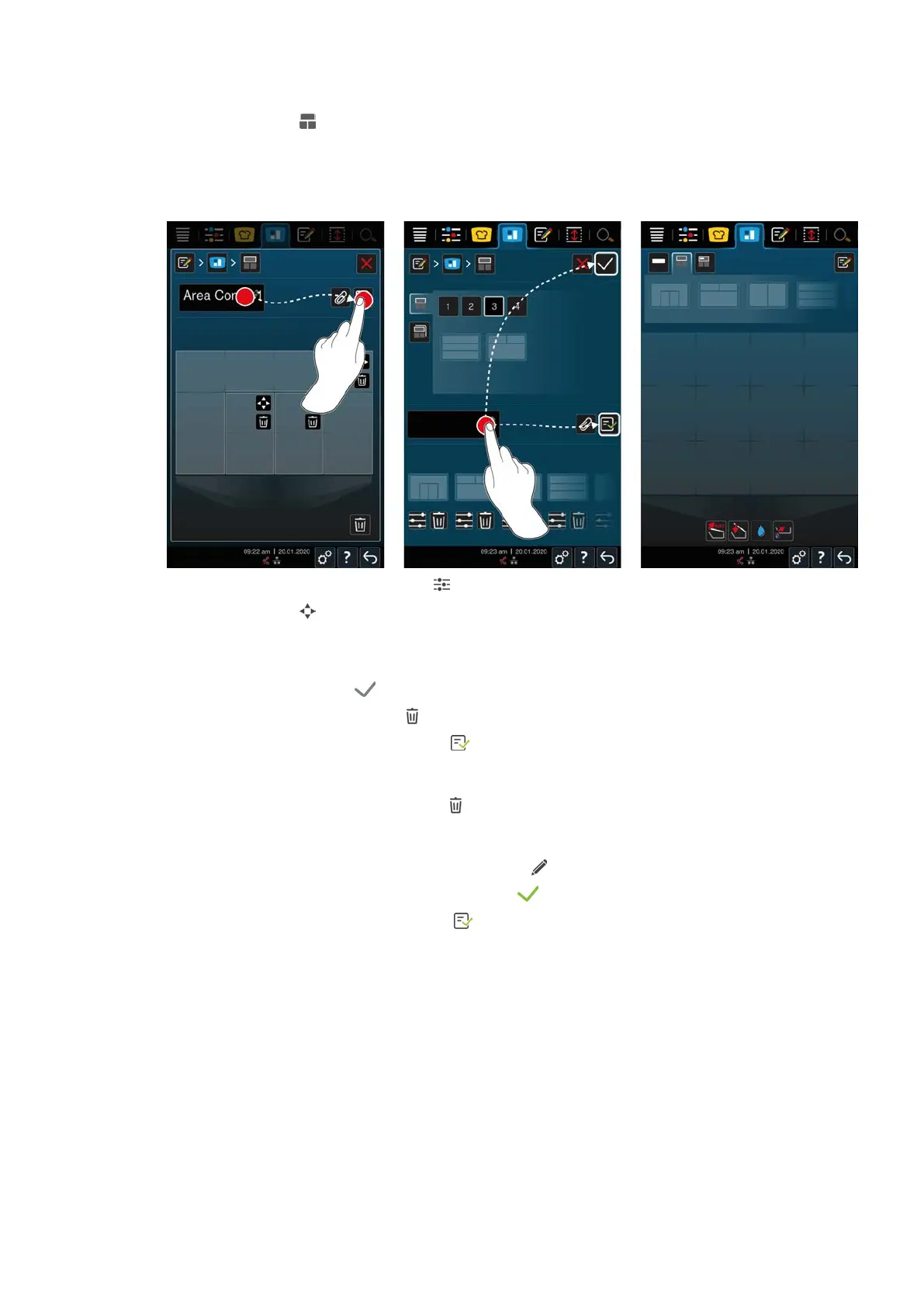8 | iZoneControl
54 / 96 Original instructions for use
4. Press this button:
5. Either scroll through the list of possible zones or press the buttons 1, 2, 3 or 4 to sort the list of possible zones.
6. Select the pan division you want to use and drag it to the bottom section.
Editing the pan division
1. To edit a pan division, press this button:
2. Press this button:
3. Tap the additional areas of the pan you would like to include.
> The zone is adapted in line with your wishes.
4. To confirm the zone, press
5. To delete a zone, press this button:
6. To save the pan division, press this button:
Deleting pan divisions
1. To delete a pan division, press this button:
Saving pan divisions
1. To give the new pan divisions a name, press this button:
2. To temporarily add the pan division, press the button:
3. To save the composition, press this button:
>> The pan divisions are shown.
8.2.3 Dividing the pan into zones
You can divide a pan into zones without using the pan divisions. The division is temporary and is overwritten as
soon as a pan division is assigned to the pan.