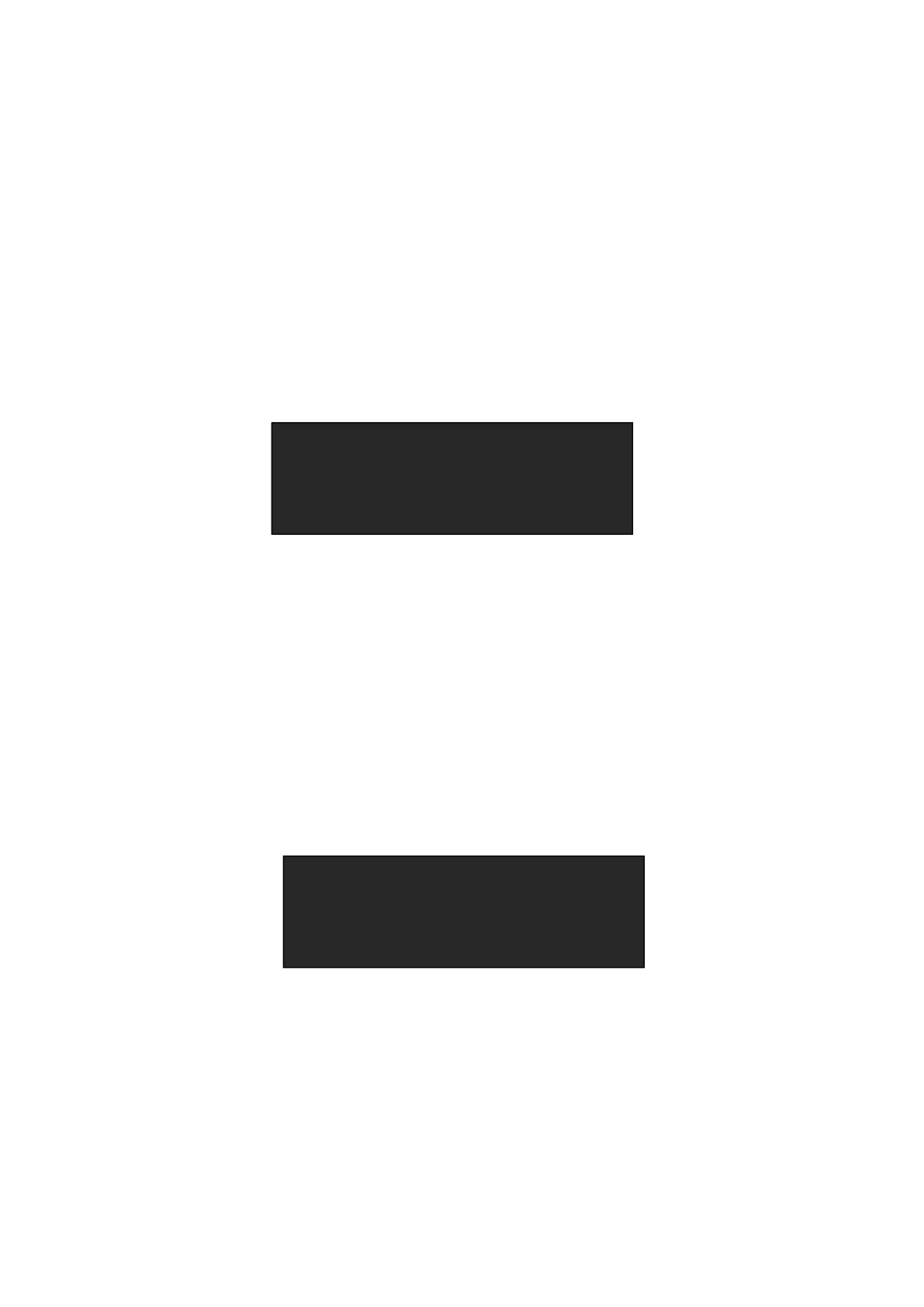CP 3072 User Manual 71
3. Player Firmware Upgrade
Upgrade by USB, the upgrade steps are as follows:
(1) Copy the program “MERGE.bin” to the USB. ( Note: In order to avoid the program
loading errors, empty the USB before copying the program )
(2) Insert the USB to the USB 1 port of CP 3072.
(3) Boot the device, push the [MENU] button, turn the knob, choose <SYSTEM>, push the
knob to confirm, turn the knob again, choose <UPGRADE>, the OLED panel show as
follows:
Choose <INPUT 1> as the file, then choose <UPGRADE>, push the knob to upgrade
USB 1, pull out the USB after finish, and insert the USB to the USB 2 port of CP 3072,
boot the device, choose MENU-SYSTEM-UPGRADE-INPUT 2, then choose
<UPGRADE> to upgrade USB 2. Same operation for USB 3 and USB 4.
(4) After upgrade all the 4 USB ports, check the program of the device. First, switch the
preview signal to channel 1, then push the [MENU] button for two times, the OLED
panel will show the main menus. If the VIDEO VER is 3.6, it means USB 1 upgrade is
successful.
Same as above, switch the preview signal to channel 2, channel 3 and channel 4, USB
2, USB 3 and USB 4 are upgrade successful if VIDEO VER is 3.6.
A-BUS/PGM INPUT : USB
B-BUS/PST INPUT: USB
OUTPUT FORMAT : 1920X1080@60
MCU VER: 2.15 VIDEO VER: 3.6
>FILE FROM INPUT 1
UPGRADE
